
Text, call, or email a contact
You can easily get in touch with a contact directly from their card in the Contacts app.
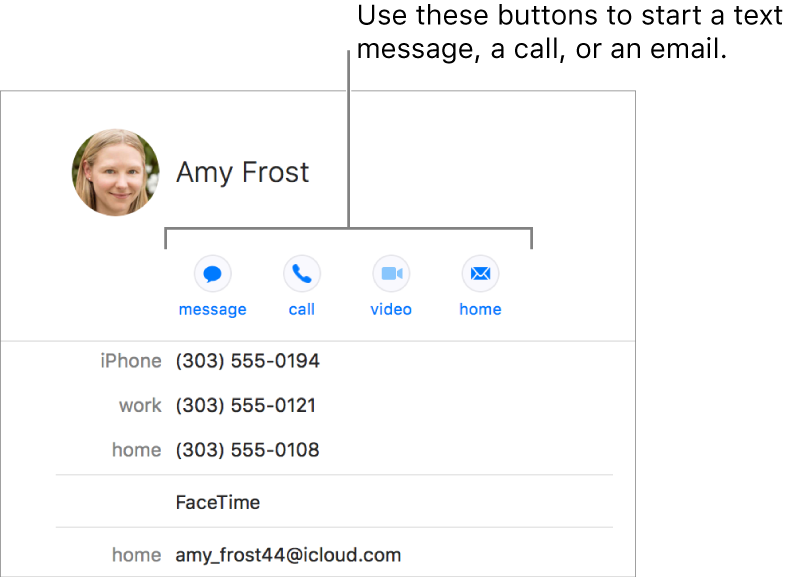
In a card, click a button under the contact’s name (or use the Touch Bar) to start a text message, a phone or audio call, a video call, or an email.
If you have a choice of which contact information to use—such as work, home, and mobile phone numbers—choose the one to use. Contacts labels the button with your choice and uses it each time you click the button, until you Control-click or force click the button to choose a different one.
Message button
 : Start a text message using the Messages app. If your contact doesn’t use Messages, you may be able to send an SMS message instead.
: Start a text message using the Messages app. If your contact doesn’t use Messages, you may be able to send an SMS message instead.Call button
 : Make a phone call from your Mac (if it’s set up for phone calls) or make an audio call using the FaceTime app.
: Make a phone call from your Mac (if it’s set up for phone calls) or make an audio call using the FaceTime app.To make a phone call using FaceTime, your Mac and iPhone must meet certain requirements. Phone calls made from your Mac are relayed through your iPhone and use cellular minutes; cellular charges may apply.
Video button
 : Make a video call using FaceTime.
: Make a video call using FaceTime.To make a video call using FaceTime, your Mac and your contact’s Mac or iOS device must support FaceTime.
Email button
 : Start writing an email addressed to the contact using the Mail app.
: Start writing an email addressed to the contact using the Mail app.
You can also take an action by moving the pointer over a field in the contact card, then clicking the button that appears to the side.
Tip: Set a custom ringtone or text tone in a friend’s card, so you know who’s contacting you just by the sound. Click Edit in a card, click the ringtone or text tone pop-up menu, then choose a sound.