
Build IMF packages and supplemental IMF packages using Compressor
There are a number of steps required to successfully create, configure, and build a simple Interoperable Master Format (IMF) package or supplemental IMF package using Compressor. Before you begin, make sure you have all the components you need, including video files and audio files, and make sure each component is in the correct format for inclusion in the package. You can create your IMF package using a video that includes audio or video content, or that references separate audio and video files. You can also import a composition playlist (CPL) which references other media that is part of the package.
Create an IMF package from video files
In Compressor, choose File > New IMF Package.
An IMF package job appears in the batch area. (The batch area can contain only one IMF package job at a time.)
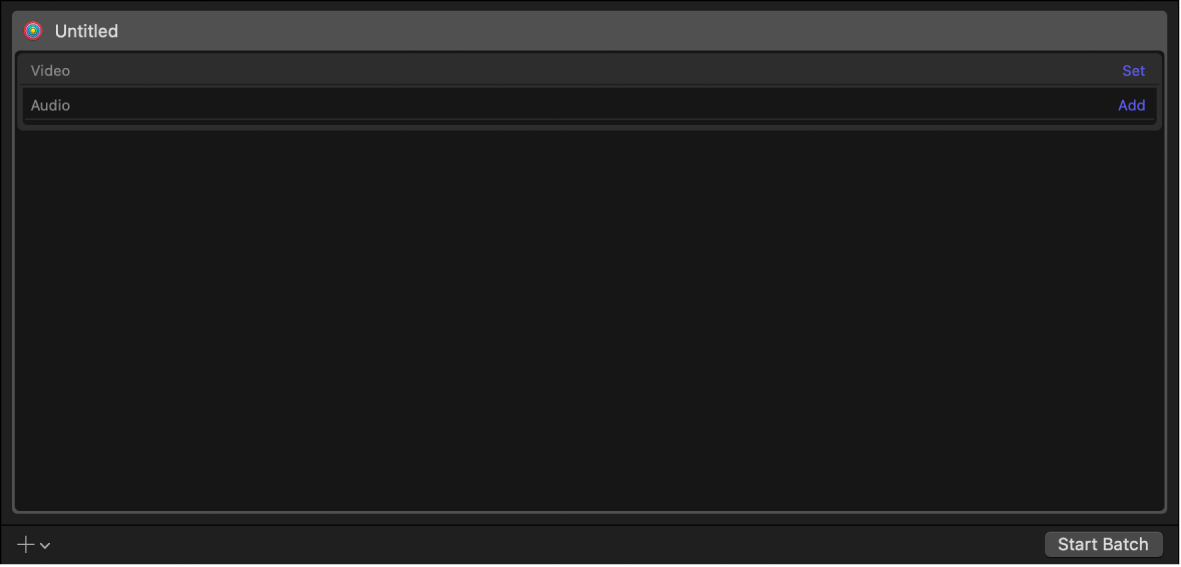
To add the video to your package, do one of the following:
Drag a video file from the Finder onto the Video row.
Click Set on the right side of the Video row and select a video file from the dialog that appears, then click Open.
An output row containing the selected video file is added to the job.
Note: You can’t remove video elements from a package after it has been created. If you want to remove a video element from an existing package, you must create a new package from scratch.
To modify video or audio properties, select the video or audio in the batch area, open the Video or Audio inspector, then adjust the property values.
You can pick a frame size up to 4K (4096 x 2160 pixels). For more information about available video and audio properties, see Formats and presets in Compressor.
To add the audio to your package, do one of the following:
Drag an audio file from the Finder onto the Audio row.
Click Set on the right side of the Audio row and select an audio file from the dialog that appears, then click Open.
An output row containing the selected audio file is added to the job.
To remove an audio element from a package, click Remove on the right side of the Audio row.
To modify audio properties, select the audio in the batch area, open the Job or Audio inspector, then adjust the property values.
Important: To create a valid IMF package, you must select a language for the audio in the Job inspector.
Create a new IMF package using a CPL from an original or supplemental IMF package
In Compressor, choose File > New IMF Package.
An IMF package job appears in the batch area. (The batch area can contain only one IMF package job at a time.)
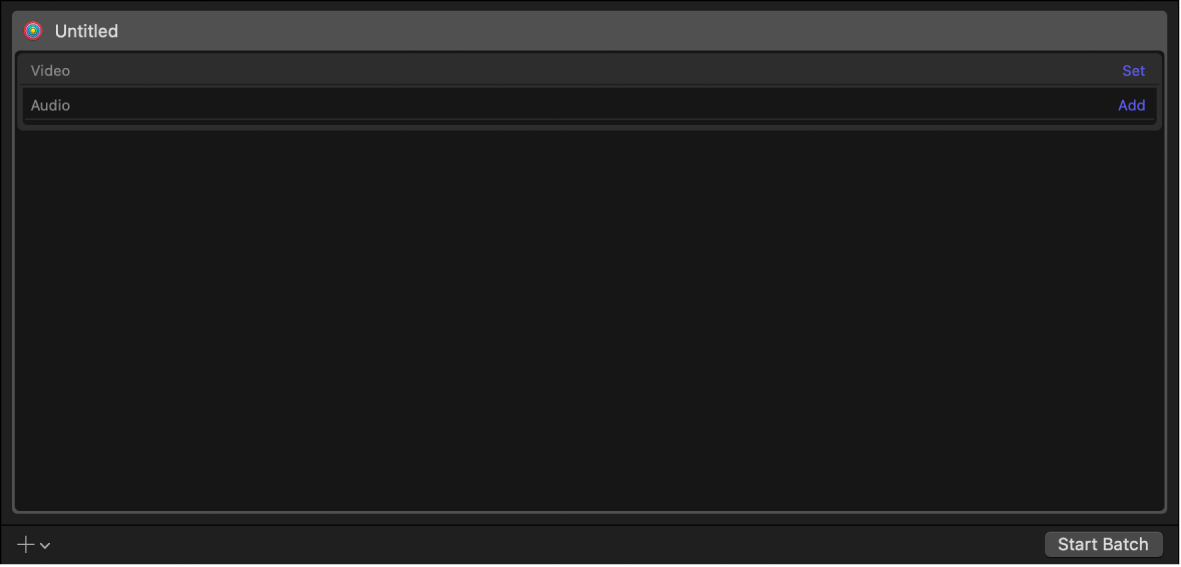
To add an original or supplemental IMF package to your new IMF package, do one of the following:
Drag the supplemental CPL file from the Finder onto the Video row.
Click Set on the right side of the Video row and select a CPL file from the dialog that appears, then click Open.
When importing the CPL from a supplemental IMF package, a dialog appears explaining that the link to the original IMF package is missing, and that you need to choose the original package. Dismiss that dialog, then choose the original IMF package from the Open dialog that appears and click Open.
An output row containing the selected files is added to the job. If the CPL contains multiple audio files, Compressor creates a separate track for each audio file.
Note: You can’t remove video elements from a package after it has been created. Also, you must choose the original IMF package for the supplemental IMF package you have added, or the dialog directing you to choose the original package reappears. If you can’t find the original IMF package, you must create a new one from scratch.
After importing the CPL, by default all supplemental audio tracks are set to “Link to original package” in the IMF Supplemental property in the Job inspector. This means that a reference to the original audio file is exported into the IMF package. This results in a smaller IMF package; however you can’t adjust any of the audio file properties for the exported files. To modify any of the audio properties, click “Copy of original package” in the IMF Supplemental property in the Job inspector.
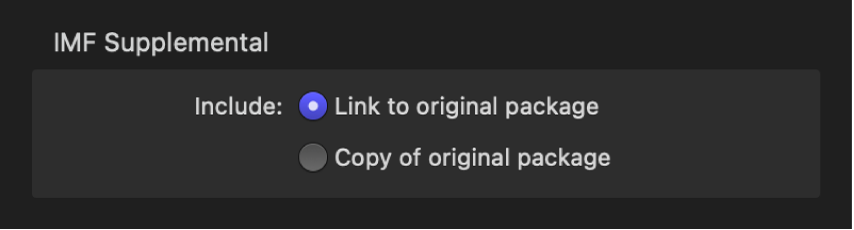
To modify video or audio properties, select the video or audio in the batch area, open the Video or Audio inspector, then adjust the property values.
You can pick a frame size up to 4K (4096 x 2160 pixels). For more information about available video and audio properties, see Formats and presets in Compressor.
To add additional audio files to your package, do one of the following:
Drag an audio file from the Finder onto the Audio row.
Click Set on the right side of the Audio row and select an audio file from the dialog that appears, then click Open.
An output row containing the selected audio file is added to the job.
To remove an audio element from a package, click Remove on the right side of the Audio row.
To modify audio properties, select the audio in the batch area, open the Job or Audio inspector, then adjust the property values.
Important: To create a valid IMF package, you must select a language for the audio in the Job inspector.
Configure an IMF package or a supplemental IMF package
After you create an IMF package and add media, you must add identifying production data in the inspector.
In the Compressor batch area, click the top bar of the IMF Package item.
The IMF Package inspector appears. (If the inspector is not visible, click the Inspector button
 in the upper-right corner of the Compressor window.)
in the upper-right corner of the Compressor window.)In the IMF Package inspector, enter a name for the batch in the Name field.
Note: This name will be used only to represent the job in the Active or Completed views within Compressor.
In the Package Properties section of the inspector, enter a name for the package.
Enter a title and the content originator for the package.
Choose a content kind and a timecode preference from the Content kind and Start timecode pop-up menus.
Click Choose, then select the location on your computer where you want to save the package.
You must select a location in order to proceed with the job.
To turn on job segmenting, select the “Allow job segmenting” checkbox.
Build an IMF package or a supplemental IMF package
After your package is properly loaded and configured, you can build the package.
In the Compressor batch area, click the Start Batch button.
When you’re transcoding an IMF package containing supplemental files and you’ve selected the “Link to the original package” property, Compressor creates a supplemental IMF package that includes both references and copies of the supplemental files as determined by their IMF Supplemental property. Only those supplemental files with “Copy of original package” are included in the supplemental IMF package. However, the CPL file created for the supplemental IMF package lists all the referenced and supplemental files.
Download this guide: PDF