Apple Vision Pro User Guide
- Welcome
- Let others use your Apple Vision Pro
-
- Capture
- Clock
- Encounter Dinosaurs
- Mindfulness
- Numbers
- Pages
- Shazam
- Shortcuts
- Tips
-
- Use built-in privacy and security protections
- Keep your Apple ID secure
-
- Sign in with passkeys
- Sign in with Apple
- Automatically fill in strong passwords
- Change weak or compromised passwords
- View your passwords and related information
- Use shared password groups
- Share passkeys and passwords securely with AirDrop
- Make your passkeys and passwords available on all your devices
- Automatically fill in verification codes
- Sign in with fewer CAPTCHA challenges on Apple Vision Pro
- Manage two-factor authentication for your Apple ID
- Create and manage Hide My Email addresses
- Protect your web browsing with iCloud Private Relay
- Use a private network address
- Use Contact Key Verification on Apple Vision Pro
- Copyright
See people around you while you’re immersed with Apple Vision Pro
People Awareness detects and shows people around you, so you can stay connected and aware of who is nearby.
Turn People Awareness on or off
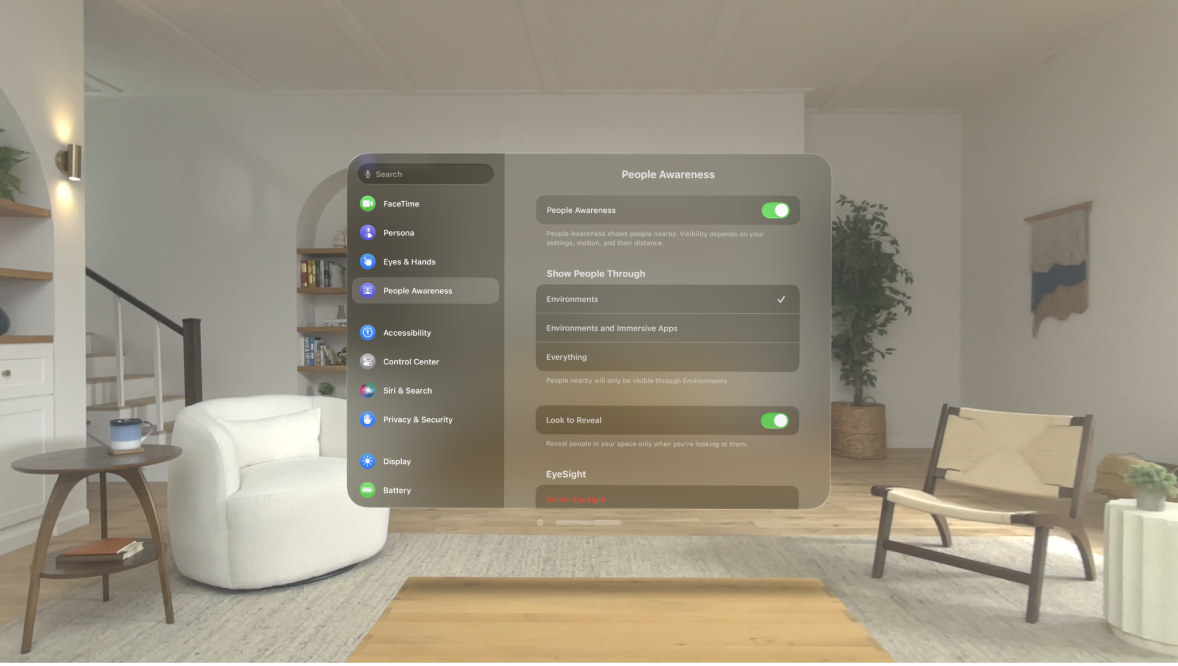
People Awareness is turned on by default when you’re using an Environment. If you don’t want Apple Vision Pro to automatically reveal people nearby, turn off People Awareness or choose when to show people.
Go to Settings

Turn People Awareness on or off.
Choose when to show people
Go to Settings

Tap Environments, Environments and Immersive Apps, or Everything.
Apple Vision Pro also reveals some objects in front of you (such as walls) and reveals your surroundings when you’re approaching an object too quickly (faster than a brisk walk). You can’t adjust these settings or turn them off. Keep in mind that Apple Vision Pro won’t detect all objects or obstacles. See Prepare your space before using Apple Vision Pro and About immersion.