
(T2 chip) Restore Mac portables in Apple Configurator
This task covers the following Apple portable computers:
MacBook Pro (13-inch, 2018, Four Thunderbolt 3 Ports)
MacBook Pro (15-inch, 2018)
MacBook Air (Retina, 13-inch, 2018)
In very rare circumstances, such as a power failure during a macOS upgrade, an Apple portable computer that has the Apple T2 Security Chip may become unresponsive and so the firmware on that chip must be restored. To perform that restore, you must have:
Apple Configurator 2.6 or later installed on any Mac that supports macOS 10.13.5 or later and has Internet access.
You may need to configure your web proxy or firewall ports to allow all network traffic from Apple devices to Apple’s network 17.0.0.0/8.
Supported USB-A or USB-C to USB-C or a Thunderbolt cable, such as the one sold by Apple (may not available in all countries).
The USB-C cable:
Must support both power and data.
Can be used in conjunction with a supported Thunderbolt to USB-C adapter, such as the one sold by Apple (may not available in all countries).
Set up the Mac with Apple Configurator 2 for restoring the firmware on the Apple T2 Security Chip
Verify that:
You have the latest versions of macOS 10.13 or later and Apple Configurator 2
The Mac is plugged in to a power source
You can connect to the Internet
If necessary, quit iTunes, launch Apple Configurator 2.6 or later, then plug in (along with any adapters needed) the USB or Thunderbolt cable.
Prepare the Apple portable computer for the Apple T2 Security Chip firmware restore
Press the wake/sleep button for about 5 seconds to shut down the Apple portable computer.
Plug the cable into the right Thunderbolt port on the left side of the Apple portable computer.
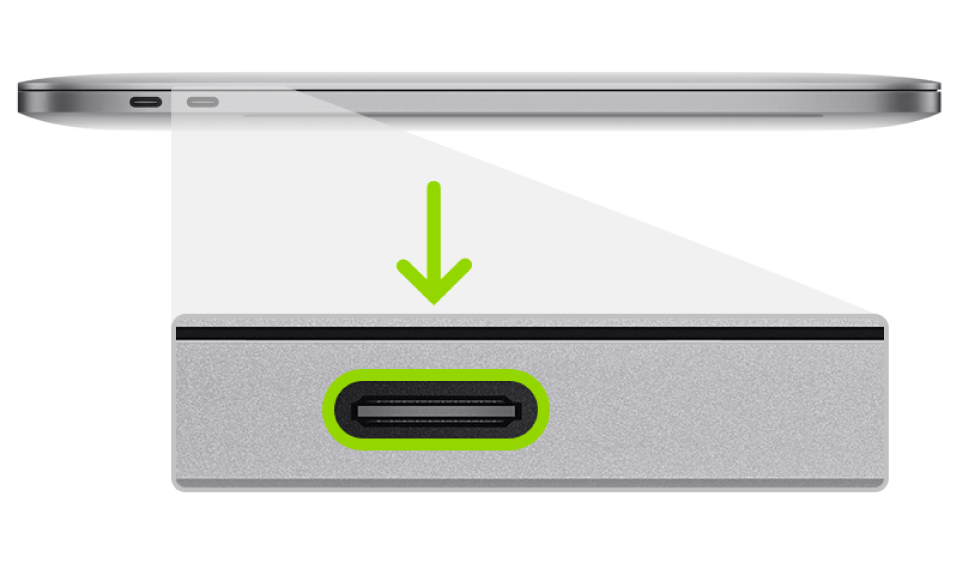
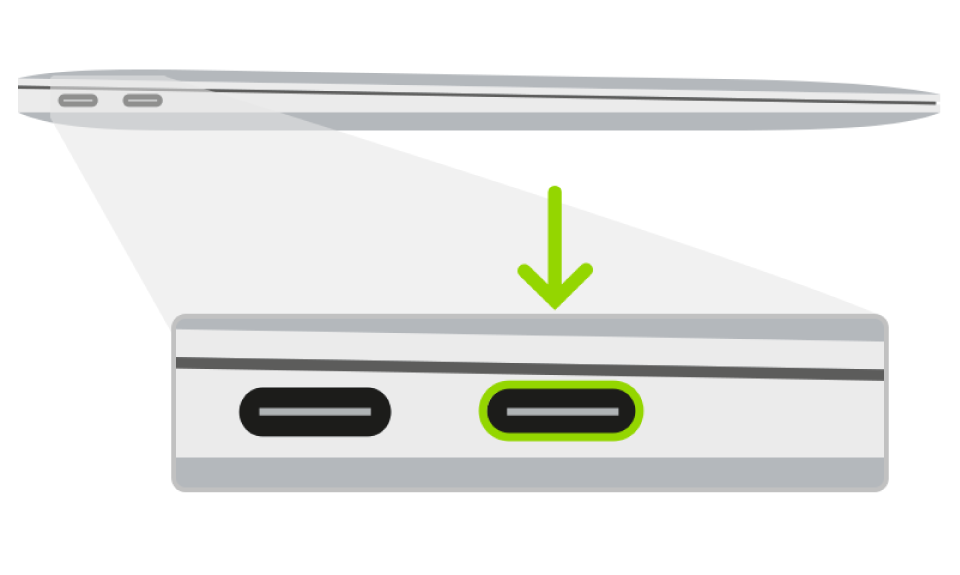
While holding down the power button, at the same time press all three of the following keys for about 3 seconds:
Right Shift key
Left Option key
Left Control key
Note: You won’t see any screen activity from the Apple portable computer.
Use Apple Configurator 2 to restore the firmware on the Apple T2 Security Chip.
In Apple Configurator 2
 on your Mac, select the device in the device browser.
on your Mac, select the device in the device browser.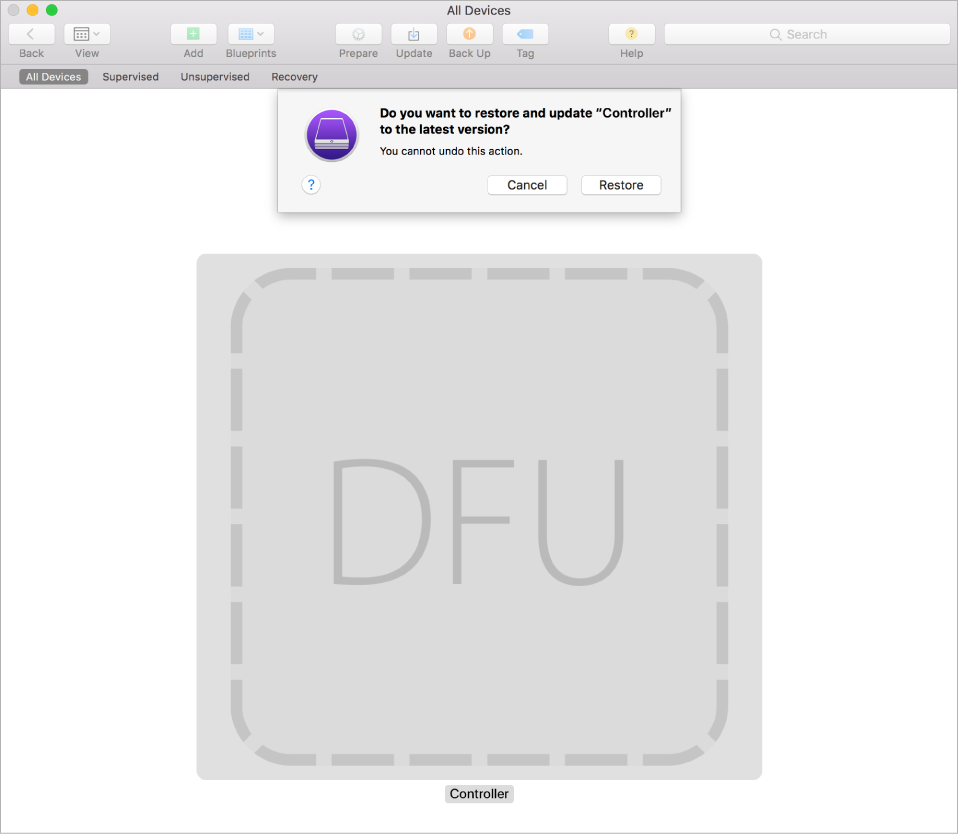
Choose Actions > Restore, then click Restore.
Note: If you lose power to either Mac during this process, begin the restore process again.
Wait for the process to complete. During this process, an Apple logo will appear and disappear.
After the process completes, your Apple portable computer will reboot.
Important: When you restore the firmware on the Apple T2 Security Chip, you must verify that the restoration was successful because Apple Configurator 2 may not alert you.
Quit Apple Configurator 2 and unplug any adapters and cables.