Apple Watch User Guide
- Welcome
- What’s new
- Run with Apple Watch
-
- Alarms
- Audiobooks
- Blood Oxygen
- Calculator
- Calendar
- Camera Remote
- ECG
- Medications
- Memoji
- Music Recognition
- News
- Now Playing
- Remote
- Shortcuts
- Siren
- Stocks
- Stopwatch
- Tides
- Timers
- Use the Tips app
- Translate
- Vitals
- Voice Memos
- Walkie-Talkie
- World Clock
- Copyright and trademarks
Create and view notes on Apple Watch
In the Notes app, you can take a new note or view existing iCloud notes from your other devices.
Note: On Apple Watch, you can create new notes and complete items in checklists. To edit existing notes, use your iPhone, iPad, or Mac—your changes sync with iCloud.
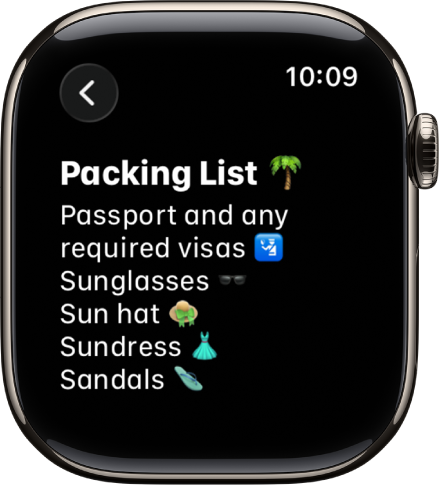
Keep your notes up to date on all your devices with iCloud
Make sure you are using iCloud-synced Notes with your Apple Watch. With iCloud, your notes—and any changes you make to them—appear on your paired iPhone and other devices where you’re signed in to your Apple Account.
To learn how to set up the Notes app on your iPhone, see Get started with Notes in the iPhone User Guide.
Create a new note
Siri: Ask Siri something like, “Start a new note.” See Use Siri for your daily routine.
Or without using Siri:
Go to the Notes app
 on your Apple Watch.
on your Apple Watch.Tap
 , then enter your text.
, then enter your text.To save the note, tap Done.
View a note
Go to the Notes app
 on your Apple Watch.
on your Apple Watch.Pinned notes appear at the top of the list, and the most recent notes appear first.
Scroll through your notes list.
Tip: To jump to older notes, tap
 , then scroll down to see months and years.
, then scroll down to see months and years.Tap a note to open it.
Note: Some formatting and certain attachments—such as tables and audio recordings—aren’t visible in notes on Apple Watch.
Complete a checklist item
To complete an item on a checklist, tap on it. Your updates sync with iCloud.