Apple Watch User Guide
- Welcome
- What’s new
- Run with Apple Watch
-
- Alarms
- Audiobooks
- Blood Oxygen
- Calculator
- Calendar
- Camera Remote
- ECG
- Medications
- Memoji
- Music Recognition
- News
- Now Playing
- Remote
- Shortcuts
- Siren
- Stocks
- Stopwatch
- Tides
- Timers
- Use the Tips app
- Translate
- Vitals
- Voice Memos
- Walkie-Talkie
- World Clock
- Copyright and trademarks
Change the settings on Apple Watch
You can adjust Apple Watch settings using any of the following methods:
On your iPhone using the Apple Watch app

Directly on your watch using the Settings app

In Control Center for commonly used settings—like Wi-Fi, Bluetooth, and Focus modes
Settings are kept in sync in all these places—change something in one, and it updates in the others.
Find and change settings in the Apple Watch app
Use the Apple Watch app on your iPhone to customize watch faces, adjust preferences and notifications, install apps, and more.
Go to the Apple Watch app
 on your iPhone.
on your iPhone.Tap My Watch to see the settings for your Apple Watch.
If you have more than one Apple Watch paired with your iPhone, you see the settings for your active Apple Watch.
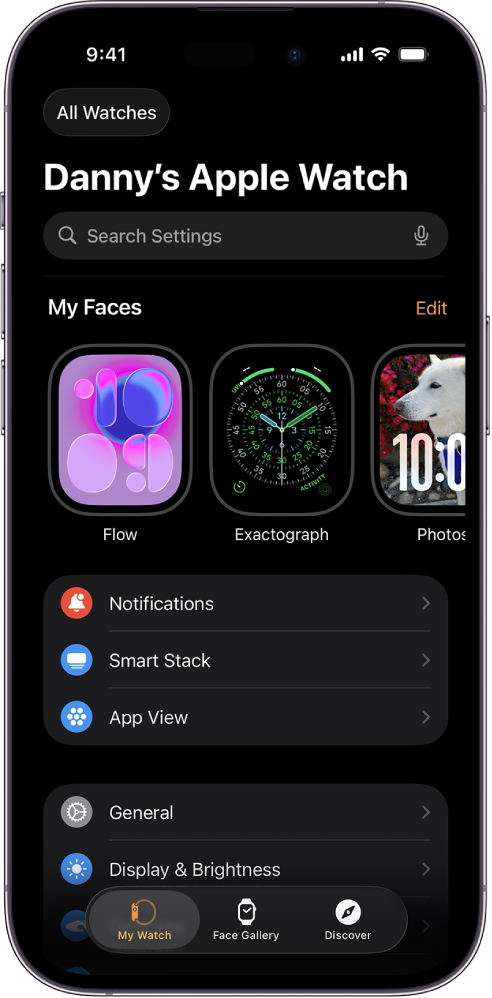
To find a setting, tap the search field, then enter what you’re looking for.
Adjust preferences in the Settings app on Apple Watch
The Settings app lets you manage many key features and preferences directly on your Apple Watch.
Note: Some settings are only available in the app ![]() on iPhone.
on iPhone.
Go to the Settings app
 on your Apple Watch.
on your Apple Watch.To browse the settings, swipe up or down or turn the Digital Crown.
Tap a setting and make adjustments.
Make quick adjustments in Control Center on Apple Watch
In Control Center, you can conveniently access common settings, such as Wi-Fi, Bluetooth, and Focus modes.
Press the side button to open Control Center.
Tap any of the controls.
For details, see Use Control Center.
Learn more about Apple Watch
In the Apple Watch app ![]() , tap the Discover tab to get links to Apple Watch tips, a helpful overview of your Apple Watch, and this user guide—all viewable on iPhone.
, tap the Discover tab to get links to Apple Watch tips, a helpful overview of your Apple Watch, and this user guide—all viewable on iPhone.