Numbers
Numbers User Guide for iPhone
- Welcome
- What’s new
-
- Get started with Numbers
- Intro to images, charts and other objects
- Create a spreadsheet
- Open spreadsheets
- Prevent accidental editing
- Personalise templates
- Use sheets
- Undo or redo changes
- Save your spreadsheet
- Find a spreadsheet
- Delete a spreadsheet
- Print a spreadsheet
- Change the sheet background
- Copy text and objects between apps
- Touchscreen basics
- Copyright
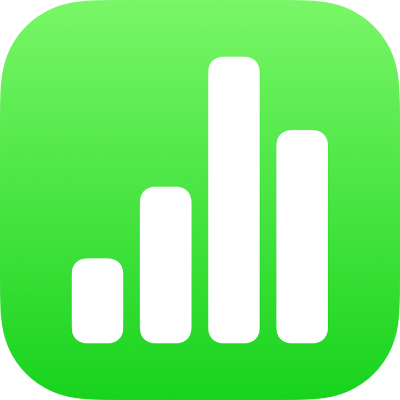
Align text in Numbers on iPhone
You can adjust text in a table cell, text box or shape so that it’s aligned to the left or right, centred, or aligned on both the left and right (justified).
Align and justify text
Go to the Numbers app
 on your iPhone.
on your iPhone.Open a spreadsheet, then tap a text box or shape with text to select it; if you’re working in a table, tap a table cell or select a row or column.
Tap
 .
.Tap Text or Cell, then tap any of the alignment buttons.
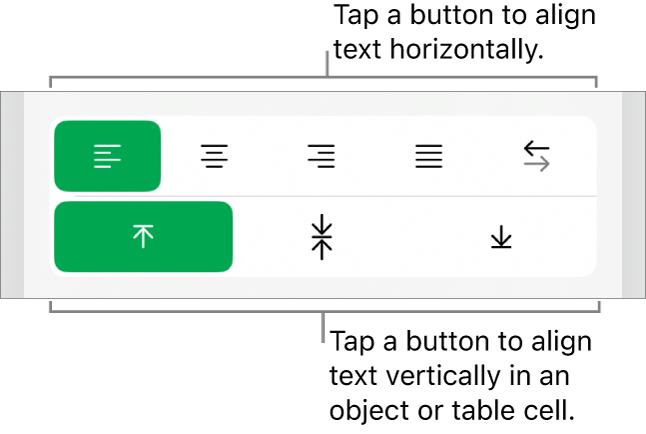
Set text margins
You can adjust the amount of space between text and the text box or shape that contains it.
Go to the Numbers app
 on your iPhone.
on your iPhone.Open a spreadsheet, then tap a shape or text box, or select specific text.
Tap
 , then tap Text.
, then tap Text.In the Margin section, tap
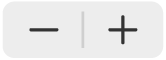 to decrease or increase the margin, or tap the margin size and enter a new value.
to decrease or increase the margin, or tap the margin size and enter a new value.
તમારા પ્રતિસાદ બદલ ખૂબ ખૂબ આભાર.