
Change Printers & Scanners preferences on Mac
Use Printers & Scanners preferences to manage printers and scanners. To learn how to add a printer to use with your Mac, see Add a printer to your printer list so you can use it on Mac.
To change these preferences, choose Apple menu 
![]() .
.
Open Printers & Scanners preferences for me
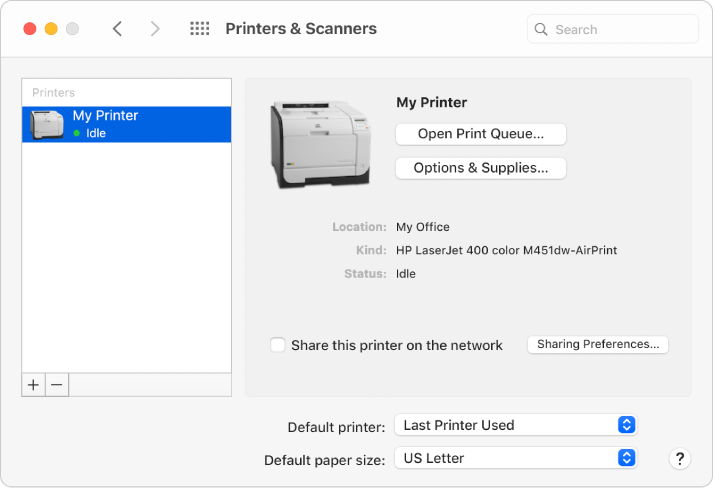
Option | Description |
|---|---|
List of printers and scanners | See a selected device’s information, location and status. |
Add button | Add a printer or scanner to the device list. Click the Add button Most printers and scanners are listed under Default. You can also add an IP printer or Windows printer. |
Remove button | Remove a selected device from the printer list. |
Open Print Queue | Open the print queue for the selected printer and pause the printer, delete a print job or move a job to another printer. |
Options & Supplies | View general information for the selected printer, check supply levels, or update options you added to the printer. |
Share this printer on the network | Allow other users to use your printer. They can be using a Mac, Windows or UNIX computer, and must be on the same local network. Mac users must have macOS 10.5 or later installed. |
Sharing Preferences | Choose the Sharing Preferences you want. To share a printer, click the Printer Sharing tickbox. Mac users must have macOS 10.5 or later installed. |
Open Scanner | Select the scanner or printer you want to scan a document or image. |
Default printer | Specifies the printer you want to use as the default printer. By default, the most recently used printer at that network location is selected. |
Default paper size | Choose the paper size you have loaded in your printer. |
For quick access to a printer or scanner, select it in Printers & Scanners preferences, then drag it to the desktop or Dock.