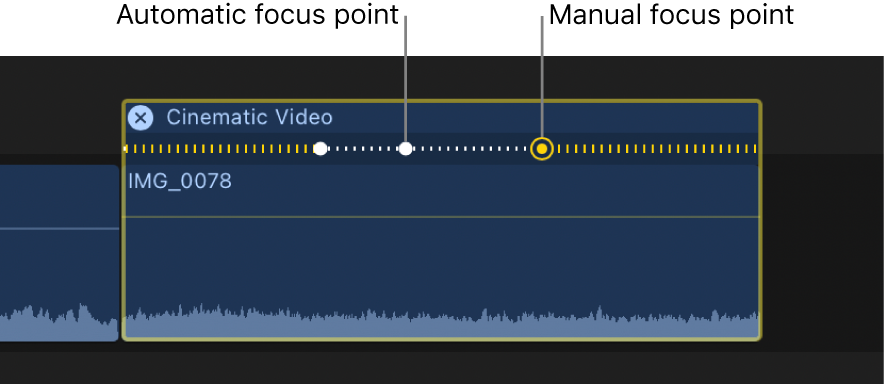Final Cut Pro User Guide
- Welcome
-
- What’s new in Final Cut Pro 10.6.2
- What’s new in Final Cut Pro 10.6
- What’s new in Final Cut Pro 10.5.3
- What’s new in Final Cut Pro 10.5
- What’s new in Final Cut Pro 10.4.9
- What’s new in Final Cut Pro 10.4.7
- What’s new in Final Cut Pro 10.4.6
- What’s new in Final Cut Pro 10.4.4
- What’s new in Final Cut Pro 10.4.1
- What’s new in Final Cut Pro 10.4
- What’s new in Final Cut Pro 10.3
- What’s new in Final Cut Pro 10.2
- What’s new in Final Cut Pro 10.1.2
- What’s new in Final Cut Pro 10.1
- What’s new in Final Cut Pro 10.0.6
- What’s new in Final Cut Pro 10.0.3
- What’s new in Final Cut Pro 10.0.1
-
- Intro to effects
-
- Intro to transitions
- How transitions are created
- Add transitions
- Set the default transition
- Delete transitions
- Adjust transitions in the timeline
- Adjust transitions in the inspector and viewer
- Merge jump cuts with the Flow transition
- Adjust transitions with multiple images
- Modify transitions in Motion
-
- Add storylines
- Use the precision editor
- Conform frame sizes and rates
- Use XML to transfer projects
-
- Glossary
- Copyright
Cinematic Editor
An interface for viewing and adjusting focus points in Cinematic mode video clips in the Final Cut Pro timeline.
To open the Cinematic Editor for the selected clips, do one of the following:
Choose Clip > Show Cinematic Editor (or press Control-Option-F).
Control-click the clip in the timeline and choose Show Cinematic Editor.
Two kinds of focus points appear in the Cinematic Editor (on the selected clips in the timeline):
Automatic focus points: These are created by the Camera app while recording in Cinematic mode on iPhone. In the timeline, automatic focus points appear as white dots.
Manual focus points: These are created when you tap the screen (to focus on a particular item in the scene) while recording in Cinematic mode on iPhone. In the timeline, manual focus points appear as yellow dots with a ring around them.