
Diffuser de la musique et des vidéos recommandées dans iTunes sur PC
Lorsque vous vous abonnez à Apple Music, vous êtes invité à fournir vos genres et artistes musicaux préférés. Apple Music utilise ces préférences pour soumettre des recommandations. La pertinence des recommandations s’améliore à mesure que vous écoutez de la musique et que vous indiquez à Apple Music ce que vous aimez et ce que vous n’aimez pas.
Remarque : Apple Music n’est pas disponible dans tous les pays ou toutes les régions. Consultez l’article Disponibilité des services Apple Media de l’assistance Apple
Accédez à l’app iTunes
 sur votre PC.
sur votre PC.Choisissez Musique dans le menu local situé en haut à gauche.
Si vous ne voyez pas Musique dans le menu local, vous devez utiliser l’app Apple Music
 que vous avez installée sur votre appareil. Consultez le guide d’utilisation d’Apple Music pour Windows pour plus de détails.
que vous avez installée sur votre appareil. Consultez le guide d’utilisation d’Apple Music pour Windows pour plus de détails.Effectuez l’une des opérations suivantes :
Afficher les recommandations adaptées à vos goûts : Cliquez sur « Pour vous », puis trouvez des morceaux que vous avez écoutés récemment, des playlists personnelles créées pour vous, des genres susceptibles de vous plaire et plus encore.

Si vous ne voyez pas « Pour vous », vérifiez que vous êtes bien connecté à Apple Music avec votre identifiant Apple (ou votre compte Apple).
Afficher les nouveautés d’Apple Music : Cliquez sur Explorer, puis parcourez de la musique adaptée à votre humeur, les nouvelles sorties, les classements et plus encore.

Faire une recherche dans le catalogue Apple Music : Cliquez dans le champ de recherche dans le coin supérieur droit de la fenêtre iTunes, saisissez un mot ou une phrase, puis cliquez sur « Tout Apple Music ».
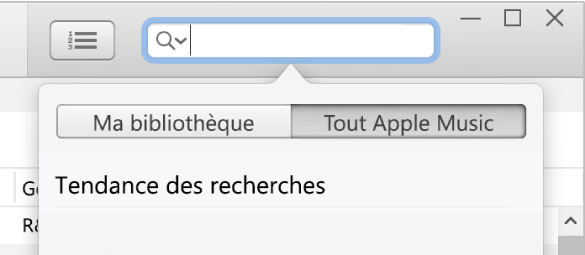
Pour lire un élément, cliquez deux fois dessus.
Pour indiquer que vous aimez ou n’aimez pas un morceau ou un album, cliquez sur l’élément, puis choisissez Aimer ou Je n’aime pas. Vous pouvez également cliquer sur
 ou sur
ou sur  là où il apparaît dans iTunes.
là où il apparaît dans iTunes.
Astuce : pour retrouver tous vos morceaux préférés en un seul endroit, créez une playlist intelligente de vos morceaux et albums aimés.
Pour en savoir plus sur la façon dont Apple Music protège vos informations et vous permet de choisir ce que vous souhaitez partager, choisissez Aide > À propos d’Apple Music et confidentialité.