Selle lüliti muutmine paneb lehe uuesti laadima
Photos User Guide
- Welcome
- Get started
-
- Browse your photo library
- Browse photo collections
- View photos and videos
- View photo bursts
- See photo and video information
-
- Find photos and videos by date
- Find and name people and pets
- Find group photos and videos
- Find photos and videos by location
- View photos and videos you recently saved
- Find your travel photos and videos
- Find receipts, documents, recently edited photos, and more
- Find screenshots, Live Photos, and more by media type
- Use Live Text to interact with text in a photo
- Use Visual Look Up to learn more about a photo
- Isolate and share a photo’s subject
- Delete photos and videos or recover deleted ones
- Remove duplicates
- Hide photos and videos from view
- Add titles, captions, and more
- Add keywords
-
- Editing basics
- Crop and straighten photos and videos
-
- Add filters
- Adjust light, exposure, and color
- Remove distractions and imperfections
- Remove red-eye
- Adjust white balance
- Apply curves adjustments
- Apply levels adjustments
- Adjust definition
- Adjust specific colors
- Reduce noise
- Sharpen a photo
- Apply a vignette
- Change Photographic Styles
- Change a Portrait mode photo
- Write or draw on a photo
- Use other apps when editing in Photos
- Change a Live Photo
- Change a video
- Edit a Cinematic mode video
- Photos settings
- Keyboard shortcuts and gestures
- Copyright and trademarks

Use Visual Look Up to learn more about a photo on Mac
You can learn more about popular landmarks, art, plants, flowers, pets, and other objects that appear in your photos.
Go to the Photos app
 on your Mac.
on your Mac.Open a photo, then click the Visual Look Up button in the toolbar—for example, click
 or
or  .
.The button changes depending on the type of object in the photo.
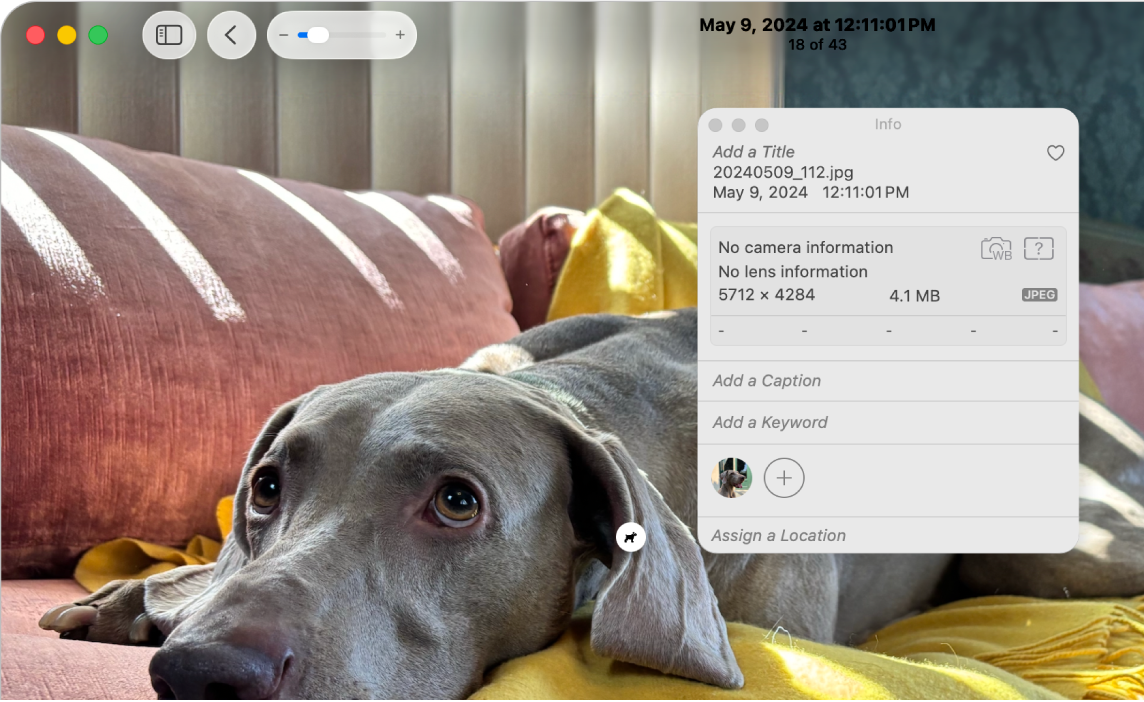
If a Visual Look Up icon—such as
 or
or  —appears on the photo, click it.
—appears on the photo, click it.The Visual Look Up window appears.
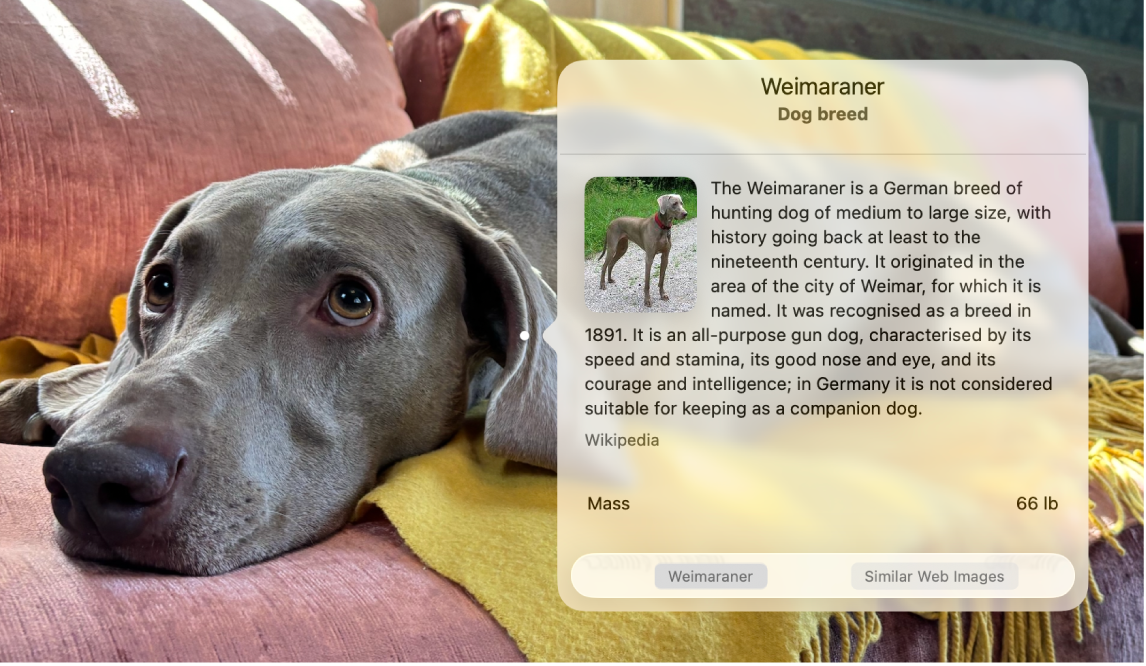
You can copy and paste the information in the Visual Look Up window into the Info window or elsewhere.
Täname tagasiside eest.