Numbers User Guide for Mac
- Welcome
-
- Intro to Numbers
- Intro to images, charts, and other objects
- Create a spreadsheet
- Open or close spreadsheets
- Personalize templates
- Use sheets
- Undo or redo changes
- Save your spreadsheet
- Find a spreadsheet
- Delete a spreadsheet
- Print a spreadsheet
- Touch Bar for Numbers
- Use VoiceOver to create a spreadsheet
-
- Use iCloud with Numbers
- Import an Excel or text file
- Export to Excel or another file format
- Reduce the spreadsheet file size
- Save a large spreadsheet as a package file
- Restore an earlier version of a spreadsheet
- Move a spreadsheet
- Lock a spreadsheet
- Password-protect a spreadsheet
- Create and manage templates
- Copyright

Add rules (lines) to separate text in Numbers on Mac
You can separate text by adding a solid, dashed, or dotted rule above or below paragraphs in a text box or shape.
Add lines between paragraphs
Select the text where you want to add a rule.
In the Format
 sidebar, click the Text tab, then click the Layout button near the top of the sidebar.
sidebar, click the Text tab, then click the Layout button near the top of the sidebar.Click the disclosure triangle next to Borders & Rules.
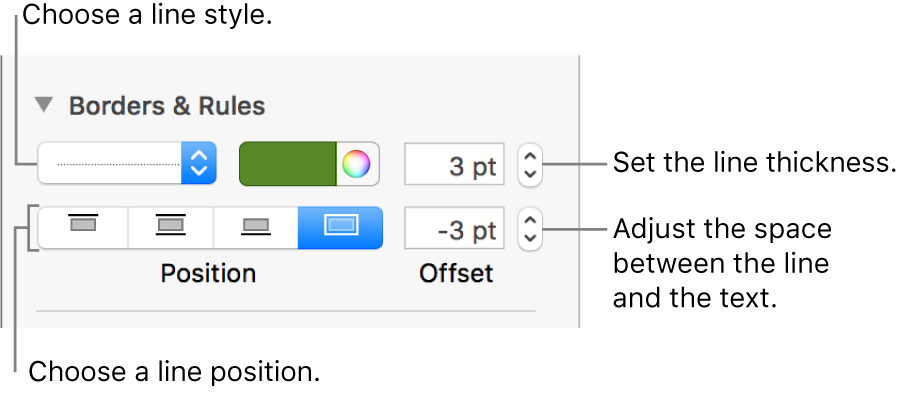
Click the pop-up menu below Borders & Rules, then choose a line type (solid, dashed, or dotted).
To set where the line appears, click a Position button.
Depending on the type of object where the text appears (shape or text box), some options may not be available.
Choose a line color next to the line style pop-up menu.
To see colors that go with your template: Click the color well on the left.
To see all colors: Click the color wheel, then choose a color in the color window.
To adjust the spacing between the line and the text it’s applied to, click the arrows for the Offset field.
To remove a rule, select the paragraph, click the pop-up menu below Borders & Rules, then choose None.