
Add other files to a Freeform board on Mac
Add other types of files (such as Keynote presentations, 3D objects, or multipage PDF files) to your Freeform boards so that you can bring everything you need together in one place. You can preview any files you add with a Quick Look window or a slideshow.
Add a file
Go to the Freeform app
 on your Mac.
on your Mac.Click
 , select Choose File, select the file you want to add, then click Insert.
, select Choose File, select the file you want to add, then click Insert.Tip: You can also drag a file into your board from the Finder or another app.
On your board, select the file to do any of the following:
Rotate a 3D object to show its front, back, and sides: Click
 on the object, then drag.
on the object, then drag.Change the file: Use the formatting tools in the table below.
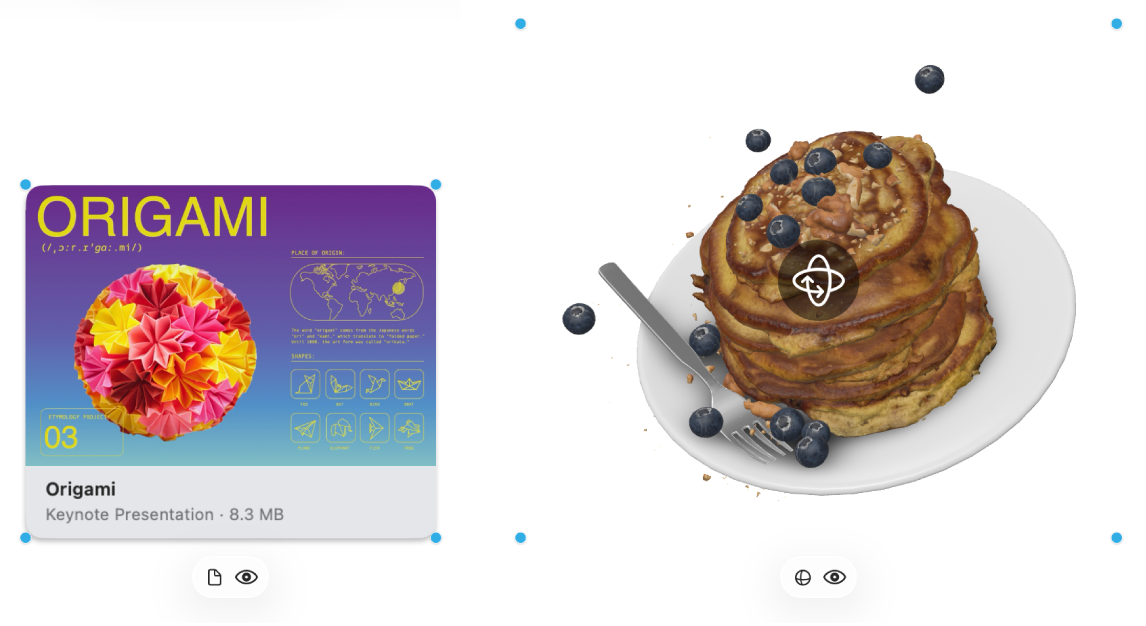
Tool
Description
File button

Replace a file with a different one.
Modify 3D Object button

Replace a 3D object with a different one.
Preview button

Preview the file in a Quick Look window.
View files as a slideshow
Go to the Freeform app
 on your Mac.
on your Mac.Open a board with inserted files.
To open a Quick Look window with multiple files, select them, then press the Space bar.
To scroll through the files, click the arrows near the top left of the window or press the Left Arrow or Right Arrow key.
To view the files as a slideshow, click
 , then click
, then click  . Press the Esc (Escape) key to exit the slideshow.
. Press the Esc (Escape) key to exit the slideshow.
When you preview a PDF file, you can mark up the file right in the Quick Look window.
Continue to build your board by adding text, sticky notes, shapes, lines, photos, videos, diagrams, tables, and links.