
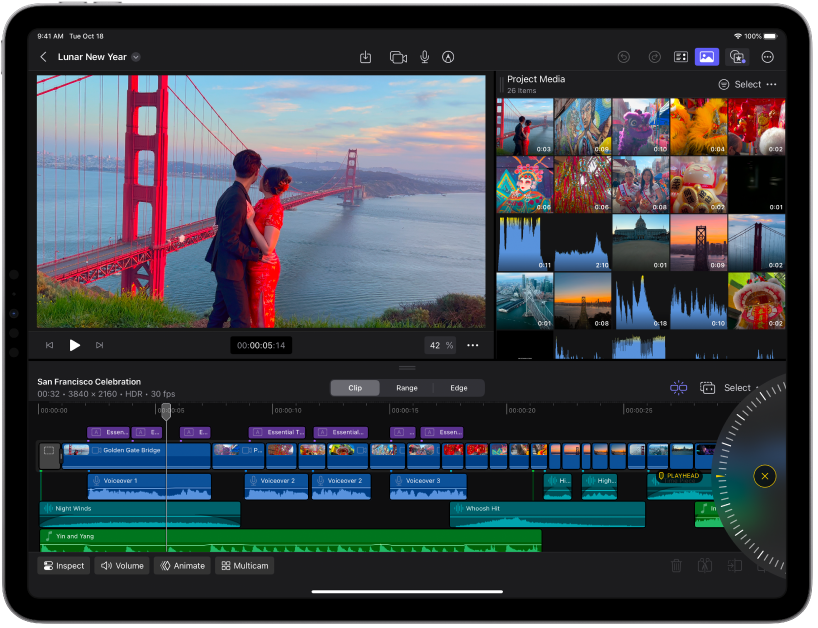
A movie studio at your fingertips
Final Cut Pro for iPad is a powerful app for shooting, editing, and producing video at home, in the studio, or on the go. Redesigned from the ground up, Final Cut Pro for iPad puts a pro video studio at your fingertips.
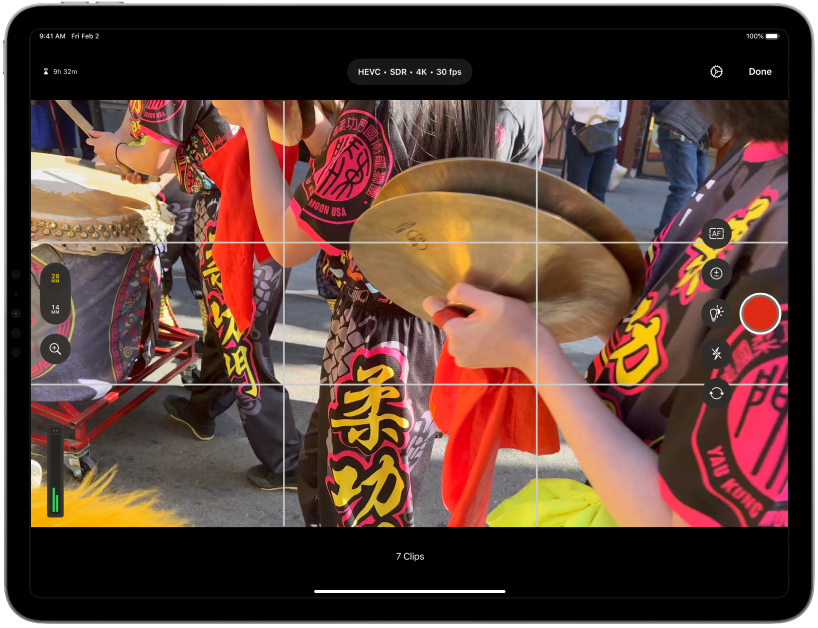
Record
Record video in pro camera mode in Final Cut Pro for iPad—in 4K or HD, with pro features like white balance, focus peaking, video stabilization, multiple frame rates, and slow motion. Or record on your favorite video camera (including iPhone), then import your footage into Final Cut Pro for iPad.
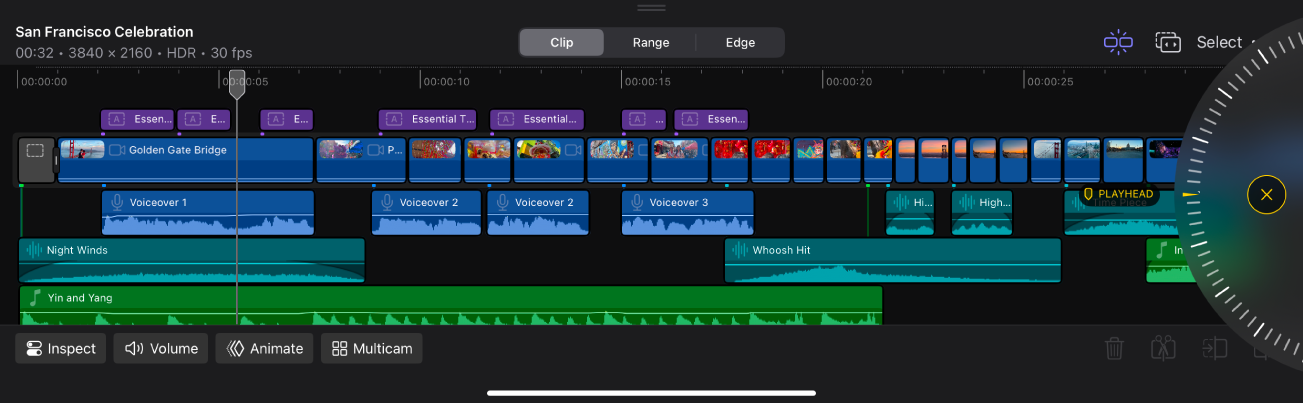
Edit
Assemble your video by dragging clips to the Magnetic Timeline, and then arranging, cutting, and trimming them with the touch of a finger or a nudge of the jog wheel. As you work, the Magnetic Timeline keeps everything in sync.
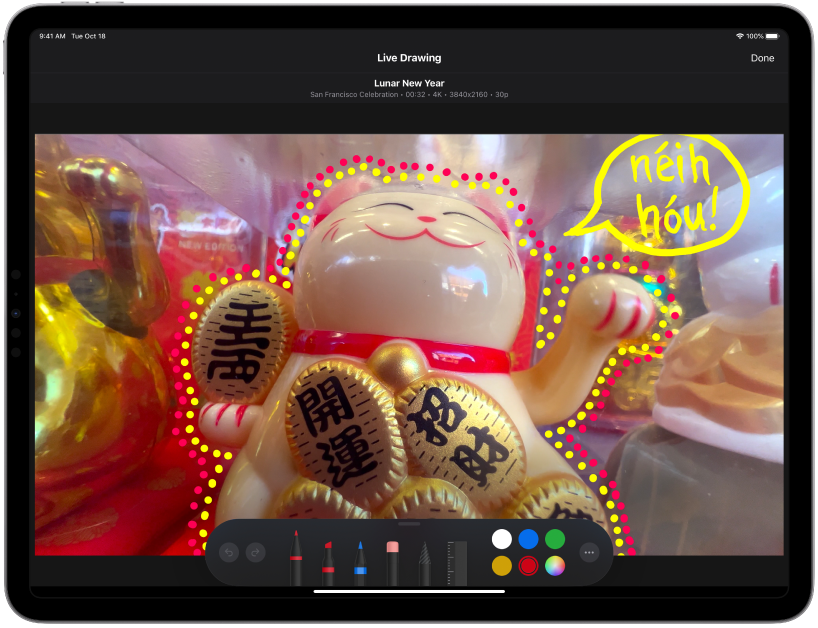
Finish
Polish your masterpiece in progress with pro transitions, video and audio effects, color grading, animated titles, Live Drawing, and compositing with Green Screen Keyer and Scene Removal Mask.
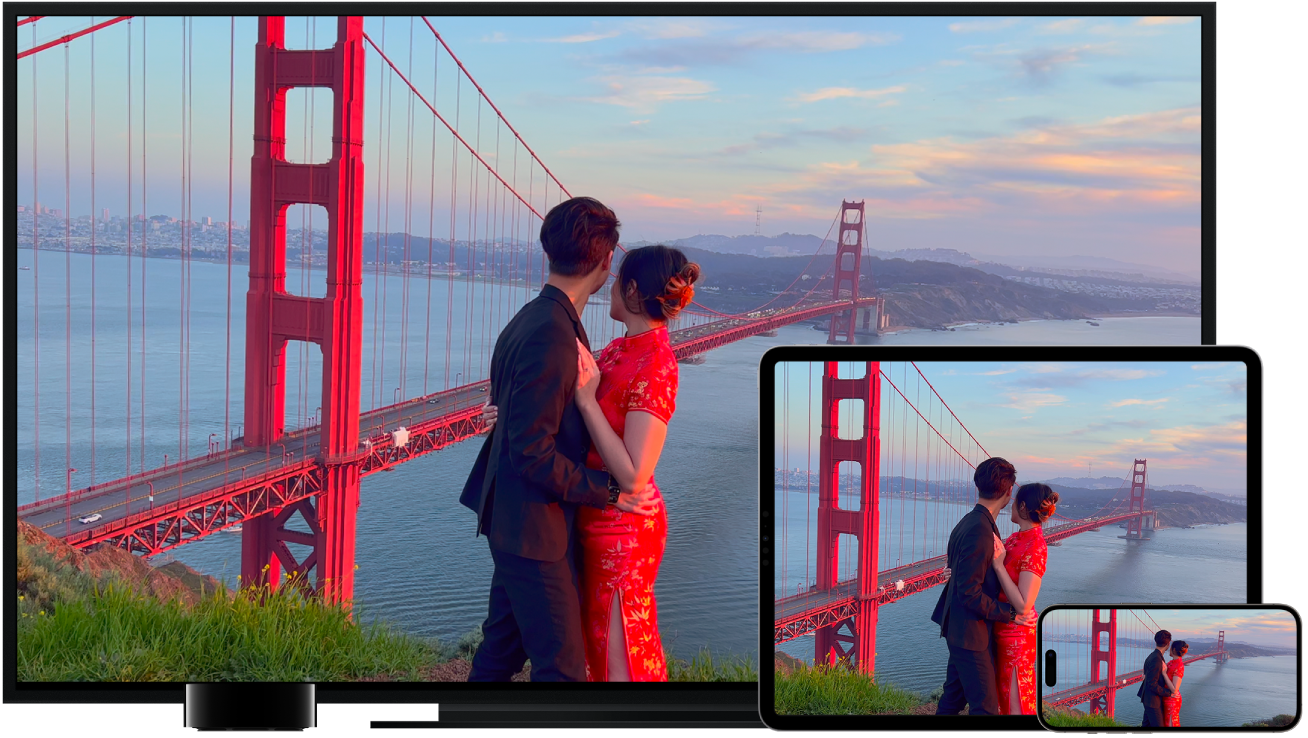
Deliver
Release your final cut to the world in almost any format, whether for the big screen, small screen, or social media. You can export your video in 4K, HD, or SD, and in standard or high dynamic range.
To explore the Final Cut Pro User Guide, click Table of Contents at the top of the page, or enter a word or phrase in the search field.