
Create new feedback in Feedback Assistant on Mac
Customers enrolled in a current Apple Software Customer Seeding Program or Apple Beta Software Program can use Feedback Assistant on Mac to provide feedback about prerelease versions of Apple software.
When you create new feedback, you fill out a form that contains a series of questions. As you go through the form, diagnostic files are automatically collected and attached to your feedback, depending on the answers you provide. You may also be asked to collect additional files manually. The feedback is stored in the Drafts folder until you send it.
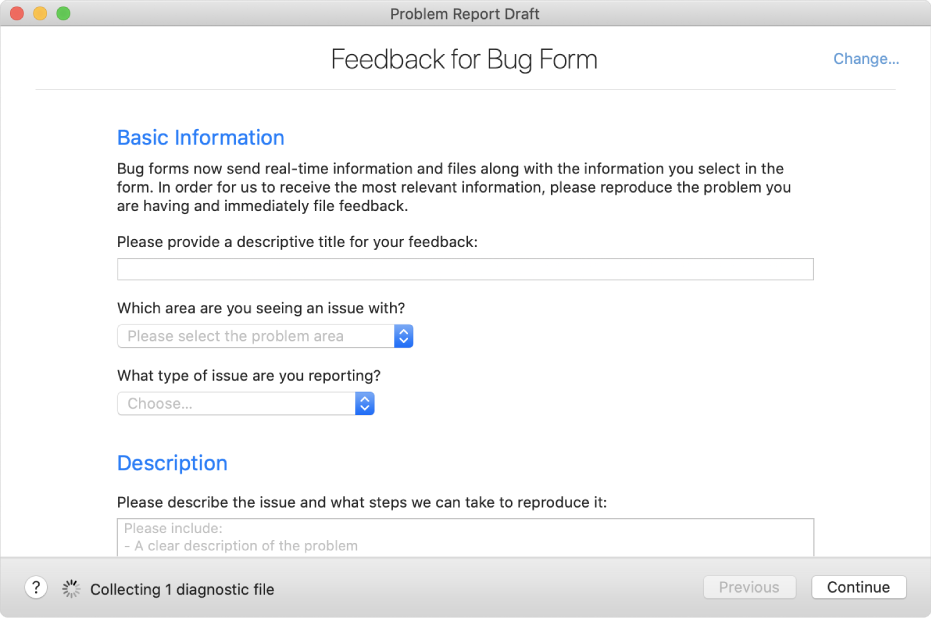
In the Feedback Assistant app
 on your Mac, click the New Feedback button
on your Mac, click the New Feedback button  in the toolbar (or use the Touch Bar).
in the toolbar (or use the Touch Bar).Click Change in the upper-right corner of the feedback form, then choose the platform the feedback is about.
Answer the questions in the Basic Information and Description sections, then click Continue.
Additional questions you need to answer may appear, depending on the nature of your issue.
In the “Attach files” pane, add the requested files and any other files you want to include that provide additional information about your feedback (for example, screenshots). See Add, delete, or view files in a feedback report.
Click Continue, then review your feedback.
In the “Review your feedback” pane, unanswered questions are highlighted in red. To return to an unanswered question, click the arrow to the right of it.
In the File Uploads section, click the magnifying glass icon to the right of a file to show it in the Finder, or click the arrow to return to it in the “Attach files” pane.
If you’re ready to send your feedback to Apple, click Submit.
If you’re not ready to send your feedback yet, choose File > Save to save it in the Drafts folder. You can edit or delete the feedback later.
Read the information presented to you about sending information to Apple, then click Accept.
Your feedback report and the files attached to it are sent to Apple.
Click Close.