Apple Watch User Guide
- Welcome
- What’s new
- Run with Apple Watch
-
- Alarms
- Audiobooks
- Blood Oxygen
- Calculator
- Calendar
- Camera Remote
- ECG
- Medications
- Memoji
- Music Recognition
- News
- Now Playing
- Remote
- Shortcuts
- Siren
- Stocks
- Stopwatch
- Tides
- Timers
- Use the Tips app
- Translate
- Vitals
- Voice Memos
- Walkie-Talkie
- World Clock
- Copyright and trademarks
Use Memoji on Apple Watch
With the Memoji app, you can design your own personalized Memoji—choose skin color and freckles, hairstyle and color, facial features, headwear, glasses, and more. You can create multiple Memoji for different moods.
Create Memoji
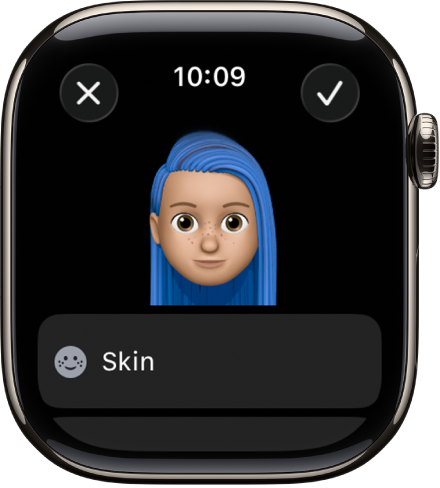
Go to the Memoji app
 on your Apple Watch.
on your Apple Watch.If you’re using the Memoji app for the first time, tap Get Started.
If you’ve already made a Memoji, scroll to the top, then tap
 to add a new one.
to add a new one.Tap each feature and scroll the Digital Crown to choose the options you want for your Memoji. As you add features such as hairstyle and eyewear, your character comes to life.
Tap
 to add the Memoji to your collection.
to add the Memoji to your collection.Memoji you create can be used as Memoji stickers in Messages.
Edit Memoji and more
Go to the Memoji app
 on your Apple Watch.
on your Apple Watch.Tap a Memoji, then choose an option:
Edit a Memoji: Tap features such as eyes and brows, then turn the Digital Crown to choose a variation.

Create a Memoji watch face: Scroll down, then tap Create Watch Face.
Return to the watch face and swipe left to see your new Memoji watch face. The watch face is also added to the watch face collection in the Apple Watch app on iPhone.
Duplicate a Memoji: Scroll down, then tap Duplicate.
Delete a Memoji: Scroll down, then tap Delete.