
Create and manage watchlists in Stocks on Mac
You can create multiple watchlists to group the ticker symbols you follow into separate lists. For example, you can create watchlists for categories such as tech stocks, market indexes or mutual funds.
The default watchlist is named My Symbols and it contains all the ticker symbols you’ve added to any of your watchlists. You can’t delete the My Symbols list.
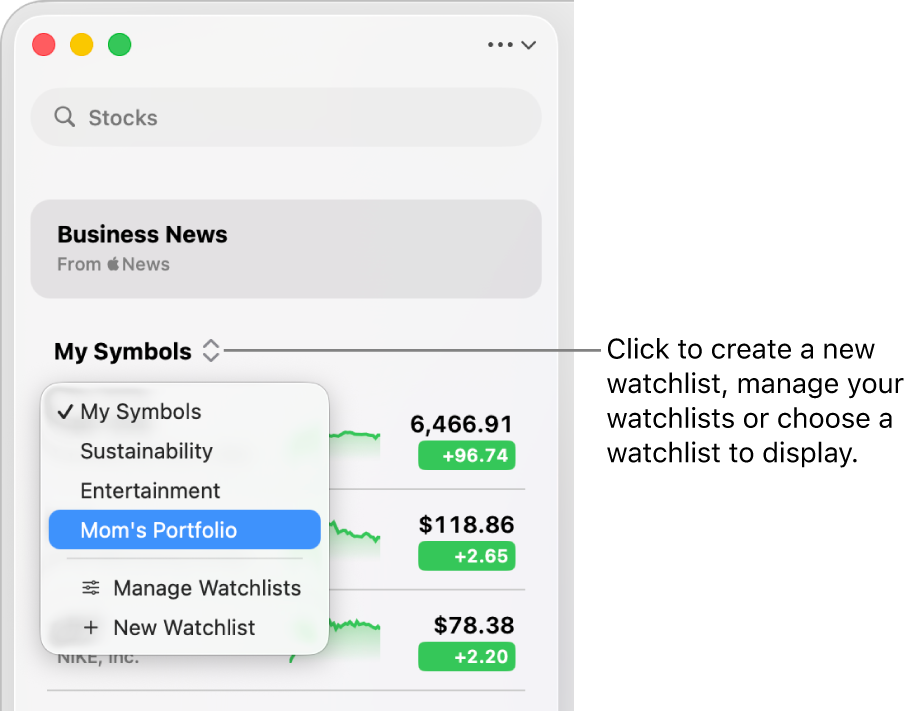
Create a new watchlist
Go to the Stocks app
 on your Mac.
on your Mac.Click
 at the top right of the sidebar, then choose New Watchlist.
at the top right of the sidebar, then choose New Watchlist.Enter a name for the new watchlist.
Click Save, then find and add new ticker symbols to the watchlist.
Choose a watchlist to display
Go to the Stocks app
 on your Mac.
on your Mac.Click the name of the current watchlist at the top of the sidebar, then choose the watchlist you want displayed in the sidebar.
Rename a watchlist
Go to the Stocks app
 on your Mac.
on your Mac.Click
 at the top right of the sidebar, then choose Manage Watchlists.
at the top right of the sidebar, then choose Manage Watchlists.Select the watchlist you want to rename, double-click the name of the watchlist, enter a new name, then press Return.
Click Done.
Reorder watchlists
Go to the Stocks app
 on your Mac.
on your Mac.Click
 at the top right of the sidebar, then choose Manage Watchlists.
at the top right of the sidebar, then choose Manage Watchlists.Select a watchlist, then drag it to another location.
Click Done.
Delete a watchlist
Go to the Stocks app
 on your Mac.
on your Mac.Click
 at the top right of the sidebar, then choose Manage Watchlists.
at the top right of the sidebar, then choose Manage Watchlists.Select the watchlist you want to delete, click
 , then click Delete.
, then click Delete.Click Done.