Pages User Guide for Mac
- Welcome
-
- Use iCloud Drive with Pages
- Export to Word, PDF or another file format
- Open an iBooks Author book in Pages
- Reduce the document file size
- Save a large document as a package file
- Restore an earlier version of a document
- Move a document
- Delete a document
- Lock a document
- Password-protect a document
- Create and manage custom templates
- Copyright

Intro to Pages on Mac
You can use Pages to create any kind of document you want, from a simple word processing document that’s mainly text, to a page layout document with graphics, interesting font treatments and more.
To create any document, you always start with a template, then modify it however you like. The templates are designed for specific purposes — like essays, newsletters and books — to give you a great starting point for your work.
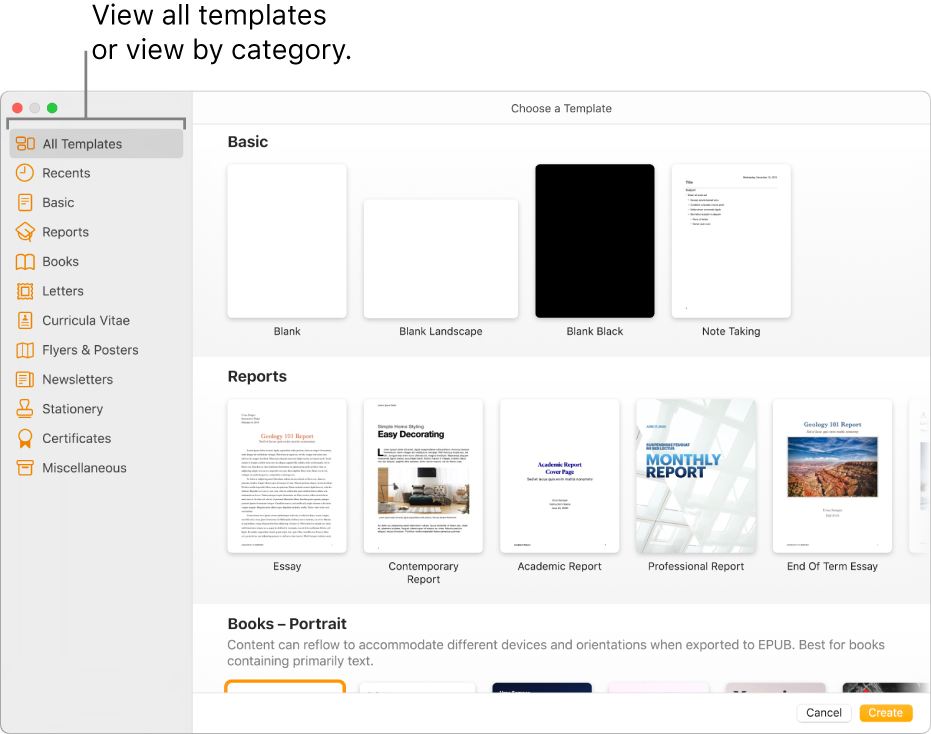
After you open a template, you can add your own text, replace placeholder graphics or delete them, and add new objects (tables, charts, text boxes, shapes, lines and media).
To modify text and objects in your document, you use the formatting and layout controls in the sidebar on the right side of the Pages window (shown below). The sidebar shows only controls for the text or object you selected.
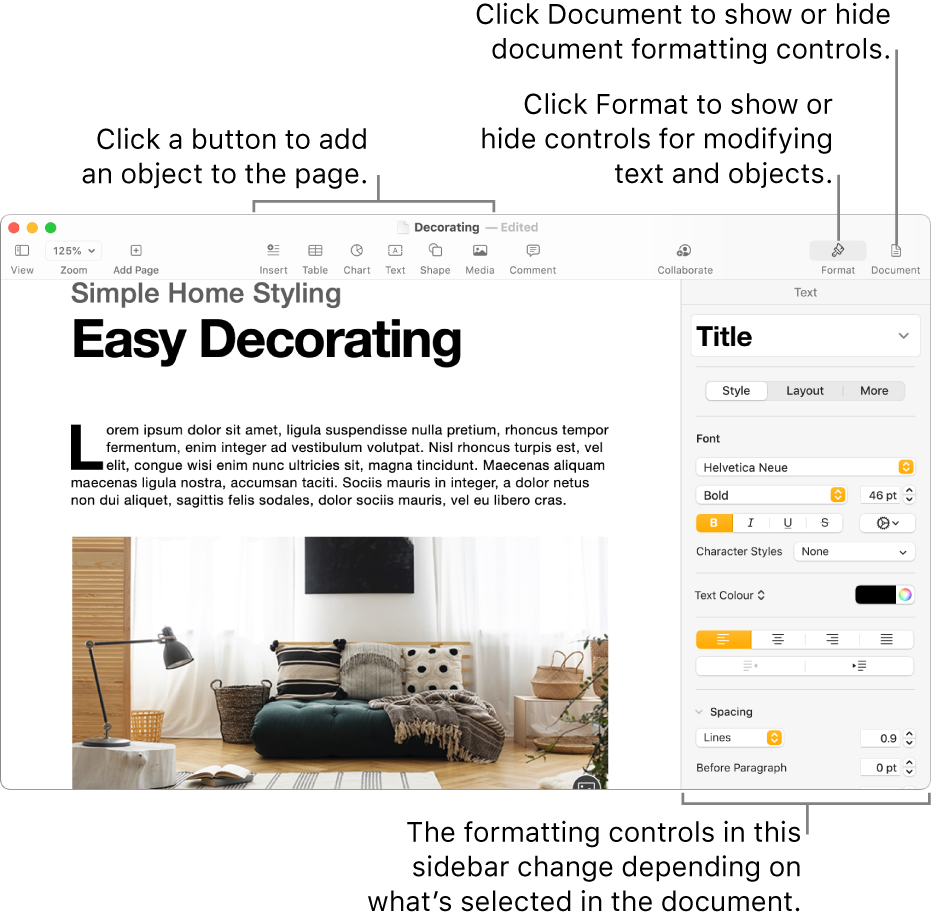
Other sidebars (on the right and left) have controls to format your document, review comments and changes, view page thumbnails to navigate the document and more.
You can quickly change the look of a selected object (image, shape, table or chart) by clicking one of the six styles near the top of the Format sidebar. Use the other controls in the sidebar to customise the object however you like. For more formatting options, click the tabs at the top of the sidebar.
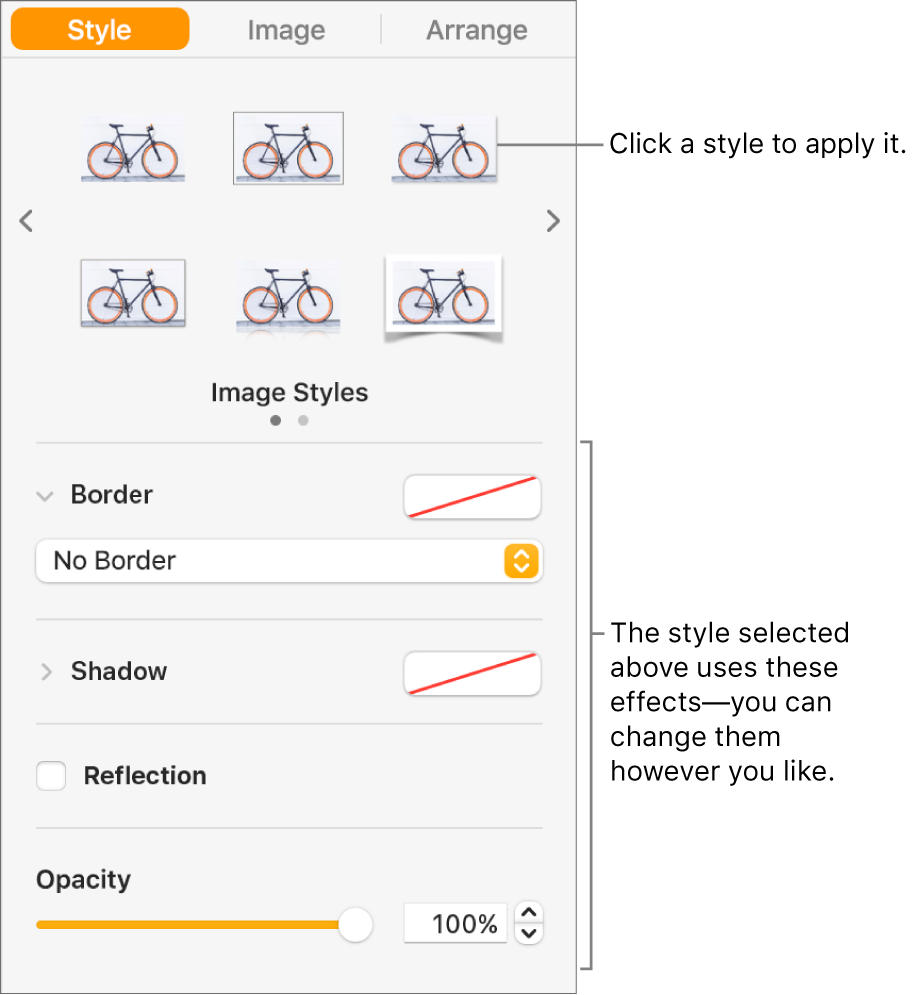
This guide helps you get started using Pages 12.0 on your Mac. (To see which version of Pages you have, choose Pages > About Pages from the Pages menu at the top of your screen.)
To explore the Pages User Guide, click one of the “See also” links below, click the Table of Contents button at the top of the page, or enter a word or phrase in the search field. You can also download the guide from Apple Books (where available).