Numbers
Numbers User Guide for iPhone
- Welcome
- What’s new
-
- Get started with Numbers
- Intro to images, charts and other objects
- Create a spreadsheet
- Open spreadsheets
- Prevent accidental editing
- Personalise templates
- Use sheets
- Undo or redo changes
- Save your spreadsheet
- Find a spreadsheet
- Delete a spreadsheet
- Print a spreadsheet
- Change the sheet background
- Copy text and objects between apps
- Touchscreen basics
- Copyright
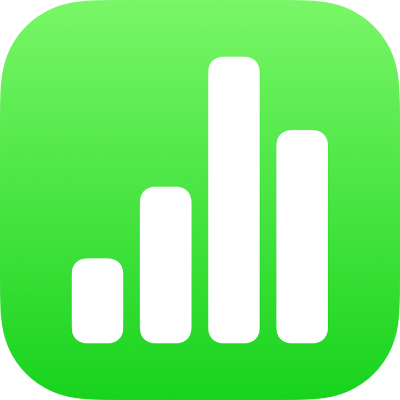
Use chart styles in Numbers on iPhone
The thumbnail images at the top of the Chart pane represent pre-designed chart styles that are specifically made to look good with the template you’re using. You can apply a different style to a chart at any time.
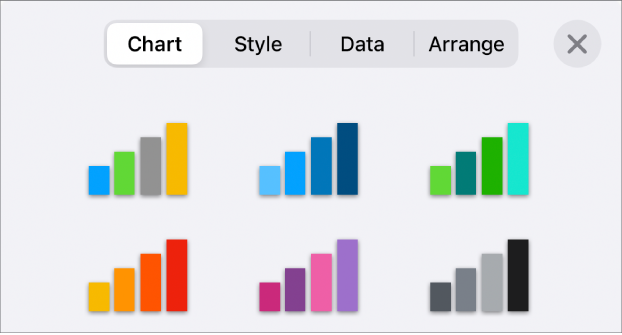
Apply a different style to a chart
Go to the Numbers app
 on your iPhone.
on your iPhone.Open a spreadsheet, tap the chart, then tap
 .
.Tap Chart, then tap one of the chart styles.
Thanks for your feedback.