

Get started with your Mac
You can set up and start using your new Mac in no time. Choose a look for your desktop, change common settings, start using apps and more.
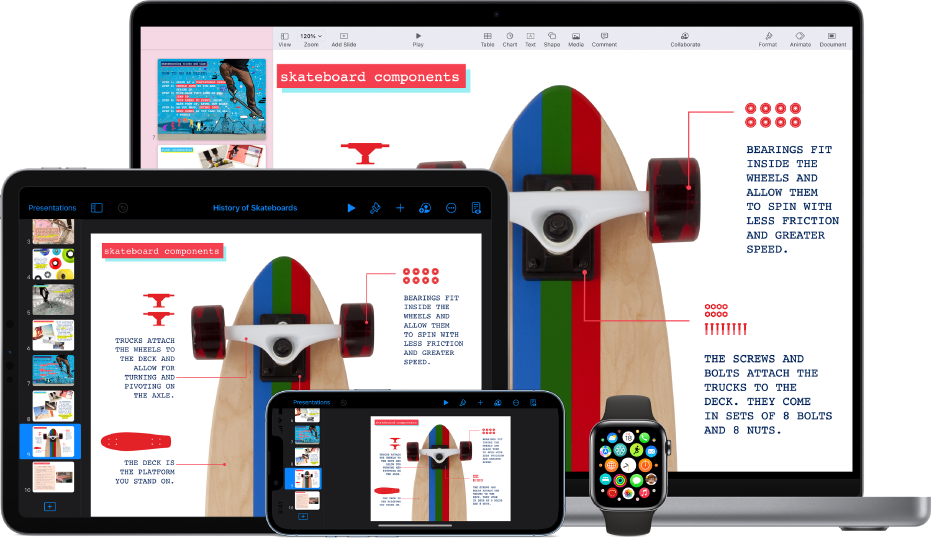
Use your Mac with other Apple devices
Your Mac works seamlessly with all your other Apple devices. Use your iPhone as your Mac webcam, control your Mac and iPad with a single keyboard and mouse, and more.
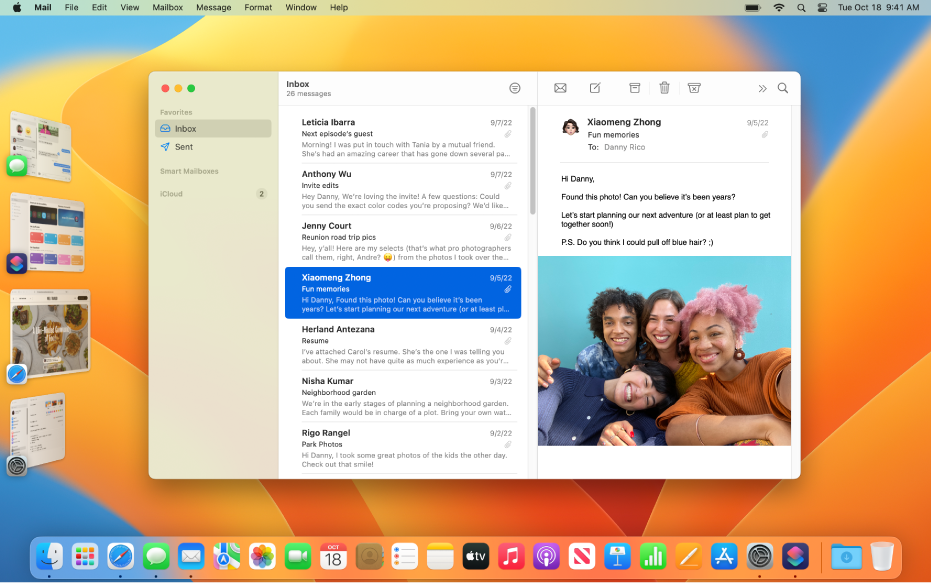
Work smarter, not harder
New mail and messaging features let you schedule emails, edit recent texts and more. And Stage Manager keeps app windows organised so you can easily switch between tasks without losing focus.

Connect and collaborate
Start collaborating on a project right from the Messages app. Plan a vacation with friends sharing Tab Groups in Safari, then easily exchange photos with the whole group.
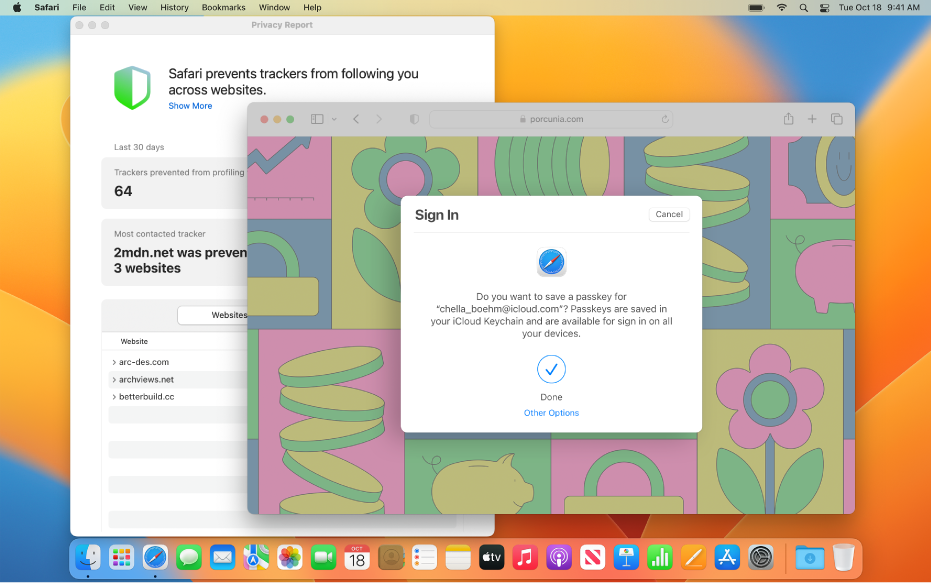
Keep your Mac and data secure
Nothing is more important than protecting your privacy and keeping your data safe. Your Mac comes with the tools and apps you need to protect your personal information and keep your Mac secure — from passkeys to Intelligent Tracking Prevention and more.
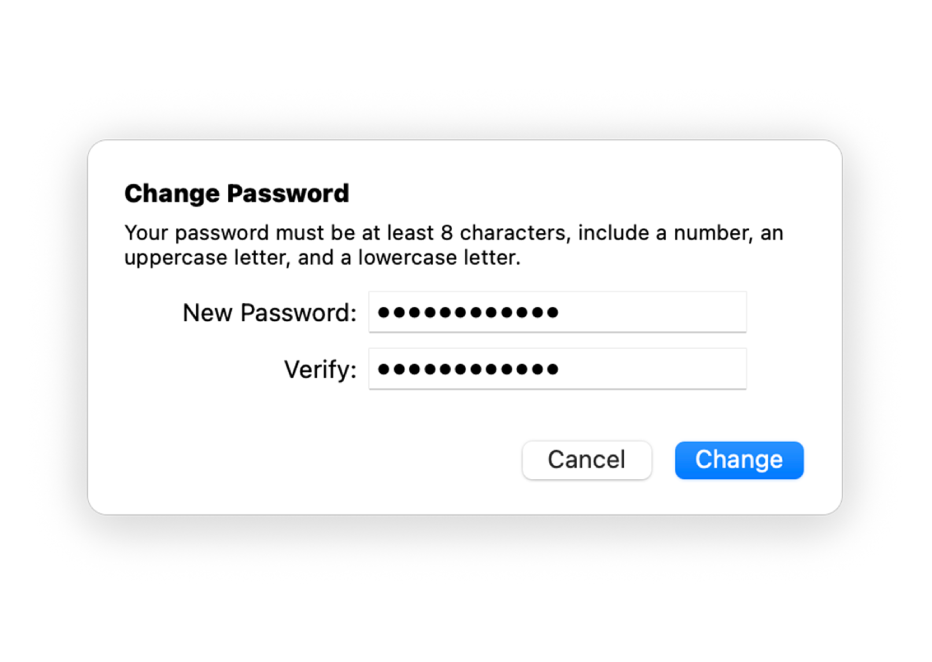
Forgot your password?
Learn how to change or reset your Apple ID password.
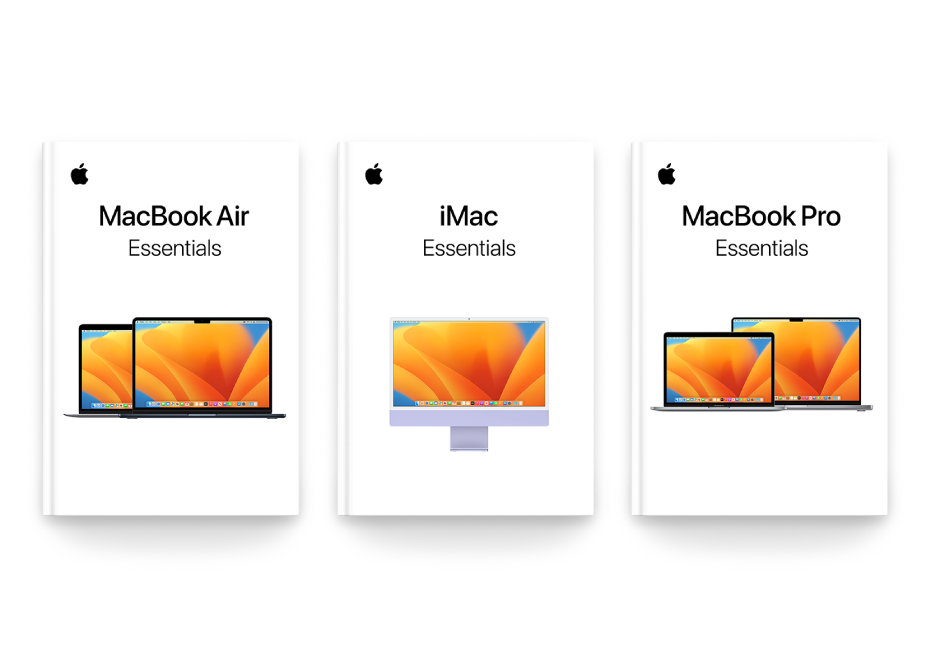
Get your Essentials guide
Got a new Mac? Learn the essentials for your model.
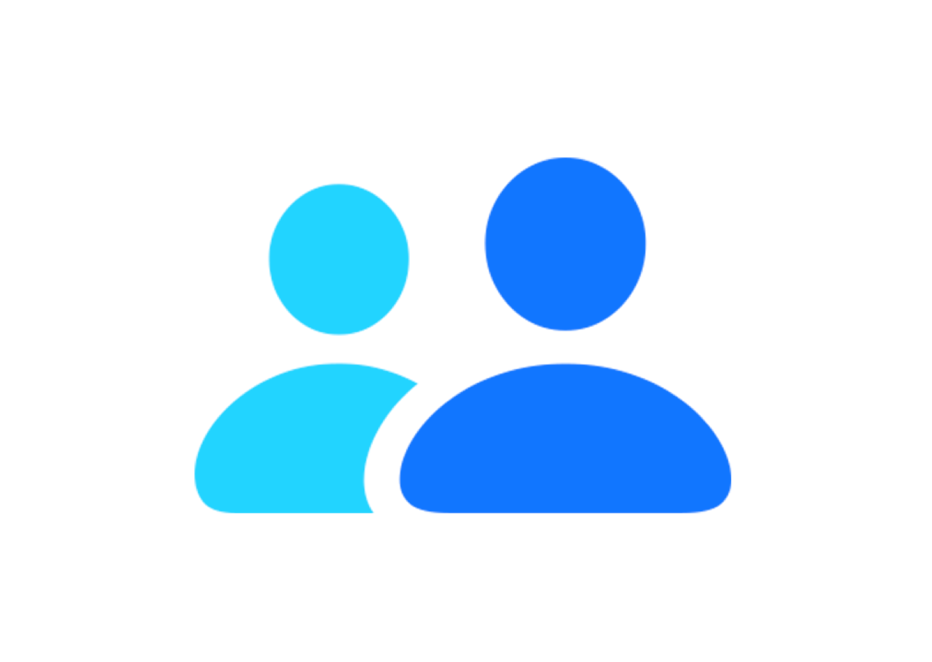
Contact Apple Support
If you have questions, you can contact Apple for help.
To explore the macOS User Guide, click Table of Contents at the top of the page or enter a word or phrase in the search field.
If you need more help, visit the macOS Support website.