
Merge or unmerge cells in Keynote on Mac
Merging table cells combines adjacent cells into a single cell. Unmerging cells that were previously merged retains all the data in the new top-left cell.
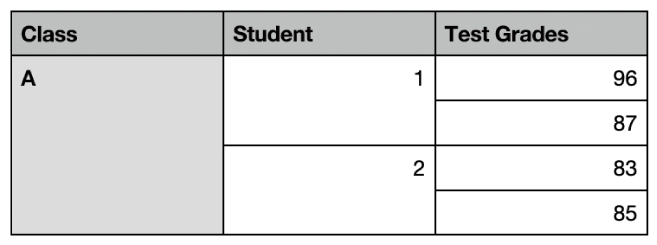
Here are some restrictions:
You can’t merge non-adjacent cells or cells from different areas of the table — for example, cells from the body and the header.
You can’t merge columns or rows.
You can’t split a cell. If a cell has never been merged with another cell, it can’t be unmerged.
Merged cells are treated specially in formulas:
Refer to the cell directly in a formula by using the address of the merged cell’s top-left corner (for example, C3).
You can’t include only part of a merged cell in a cell range that’s used in a formula.
If you refer to a cell in a formula, then merge the cell with cells that are outside the formula’s intended range, the formula may result in an error.