
Post your presentation in a blog with Keynote on Mac
You can post a presentation on Medium or WordPress so that readers can click through the presentation (without its animations and interactive elements) using a player in the blog. Any changes you make to the presentation in Keynote are automatically reflected in the embedded version.
To see the full version of the presentation, readers can open it in Keynote, where they can also edit it if you have set sharing permissions to allow editing (rather than viewing only). In this case, any changes made by viewers are also reflected in the embedded presentation.
To include an interactive presentation in a blog post, you need to share the presentation, then add a link to it in your post.
Post a presentation in a blog
To post a presentation, you must be signed in to iCloud and Keynote must be set up to use iCloud Drive.
With the presentation open in Keynote, click
 in the toolbar.
in the toolbar.If this presentation is already being shared, the Collaborate button has a tick or a number instead of a plus sign.
Click the disclosure triangle next to Share Options, then choose options:
Who can access: Click the first pop-up menu and choose “Anyone with the link”.
Permission: Click the second pop-up menu and choose “View only” if you don’t want the people you’re sharing with to be able to change the presentation; otherwise, choose “Can make changes”.
Note: Don’t add a password; if you do, the link you embed won’t work.
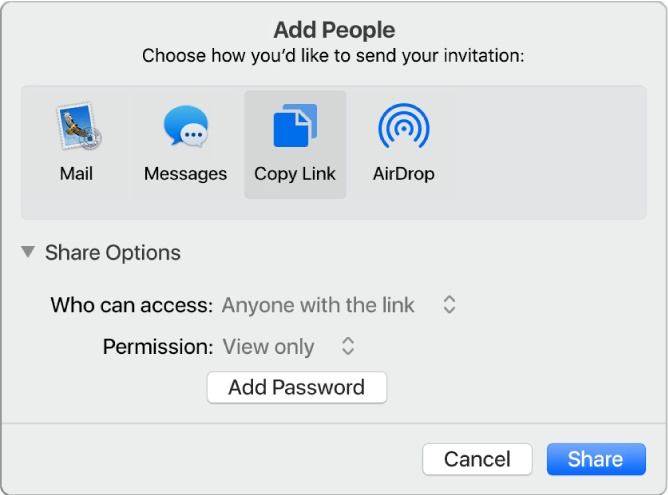
Do one of the following:
If the presentation isn’t already shared: Click Copy Link, then click the Share button.
When the Starting Collaboration message closes, the link to your presentation has been copied to your clipboard.
If the presentation is already shared: Click Send Link, click Copy Link, then click Continue.
The link to your presentation is copied to your clipboard.
With your blog post open, click to place the insertion point on a new line where you want the link to appear, press Command-V to paste the link into the post, then press Return.
When you publish, the player appears in the post. Viewers can click or tap through your presentation in the blog or use the Open in Keynote button to open a fully interactive version of the presentation.