Keynote
Keynote User Guide for iPad
- Welcome
- What’s new in Keynote 13.2
-
- Intro to Keynote
- Intro to images, charts and other objects
- Create a presentation
- Choose how to navigate your presentation
- Open a presentation
- Save and name a presentation
- Find a presentation
- Print a presentation
- Customise the toolbar
- Copy text and objects between apps
- Basic touchscreen gestures
- Use Apple Pencil with Keynote
- Create a presentation using VoiceOver
-
- Send a presentation
- Intro to collaboration
- Invite others to collaborate
- Collaborate on a shared presentation
- See the latest activity in a shared presentation
- Change a shared presentation’s settings
- Stop sharing a presentation
- Shared folders and collaboration
- Use Box to collaborate
- Create an animated GIF
- Post your presentation in a blog
- Copyright
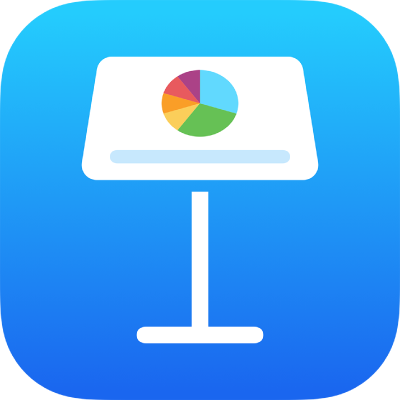
Use alignment guides in Keynote on iPad
Use alignment and spacing guides to help you place objects precisely. When guides are turned on, they appear as you drag an object on a slide in alignment with, or equidistant to, another object. You can turn the guides off and on as needed.

Turn on alignment guides
Tap
 , then tap Settings.
, then tap Settings.Turn on one or more of the following guides in the Guides section:
Edge Guides: Appear when an object’s edges align with the edges of another object.
Centre Guides: Appear when an object’s centre aligns with another object or the centre of the slide.
Spacing Guides: Indicate when three or more objects are placed equally apart in a line.
Tap Done.
Thanks for your feedback.