Keynote
Keynote User Guide for iPad
- Welcome
-
- Intro to Keynote
- Intro to images, charts and other objects
- Create your first presentation
- Choose how to navigate your presentation
- Open a presentation
- Save and name a presentation
- Find a presentation
- Print a presentation
- Customise the toolbar
- Copy text and objects between apps
- Basic touchscreen gestures
- Use Apple Pencil with Keynote
- Create a presentation using VoiceOver
-
- Send a presentation
- Intro to collaboration
- Invite others to collaborate
- Collaborate on a shared presentation
- Follow activity in a shared presentation
- Change a shared presentation’s settings
- Stop sharing a presentation
- Shared folders and collaboration
- Use Box to collaborate
- Create an animated GIF
- Post your presentation in a blog
- Copyright
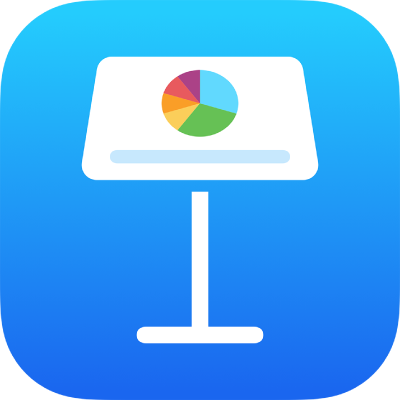
Move rows and columns in Keynote on iPad
You can move any rows and columns in a table; however, they may be reformatted when you move them. For example, when you move header and footer rows to the body of the table, they’re reformatted as body rows, and vice versa.
Select the rows or columns you want to move.
Do one of the following:
Move rows: After selecting the rows, touch and hold one of the selected row numbers until the rows appear to rise off the table, then drag them above or below another row.
Move columns: After selecting the columns, touch and hold one of the selected column letters until the columns appear to rise off the table, then drag to the right or left of another column.
Thanks for your feedback.