GarageBand User Guide
- Welcome
-
- Play a lesson
- Choose the input source for your guitar
- Customise the lesson window
- See how well you played a lesson
- Measure your progress over time
- Slow down a lesson
- Change the mix of a lesson
- View full-page music notation
- View glossary topics
- Practise guitar chords
- Tune your guitar in a lesson
- Open lessons in the GarageBand window
- Get additional Learn to Play lessons
- If your lesson doesn’t finish downloading
- Touch Bar shortcuts
- Glossary

What are regions in GarageBand on Mac?
Regions are the building blocks of a project. Each time you record an instrument, drag an Apple Loop to the Tracks area or add a media file, a region containing the music from the recording, loop or media file is created. Regions appear as rounded rectangles in the Tracks area.
There are several different types of region, which are different colours:
Audio regions from audio recordings and audio Apple Loops are blue.
MIDI regions from software instrument recordings, software instrument Apple Loops and imported MIDI files are green.
Drummer regions on Drummer tracks are yellow.
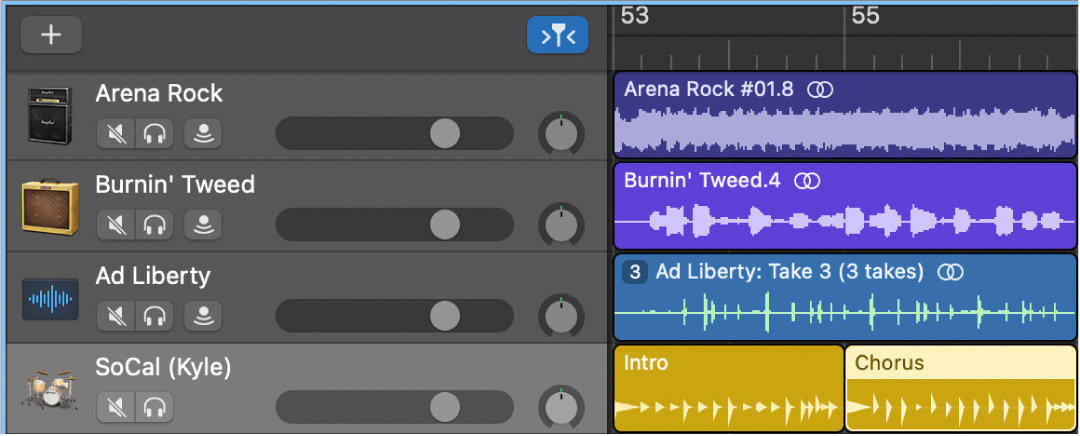
You can edit regions in the Tracks area in several ways. For example, you can:
Move regions to another track or to another point in the Tracks area
Resize regions to change how long they play