GarageBand User Guide
- Welcome
-
- Play a lesson
- Choose the input source for your guitar
- Customise the lesson window
- See how well you played a lesson
- Measure your progress over time
- Slow down a lesson
- Change the mix of a lesson
- View full-page music notation
- View glossary topics
- Practise guitar chords
- Tune your guitar in a lesson
- Open lessons in the GarageBand window
- Get additional Learn to Play lessons
- If your lesson doesn’t finish downloading
- Touch Bar shortcuts
- Glossary

Share songs to SoundCloud from GarageBand on Mac
If you have a SoundCloud account, you can share a song to SoundCloud directly from GarageBand. You can choose the quality and visibility level for the shared song, set permissions, and also send an email to notify others that the song is available.
Share a song to your SoundCloud account
In GarageBand on Mac, choose Share > Song to SoundCloud.
If you aren’t currently logged in to your SoundCloud account, enter your email address and password, then click Connect.
Alternatively, you can log in to your Facebook or Google account.
In the Share to SoundCloud dialogue, do the following:
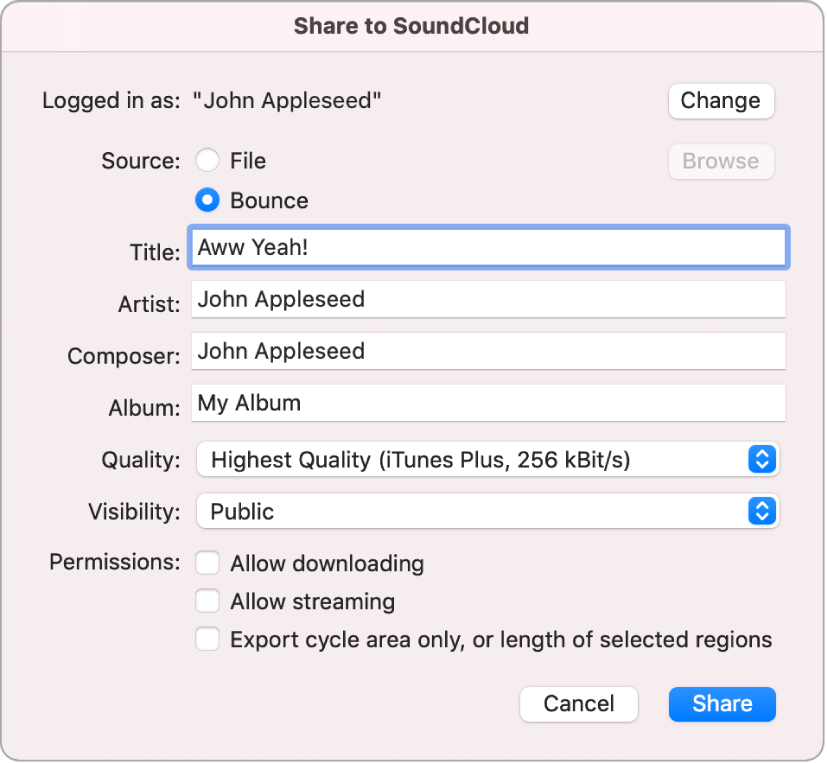
To sign in to a different SoundCloud account, click Change, then enter the login information for the account.
To share an audio file, select File, click Browse, then browse to the location of the file.
To share the current song, select Bounce.
Enter title, artist, composer and album information for the project in the respective text fields.
Songs must have a title in the Title field. The remaining information is optional.
Tip: You can also add these tags in My Info settings.
Choose the quality level for the song from the Quality pop-up menu.
Choose the visibility level for the song from the Visibility pop-up menu.
Set download and streaming permissions for the project in the Permissions section.
Click Share.
To return to GarageBand without sharing the song, click Cancel.