
Collaborate on a shared Freeform board on Mac
When you collaborate with others on a shared Freeform board, you can make edits and see if edits were made while you were away. Changes are saved in iCloud, so everyone with access to the board sees the latest version whenever they open it.
Open and edit a shared board
Open a shared board:
If you shared the board: Select the board in the Freeform app
 on your Mac.
on your Mac.If the board was shared with you: Click the link you received.
After you open the board, it appears in the Shared category in the Freeform sidebar.
If the owner has given you permission, edit the board.
All participants who have the board open can see the changes you and others make in real time.
View others at work in a board
You can see where others are working in a board in real time or follow along while someone navigates in a board. For example, if you’re collaborating with someone who is using the board to present a proposal, you can see where they are in the board and see what they see.
In the Freeform app
 on your Mac, click Shared in the sidebar, then double-click a board to open it.
on your Mac, click Shared in the sidebar, then double-click a board to open it.If you can’t see the sidebar, choose View > Show Sidebar.
Click the Collaborate button in the toolbar (it looks like this
 when there’s no photo associated with the contact; otherwise, you see the individual photo or group icon), turn on Participant Cursors (if it’s not on already), then do any of the following:
when there’s no photo associated with the contact; otherwise, you see the individual photo or group icon), turn on Participant Cursors (if it’s not on already), then do any of the following:Jump to where a participant is working: Below Current Participants, click the name of the person.
Each participant has a bar to the left of their name. The colour of the bar helps everyone identify who is making changes to the board.
Follow along while someone presents or works on a board: Click the More button
 next to the name of a participant, then choose Follow Along. Optionally, if you just jumped to a participant, you can click the icon of the person you want to follow, then click Follow.
next to the name of a participant, then choose Follow Along. Optionally, if you just jumped to a participant, you can click the icon of the person you want to follow, then click Follow.Anything you selected before starting to follow is deselected, and the border colour matches the cursor of the person you’re following.
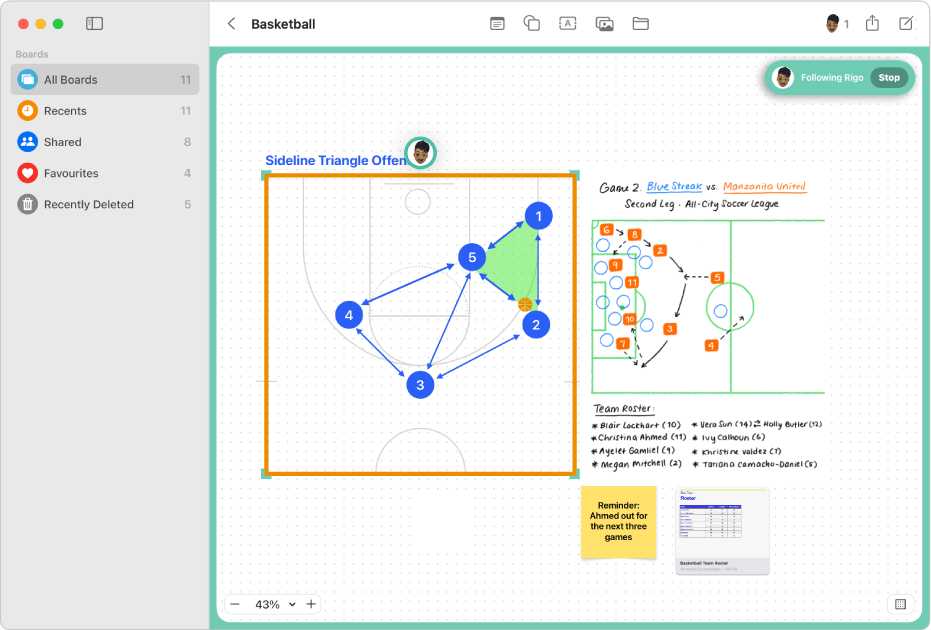
If you make edits or change the zoom while you’re following someone, the process automatically stops. Click Resume in the top-right corner next to the participant’s name to follow along again.
To stop following along, click Stop in the top-right corner next to the participant’s name.
Communicate with others in a board
In the Freeform app
 on your Mac, click Shared in the sidebar, then double-click a board to open it.
on your Mac, click Shared in the sidebar, then double-click a board to open it.If you can’t see the sidebar, choose View > Show Sidebar.
Click the Collaborate button in the toolbar (it looks like this
 when there’s no photo associated with the conversation; otherwise, you see the individual photo or group icon), then do any of the following:
when there’s no photo associated with the conversation; otherwise, you see the individual photo or group icon), then do any of the following:Send a text: Click the Message button
 to go to the conversation.
to go to the conversation. Start a FaceTime call: Click the Audio button
 (for an audio call) or the Video button
(for an audio call) or the Video button  (for a video call).
(for a video call).
When you share a board using the Messages app ![]() you can see who made updates since the last time you viewed the board in Messages. See Collaborate on projects with Messages.
you can see who made updates since the last time you viewed the board in Messages. See Collaborate on projects with Messages.