
Create Selfie Scenes in Clips
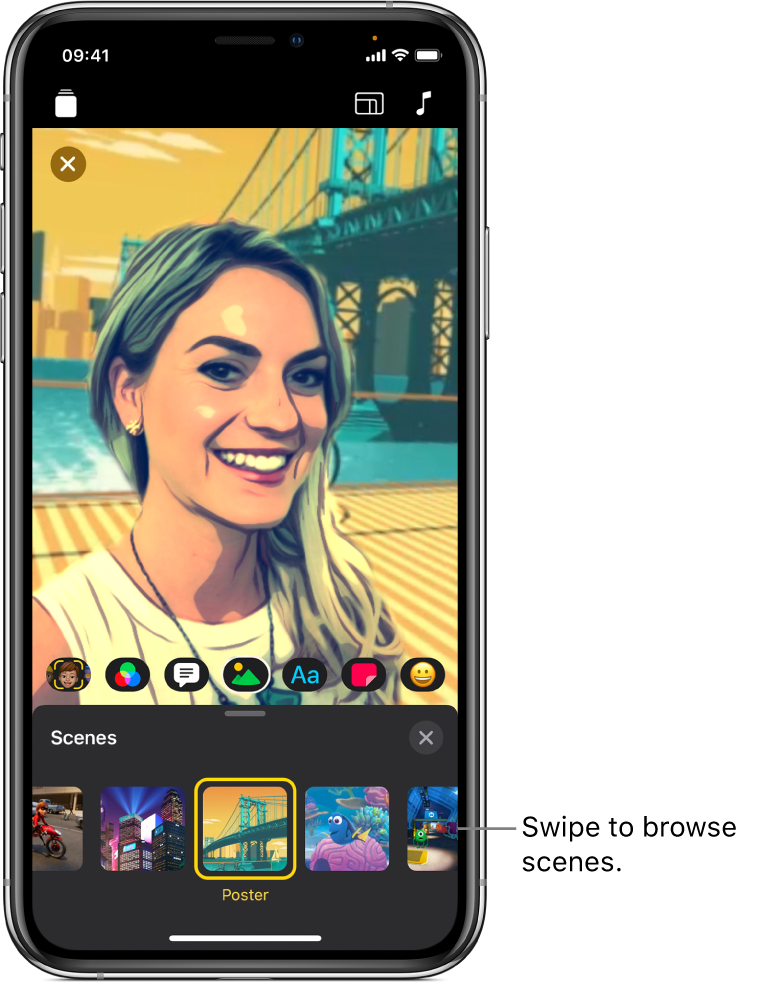
You can record Selfie Scenes that place you in immersive 360-degree environments like beautifully animated landscapes, film sets and abstract art. Some Selfie Scenes include ambient audio.
Important: To record Selfie Scenes, you must have iPhone X or later, or iPad Pro 11-inch or iPad Pro 12.9-inch (3rd generation) or later.
Note: Some scenes may require an Internet connection.
Record a Selfie Scene clip or photo
With a video open in the Clips app
 , tap
, tap  .
.Tap
 , browse the scenes, then tap one to select it.
, browse the scenes, then tap one to select it.Tap
 .
.Do one of the following:
Record a Selfie Scene clip: Touch and hold the Record button.
Take a Selfie Scene photo: Tap the Shutter button, then touch and hold the Record button for the amount of time you want the photo to appear.
Save a Selfie Scene photo
Create a new video in the Clips app
 , then tap
, then tap  .
.Tap
 , browse the scenes, then tap one to select it.
, browse the scenes, then tap one to select it.Tap
 .
.Tap the Shutter button to take a photo.
To add text labels, stickers or emoji, tap
 , then tap the button for text labels
, then tap the button for text labels  , stickers
, stickers  or emoji
or emoji  . Swipe to browse the available choices, then tap the one you want to use.
. Swipe to browse the available choices, then tap the one you want to use.Tap
 , then tap Save Image.
, then tap Save Image.