
Use actions to guide learning in Classroom
Using the Classroom app on your device, you can perform actions on each student’s device to focus their attention and guide their learning.
Note: Some features aren’t available for remote classes.
Actions on multiple students’ devices
You can perform actions on many devices at once. This can be for the entire class or a specific group.
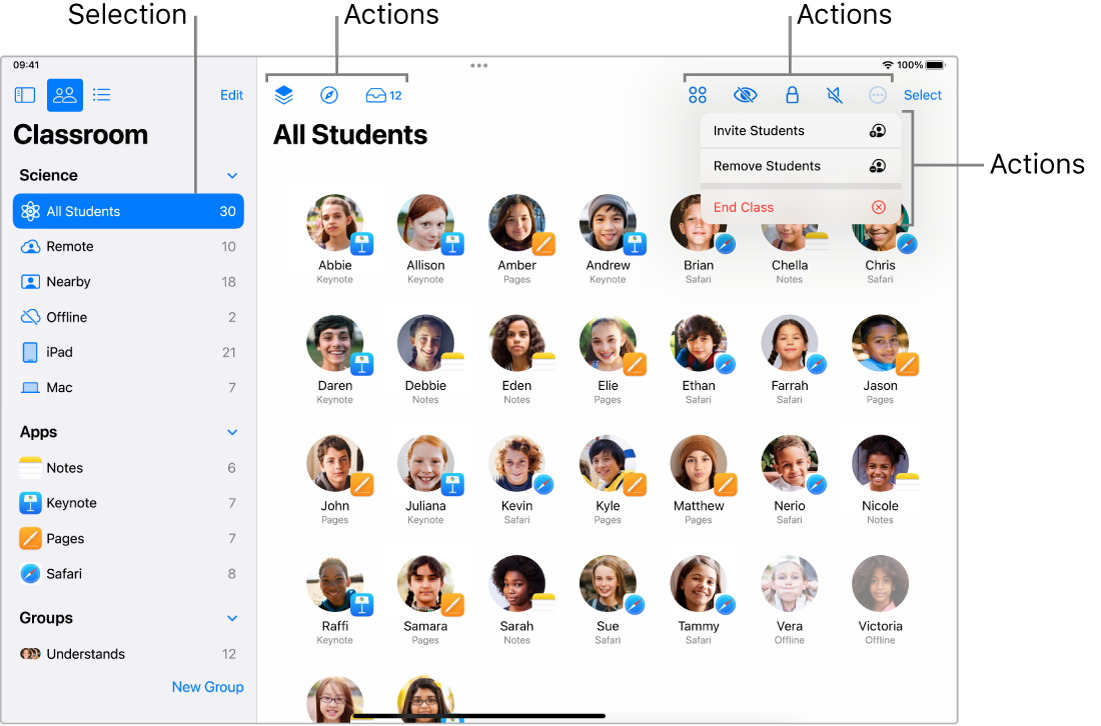
Actions on a single student’s device
You can perform actions on a single student’s device. For example, you might want to view the screen of a single student.
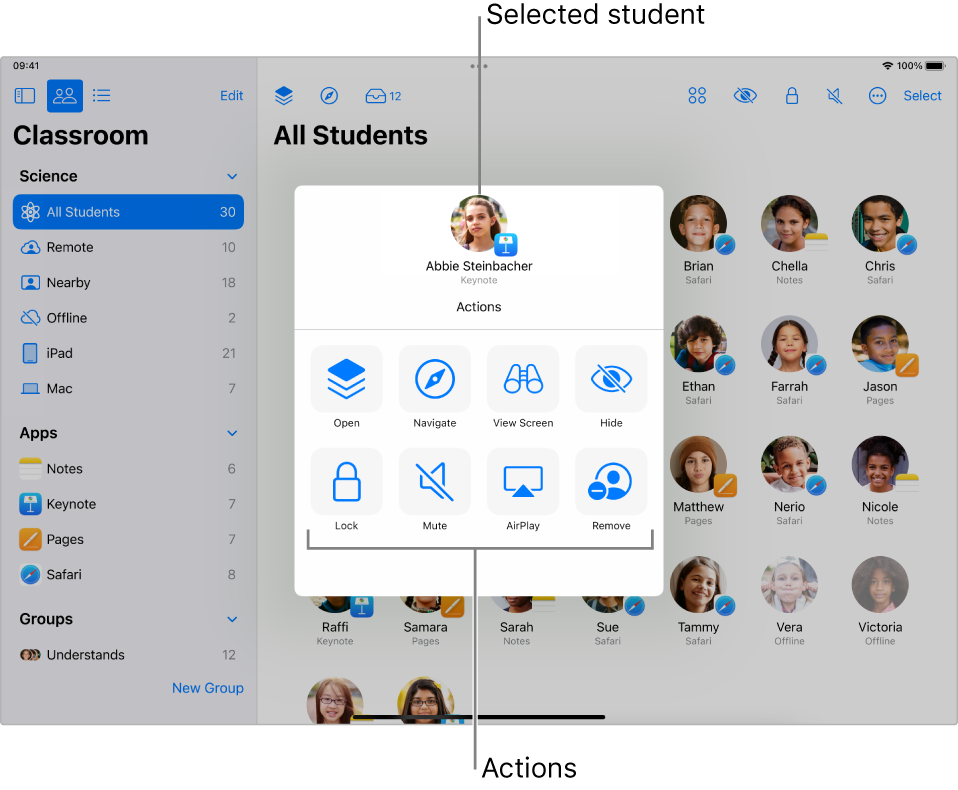
You can do the following on any number of student devices at once:
Open an app.
Open a web page, EPUB book or chapter, or PDF.
Share links and documents and allow students to share links and documents with you.
View a device screen.
Note: Depending on how your mobile device management (MDM) solution is configured, you may not be able to perform this task. Contact your MDM administrator and have them review Manage AirPlay and screen view for Classroom in MDM in the Apple Deployment Guide for Education.
Mute a device (nearby classes only).
Lock a device and lock an app open on a device (nearby classes only).
Note: If you forget to unlock a device or an app locked to the screen, it unlocks automatically when out of Bluetooth range or after 20 seconds of no connectivity.
You can also perform the following administrative tasks, which require Shared iPad and student Managed Apple IDs:
Assign iPad and sign out students (with Shared iPad).
Reset a student’s password (one student at a time; this action requires that you, the teacher, have a Managed Apple ID).