
Add a Beats app widget to your Android device Home Screen
Widgets show you current information from your favourite apps at a glance. You can add a Beats app widget to your Android device’s Home Screen to see Beats device details, including battery level, noise cancellation controls and transparency controls (on supported devices).
Add a Beats app widget to your Home Screen
On your Android device, go to the Home Screen page where you want to add the Beats app widget, then touch and hold the Home Screen background.
At the bottom of the screen, tap Widgets.
Tap Beats, tap a widget size, then do one of the following:
Tap Add to add the widget to the next available position on the screen.
Touch and hold the widget, then drag it to another location on the screen.
Note: Steps for adding and customising widgets may vary on different versions of Android. See the Android Help support website.
Use the Beats app widget
On the Home Screen of your Android device, do any of the following:
Show the device screen in the Beats app: Tap the widget.
Switch between battery level, noise cancellation, transparency or other controls: Tap the small arrow in the widget.
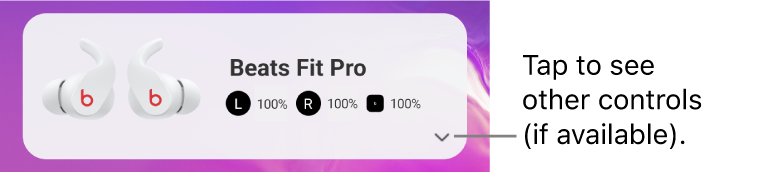
Available controls are based on the device currently connected to the Beats app. If your device is not connected, the widget displays the Beats app logo. Tapping the widget opens the app.