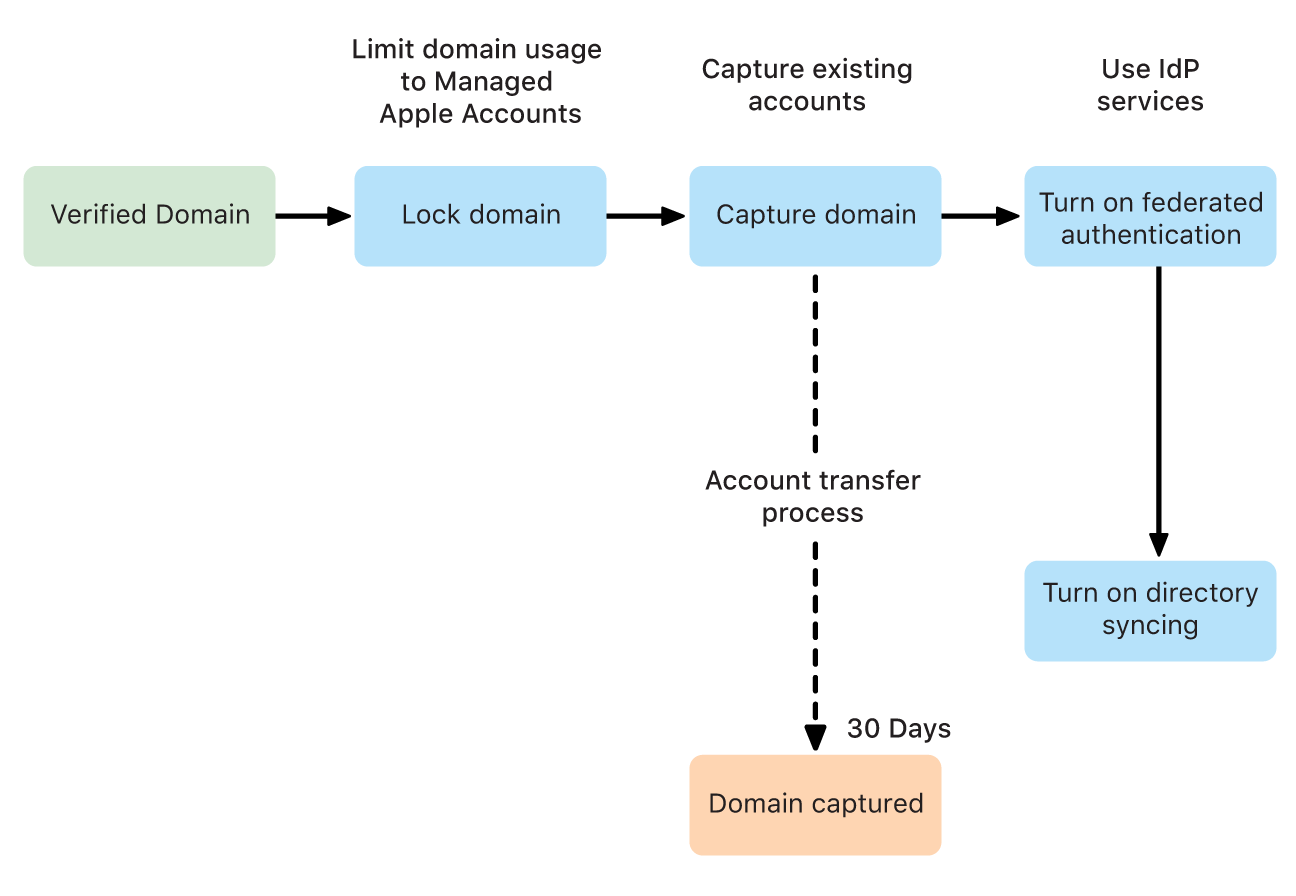Manage verified domains in Apple Business Manager
Managed Apple Account conflicts
After a domain has been verified, Apple checks to see if any Managed Apple Accounts were previously created using that domain. If a different organization has Managed Apple Accounts with a domain an organization wants to use, Apple can investigate who “owns” the domain and notifies them when the investigation is complete. If more than one organization has a valid claim to the domain, no single organization can verify it.
For example, another organization registered betterbag.com and created Managed Apple Accounts using that domain.
Important: If this occurs, Apple Business Manager displays a “Domain already claimed” alert after the domain is verified. To initiate an investigation, you need to select Contact Apple Support.
Next steps
After a domain has been verified and no Managed Apple Accounts from another organization use the domain, you can decide how you want to use the domain with Managed Apple Accounts.
If your goal is to stop any new unmanaged (personal) Apple Accounts from being created using your domain, you need to lock the domain. See Lock a domain.
If your goal is to ensure any account using your domain is a Managed Apple Account, you need to use Domain Capture, which also automatically locks the domain. See Capture a domain.
If your goal is to use federated authentication (and, optionally, directory syncing), you need to first lock the domain and then begin the domain capture process. See Intro to federated authentication and Intro to directory syncing.