If your iPod isn't turning on or seems to be frozen
Use this article to get help with your iPod classic, iPod nano and iPod shuffle.
Do you need help with your iPod touch instead?
Force restart your iPod
If your iPod isn't responding, use the following instructions to force restart it. Find out which model of iPod you have.
iPod nano (7th generation)
Press and hold both the Sleep/Wake button and Home button until the screen has turned off.
Wait for your device to restart.
Still need help? Plug it into a power source and then try again.
iPod shuffle
Unplug your device from everything.
Turn off your iPod using its power switch. (If you can see green by the switch, your iPod is turned on.)
Wait for 10 seconds, then turn your iPod on again.
iPod classic
Move the Hold switch firmly to the off position so that you can't see orange by the switch.
Press and hold the Menu button and Centre (or Select) button for 8 seconds, or until you see the Apple logo.
Other iPod models
Find out how to force restart earlier models of iPod.
Charge your device
If your iPod still isn't responding, it may have a low battery. Charge your iPod for at least 30 minutes:
Connect your iPod to the charging cable that came with your device.
Plug the other end of the cable into a power source: use a USB adapter plugged into a plug socket or a USB 2.0 or 3.0 port on a computer (not a keyboard) that's turned on and not in sleep mode. Or you can use a USB hub, docking station or other Apple-certified power accessory.
Wait a few minutes until a charging screen has appeared or the status light on your iPod shuffle has turned orange.
Can't see the charging screen or orange light after 30 minutes? Here's what to do:
Check that you have firm cable connections. Remove any debris from all ports.
Try using a different charging cable, power adapter and power source. Don't use an adapter or cable that shows any sign of damage.
If your device still isn't turning on, it may need a repair. Contact Apple Support.
If your iPod is turning on but getting stuck during startup
If your iPod still won't respond, gets stuck during startup, or persistently displays an Apple logo or , here's what to do:
If you're using a Mac with macOS Mojave or earlier or a PC, make sure your computer has the latest version of iTunes.
If you have an iPod nano or iPod classic, put your iPod in Disk Mode.
On a Mac with macOS Catalina or later, open a Finder window. On a Mac with macOS Mojave or earlier or a PC, open iTunes. Then connect your iPod directly to your computer.
Find your iPod in the Finder or iTunes, then select Restore iPod.
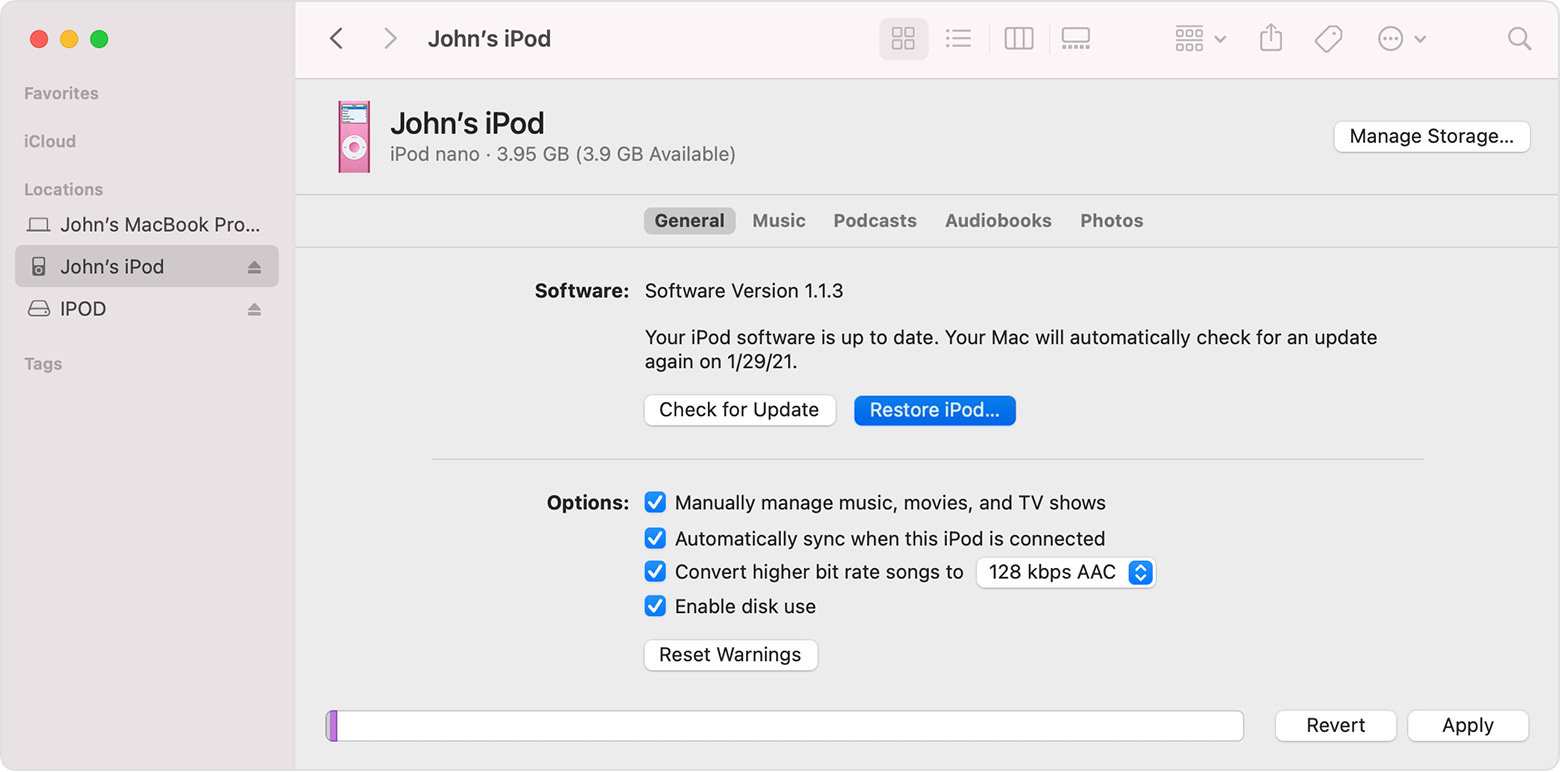
Get more help
If your device still isn't responding, contact Apple Support.
Find out what to do when your iPod is turning on but isn't appearing in iTunes, or is displaying an error during an update.