View photos and Memories on Apple Watch
On Apple Watch, browse your photos in the Photos app ![]() and show a photo on your watch face.
and show a photo on your watch face.
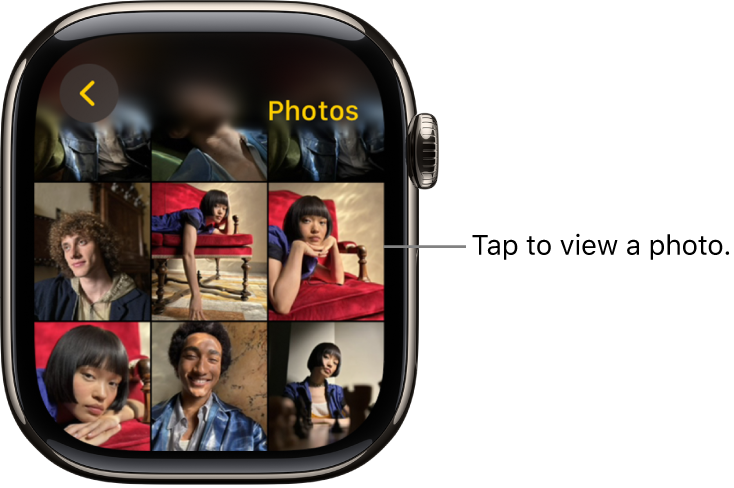
Browse photos in the Photos app on Apple Watch
Go to the Photos app ![]() on your Apple Watch and use these actions to browse your photos.
on your Apple Watch and use these actions to browse your photos.
Tap a memory, Featured Photos, or an album you’ve synced to your Apple Watch.
Tap a photo to view it.
Swipe left or right to see other photos.
Turn the Digital Crown to zoom, or drag to pan a photo.
Double-tap to fill the screen or see the entire image.
Zoom all the way out to see the entire photo album.
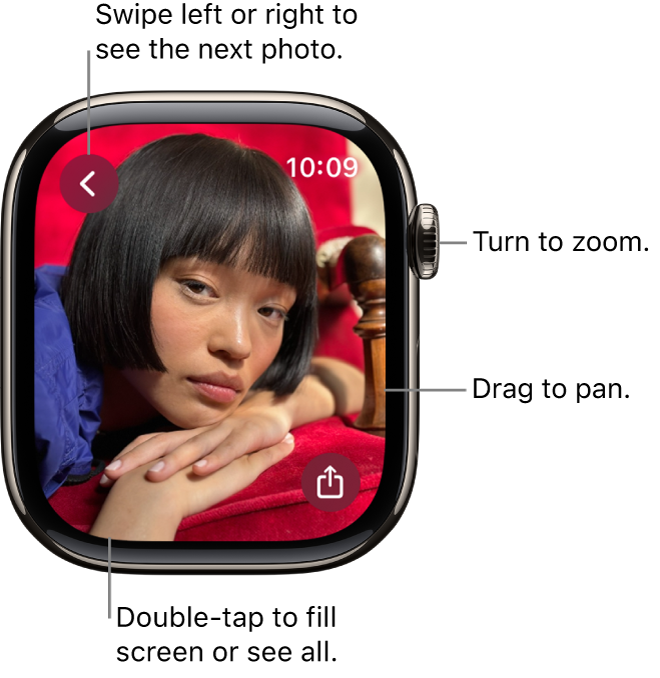
Add a photo to your watch face
While viewing a photo in the Photos app ![]() on your Apple Watch, tap
on your Apple Watch, tap ![]() , scroll down, then tap Create Face. You can also create a Kaleidoscope watch face based on the photo, or add a new Photos watch face in the Apple Watch app on your iPhone. See Change the watch face on your Apple Watch.
, scroll down, then tap Create Face. You can also create a Kaleidoscope watch face based on the photo, or add a new Photos watch face in the Apple Watch app on your iPhone. See Change the watch face on your Apple Watch.
To create a Photos watch face, see Apple Watch faces and their features.
Tip: You can easily create a watch face on your iPhone. Go to the Photos app on your iPhone, tap a photo, tap ![]() , swipe up, tap Create Watch Face, then choose to create a Photos or Kaleidoscope watch face.
, swipe up, tap Create Watch Face, then choose to create a Photos or Kaleidoscope watch face.
View a Live Photo on Apple Watch
Look for the Live Photo symbol ![]() in the bottom-left corner of a photo, then touch and hold the photo.
in the bottom-left corner of a photo, then touch and hold the photo.
For more information about Live Photos, see the iPhone User Guide.
Share a photo
While viewing a photo in the Photos app ![]() on your Apple Watch, tap
on your Apple Watch, tap ![]() , then choose a sharing option.
, then choose a sharing option.
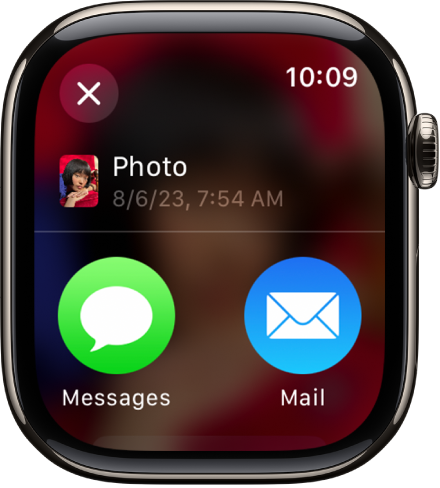
To learn how to choose a different photo album, see Choose a photo album and manage storage on Apple Watch.