
Record a movie in QuickTime Player on Mac
You can make a movie using the built-in camera in your Mac or using iPhone, iPad, or iPod touch (iOS 8 or later).
Use your built-in camera
In the QuickTime Player app
 on your Mac, choose File > New Movie Recording.
on your Mac, choose File > New Movie Recording.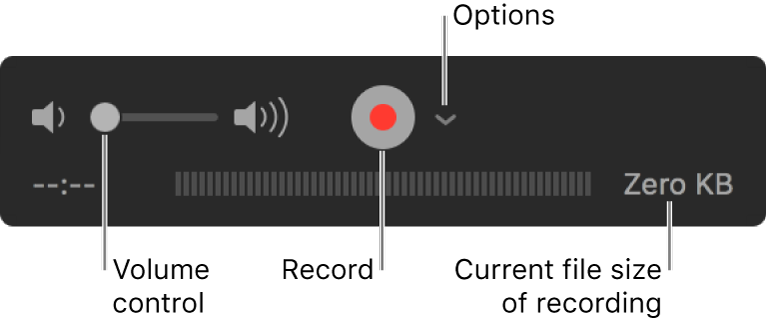
When the recording controls appear, you see a green light next to the built-in camera in your Mac.
Tip: If your Mac doesn’t have a built-in camera, you can connect an external camera.
Click the Options pop-up menu, then choose any of the following recording options:
Camera: Choose a camera if you have more than one camera available.
Microphone: Choose a microphone if you have more than one microphone available.
Quality: Choose the recording quality. Maximum-quality recordings produce uncompressed files, which can use large amounts of storage space.
Setting
Description
High
H.264 video and 44100 Hz AAC audio
Maximum
Apple ProRes 422 video and Linear PCM audio
Adjust the volume control to hear the audio you’re recording.
Click the Record button
 to start recording, then click the Stop button
to start recording, then click the Stop button  when you’re done (or use the Touch Bar).
when you’re done (or use the Touch Bar).To pause recording, Option-click the Record button
 , then click it again to resume recording.
, then click it again to resume recording.Choose File > Save to save and name the recording.
Use an iOS device
Connect your device to your Mac using a Lightning to USB cable.
Open the QuickTime Player app
 on your Mac.
on your Mac.Choose File > New Movie Recording.
Click the Options pop-up menu, then choose any of the following recording options:
Camera: Choose your connected iOS device.
Microphone: Choose a microphone (if you have more than one available).
Recording quality: Choose the recording quality. Maximum-quality recordings produce uncompressed files, which can use large amounts of storage space.
Setting
Description
High
H.264 video and 44100 Hz AAC audio
Maximum
H.264 video and Linear PCM audio
Adjust the volume control to hear the audio you’re recording.
Click the Record button
 to start recording; click the Stop button
to start recording; click the Stop button  when you’re done (or use the Touch Bar).
when you’re done (or use the Touch Bar).To pause recording, Option-click the Record button
 ; click it again to resume recording.
; click it again to resume recording.Choose File > Save to save and name the recording.