Use an external display with your MacBook Air
You can use an external display, such as the Apple Studio Display, a projector, or an HDTV with your MacBook Air. The USB-C ports on your MacBook Air support video output. You can attach one external display with up to 6K resolution at 60Hz.
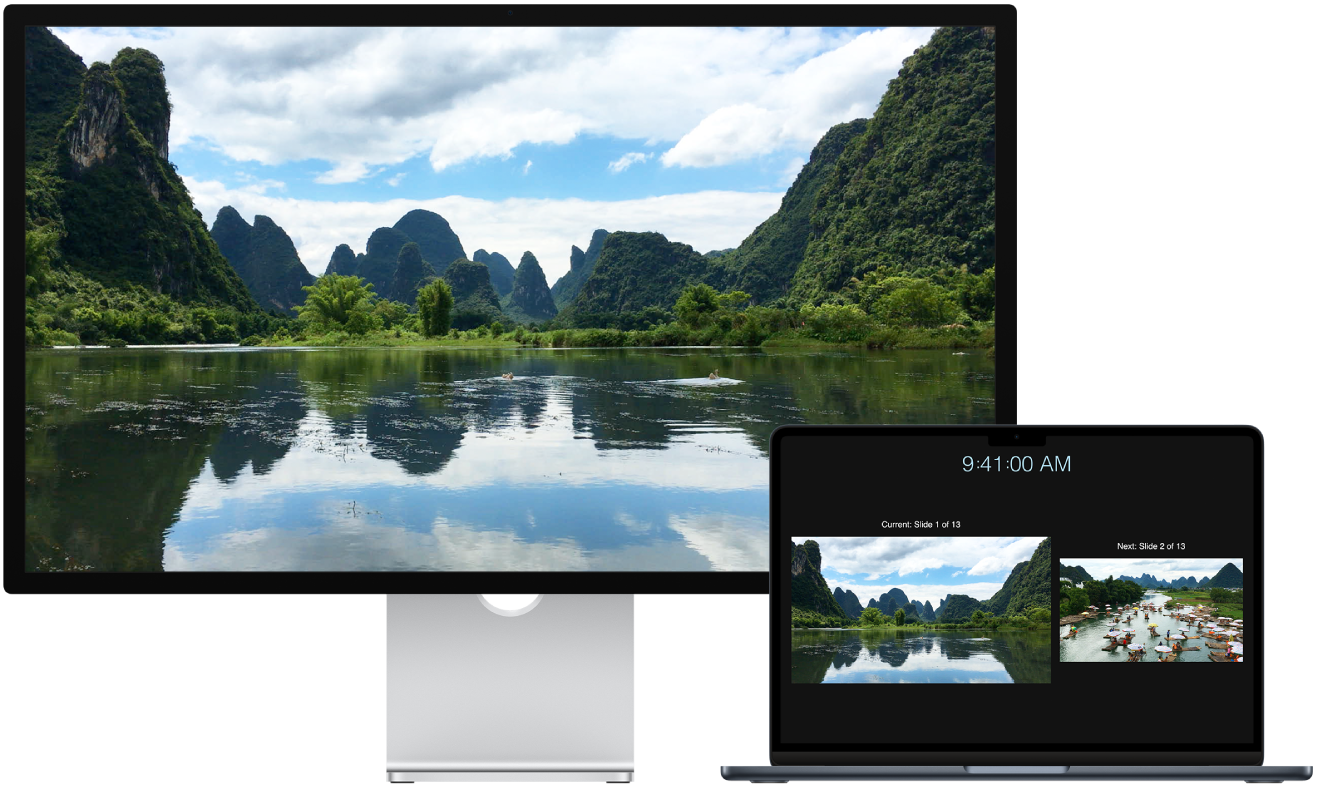
To see where your ports are located on your MacBook Air, see Take a tour: MacBook Air with M2 chip or Take a tour: MacBook Air with M1 chip. You can learn about each port and what it looks like with the Apple Support Article Identify the ports on your Mac, and make sure you have the right adapters with Adapters for your MacBook Air.
Connect a VGA display or projector: Use a USB-C VGA Multiport Adapter to connect the display or projector to a Thunderbolt / USB 4 port on your MacBook Air.
Connect an HDMI display or HDTV: Use a USB-C Digital AV Multiport Adapter to connect the HDMI display or HDTV to a Thunderbolt / USB 4 port on your MacBook Air.
Connect a USB-C display: Connect the display to a Thunderbolt / USB 4 port on your MacBook Air.
Use an adapter to connect a display. If your display has a connector that doesn’t match the port you want to use, you may be able to use it with an adapter (sold separately). Visit apple.com, your local Apple Store, or other resellers for more information and availability. Review the display’s documentation or check with the display’s manufacturer to make sure you choose the right product. See Adapters for the Thunderbolt 4, Thunderbolt 3, or USB-C port on your Mac.
Troubleshooting. To troubleshoot an issue with an external display, see If your external display isn’t detected or appears blurry on your Mac. If you’re not sure how many external displays your MacBook Air supports, check your Technical Specifications. Open System Settings, then choose Help > MacBook Specifications, then locate Video Support (you may need to scroll).
Use an Apple TV with AirPlay. If you have an HDTV connected to an Apple TV, you can use AirPlay to mirror your MacBook Air screen on your TV screen in up to 1080p HD. See Use AirPlay on your Mac for details.
Adjust and arrange displays. After you connect an external display or projector, go to Displays in System Settings to set how the displays are arranged, choose which to use as your main display, and adjust resolution. If you want to mirror your screen, click the display that you want to act as a mirror, then choose the mirror option from the “Use as” dropdown.