Keynote
Keynote User Guide for Mac
- Welcome
-
- Use iCloud Drive with Keynote
- Export to PowerPoint or another file format
- Reduce the presentation file size
- Save a large presentation as a package file
- Restore an earlier version of a presentation
- Move a presentation
- Delete a presentation
- Password-protect a presentation
- Lock a presentation
- Create and manage custom themes
- Copyright

Group or ungroup slides in Keynote on Mac
You can group slides in the slide navigator by indenting selected slides below another slide. Grouping doesn’t affect how a presentation plays, and it can help you organize and arrange slides more efficiently. You can move grouped slides as a set and collapse groups for a better view of your presentation’s organization.
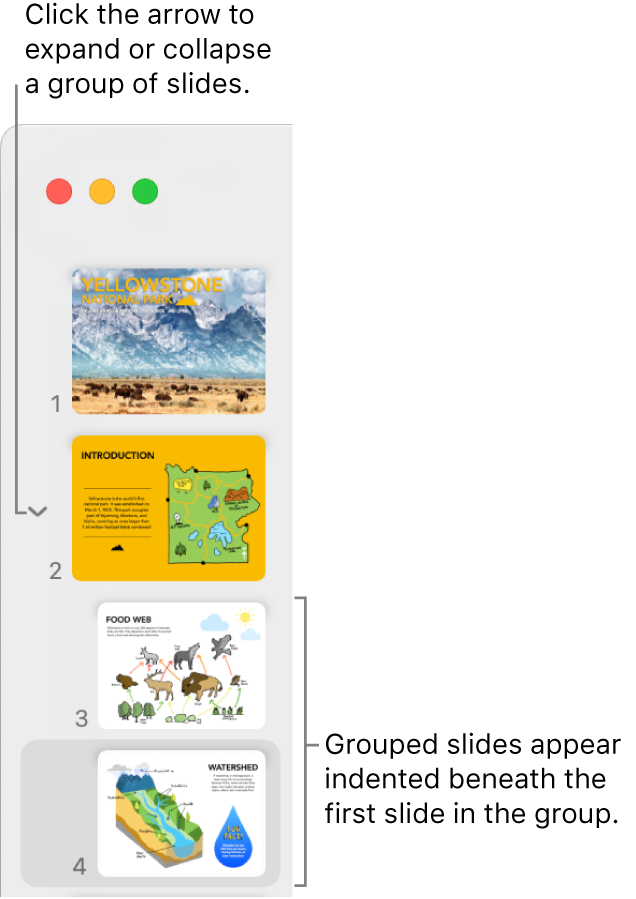
Group slides
In the slide navigator, click to select a slide or select multiple slides you want to group below the slide above.
Drag the slides to the right until a line appears on the left.
Slides can be indented up to six levels deep, but you can indent only one level between consecutive slides.
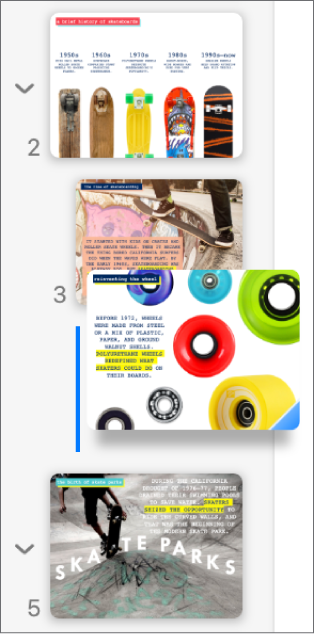
Ungroup slides
In the slide navigator, click to select a slide or select multiple slides, then drag them to the left until they’re no longer indented.
Thanks for your feedback.