Create multicam clips in Final Cut Pro for iPad
After you import video from your multicamera shoot, you can combine clips from up to four different camera angles into a single multicam clip.
If you record using Live Multicam, multicam clips are created automatically.
Note: Most recent cameras and recording devices (including all iOS and iPadOS devices) record a Camera ID tag. Final Cut Pro imports the Camera ID metadata when you import video clips and can use this information to automatically build multicam clips and name camera angles.
Create a multicam clip
Go to the Final Cut Pro app
 on your iPad.
on your iPad.Open a project, then tap
 in the toolbar.
in the toolbar.Import video clips that were shot from multiple angles at the same time.
In the browser, select up to four clips (camera angles) that you want to combine into a multicam clip, then do one of the following:
Tap
 at the bottom of the browser.
at the bottom of the browser.Touch and hold one of the selected clips in the browser, then tap Create Multicam.
If
 is dimmed or Create Multicam does not appear, you have selected more than four clips (the maximum allowed).
is dimmed or Create Multicam does not appear, you have selected more than four clips (the maximum allowed).Tip: You can also start a new multicam clip from the timeline. Tap New Multicam on the left side of the angle switcher, select up to four clips, then tap Next.
Enter a name for your multicam clip.
To precisely sync angles using audio waveforms in each angle, leave Synchronize Using Audio on; otherwise, turn it off.
Note: Some audio recordings are not suited for use with this feature. Selecting this option may result in long processing times during which Final Cut Pro is not available for editing.
To specify settings for the multicam clip, do one of the following:
Use automatic settings: Tap
 to the right of Format, then tap Automatic (if it’s not already selected).
to the right of Format, then tap Automatic (if it’s not already selected).Settings are assigned automatically based on common clip properties such as resolution, orientation, frame rate, and color space.
Choose custom settings: Tap
 to the right of Format, tap Custom, then choose the following settings:
to the right of Format, tap Custom, then choose the following settings:Resolution: Choose a frame size (4K, 1080p HD, or 720p HD), or enter a custom frame size.
The maximum frame size is 4096 pixels in either dimension. The minimum frame size is 2 pixels in either dimension.
Orientation: Choose Landscape (horizontal) or Portrait (vertical).
Color Space: Choose SDR (Rec. 709), HDR (HLG), or Log. Choose HDR (HLG) only if your device has an HDR display (for example, the 12.9-inch Liquid Retina XDR display). On devices without an HDR display, timeline clips won’t look accurate. Choose Log to preserve shadow and highlight details and flexibly manipulate the image in post-production. Log recording is available on iPhone 15 Pro or later.
Frame Rate: Choose from a list of common video frame rates.
Tap Create.
Final Cut Pro creates a new multicam clip in the browser containing duplicates of the selected clips. Multicam clips appear with a multicam clip icon.
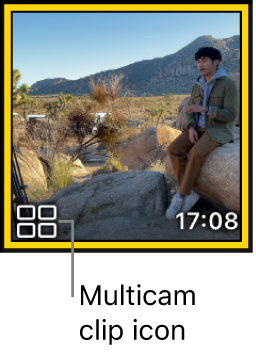
Play a multicam clip
Show multicam source clips in the browser
Rename a multicam clip
Go to the Final Cut Pro app
 on your iPad.
on your iPad.Open a project, then tap
 in the toolbar.
in the toolbar.In the browser, tap a multicam clip (with the
 icon).
icon).Tap Inspect in the lower-left corner of the screen.
In the inspector, tap the name field under Media Info, enter a new name, then tap Done to close the onscreen keyboard.
After you create a multicam clip, you can add it to the timeline the same way you add other clips.