
Intro to Classroom
Classroom is an app for teachers available for supported iPad devices and Mac computers. As a teacher, you can guide learning, share work, and manage supported student iPad devices and Mac computers. You can launch a specific app, website, or textbook page in your class. You can also send and receive documents with your class and share student work on a TV, monitor, or projector using Apple TV. And you can see which apps students are working in, mute student devices, and reset a student’s password.
When Classroom is used with Shared iPad and Managed Apple IDs, you can assign students to a group of iPad devices. Students tap their name in a list on each iPad and enter their passcode or password at the beginning of class. When class is over, you can use Classroom to sign students out of their Shared iPad so that it’s ready for the next student. Data is cached locally on iPad and is pushed to the cloud even after students sign out. If necessary, data from the previous user continues to be pushed to the cloud after the next user signs in to the iPad.
For optimal performance with Classroom, class sizes of 60 students or fewer are recommended.
Classroom can be used for both admin-created and teacher-created classes, however Classroom can’t manage Shared iPad temporary sessions.
Note: Student images are added on the mobile device management (MDM) solution for admin-created classes. The student is responsible for adding their image on their device for teacher-created classes.
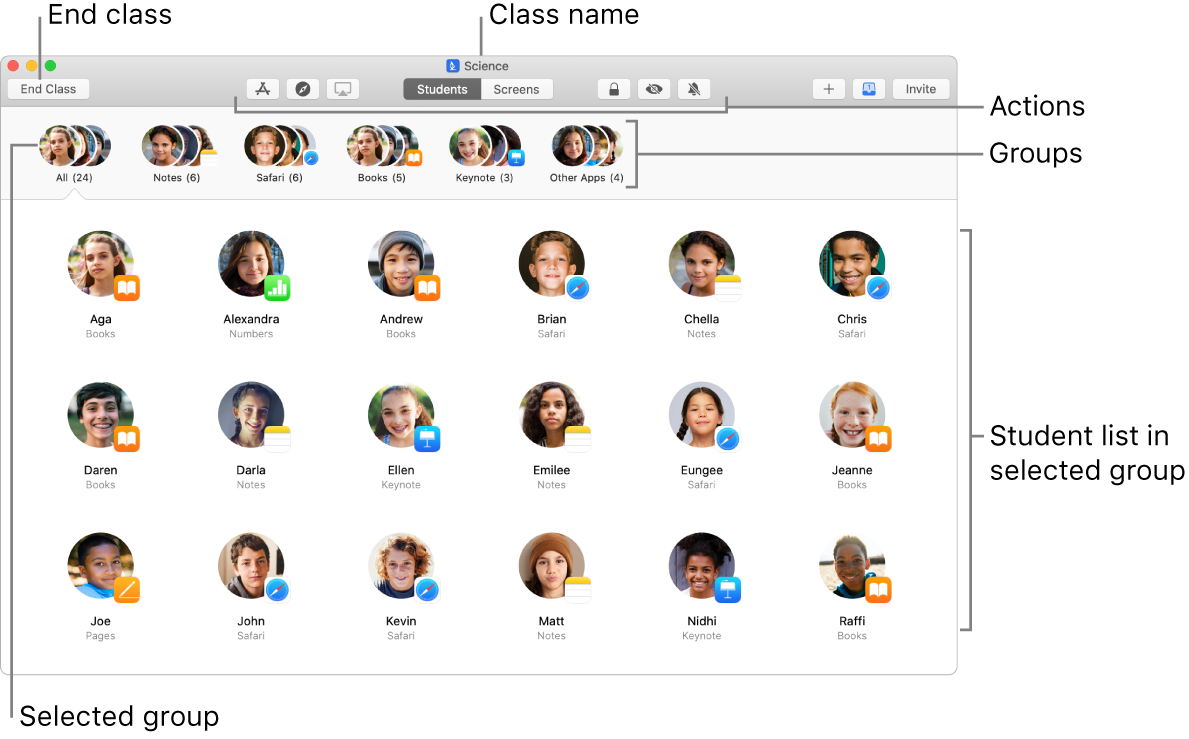
Classes created in Apple School Manager
If you’re using iPadOS 13.4.5 or macOS 10.15.5 or later, when you sign in with your Apple School Manager Managed Apple ID, any existing classes created in Apple School Manager appear in Classroom. All students must also be running iPadOS 13.4.5 or later or macOS 10.15.5 or later.
Admin-created classes
For admin-created classes, all devices must be enrolled in your MDM solution and the MDM administrator must create sets of classes so Classroom has roster information. In your MDM solution, each class consists of a name, one or more teachers, students, and (optionally) groups of devices (when using Shared iPad). Classroom uses these classes to register which devices belong to students in each class. The classes configured by your MDM solution are also used to simplify the sign-in experience with Shared iPad. You can create temporary groups within these classes. For example, if three students are working on a project together, you can create a group just for them and then guide them to look at specific websites or EPUBs that pertain to their project. You can create temporary groups without the need to contact your MDM administrator.
In a one-to-one environment, Classroom can still be used to keep students on task, letting you guide their experience. For more information about using Classroom with Shared iPad and in a one-to-one environment, see About Shared iPad in Mobile device management (MDM) settings for IT.
If your school is using Managed Apple IDs and configuring class rosters in Apple School Manager, you can use Schoolwork with Classroom. Using Schoolwork work teachers can:
Easily distribute and collect assignments from student’s iPad devices with the Schoolwork app
Keep an eye on student progress in educational iPad apps
Collaborate one-on-one with students
Setup and manage collaboration between students
See:
Teacher-created classes
For teacher-created classes, no MDM solution is required, although integrating with one can change how the student iPad devices function in the classes.
When teachers create a class, they make the class available for students to join. Teachers create teacher-created classes by entering their name and then creating the class. Provided that all network infrastructure requirements are met, the teacher can advertise a class for enrollment and a student can browse for that class by choosing one of the following:
Students add the class by entering a four-digit PIN (personal identification number) provided by you. A student can add more than one class—by the same or different teachers. In this way, students can easily move from room to room with their iPad or Mac.
See Set up your teacher-created class in Classroom.
Important: Teacher-created classes are incompatible with Shared iPad and the education configuration profile from your MDM solution that creates admin-created classes. If the education configuration profile is present on the teacher’s or student’s device, teacher-created classes can’t be created or joined.
Use actions
Using the Classroom app on your device, you can perform actions on each student’s device to focus their attention and guide their learning. For example, you can do the following on any number of student devices at once:
You can also perform the following administrative tasks, which require Shared iPad and student Managed Apple IDs:
Open an app.
Mute a device.
Open a webpage, EPUB book or chapter, or—on iPad—an iTunes U course.
Share links and documents and allow students to share links and documents with you.
Prompt a device to use AirPlay to view its screen on Apple TV (one device at a time).
View a device screen.
Note: Depending on how your mobile device management (MDM) solution is configured, you may not be able to perform this task. Contact your MDM administrator and have them review Classroom view and AirPlay management.
Lock a device and lock an app open on a device.
Note: If you forget to unlock a device or an app locked to the screen, it unlocks automatically when out of Bluetooth range or after 20 seconds of no connectivity.
Assign iPad and log out students (with Shared iPad)
Reset a student’s password (one student at a time, requires the teacher have a (Managed Apple ID).