
Contact your students in Schoolwork
If your school’s IT administrator enabled FaceTime and Messages for your school and allowed Use FaceTime and Messages access for your role and your students in Apple School Manager, you can contact your students by sending a message or making a FaceTime call, right from the assignment or assessment details view.
Note: Before you can send a message or make a call, confirm you and your student are signed in to Messages and FaceTime. The option to contact a student using Messages or FaceTime from Schoolwork is not available on devices configured with User Enrollment.
Message a student from an assignment
In the Schoolwork app
 , do one of the following in the sidebar:
, do one of the following in the sidebar:Tap Recent Activity, tap an assignment, tap
 for the student you want to message, then tap Send Message.
for the student you want to message, then tap Send Message.Tap a class, tap the name of the student you want to message, then tap
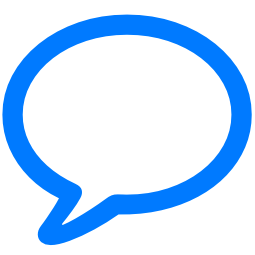 in the upper-right corner.
in the upper-right corner.
Schoolwork opens a new message and adds your student’s Managed Apple Account in the To field.
Enter the message you want to send to your student, then tap
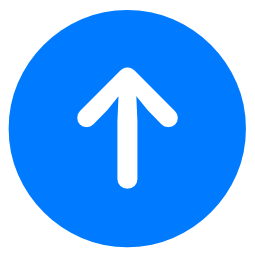 .
.
Message a student from an assessment
In the Schoolwork app
 , tap Recent Activity, Assessments, or a class in the sidebar.
, tap Recent Activity, Assessments, or a class in the sidebar.Tap an assessment, then do one of the following:
Touch and hold a student in the list.
Tap Select in the upper-right corner, select one or more students in the list, then tap More at the bottom of the window.
Tap Message.
Schoolwork opens a new message and adds your student’s Managed Apple Account in the To field.
Enter the message you want to send to your student, then tap
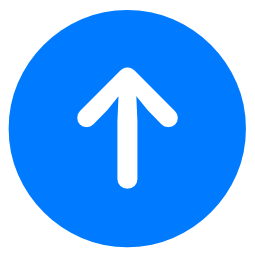 .
.
FaceTime a student
In the Schoolwork app
 , tap a class in the sidebar.
, tap a class in the sidebar.Tap the name of the student you want to call, then tap
 in the upper-right corner.
in the upper-right corner.Schoolwork opens a new FaceTime window, adds your student’s Managed Apple Account, then starts the FaceTime call.
You can also tap Search in the sidebar, search for students by name, tap the name of the student you want, then tap 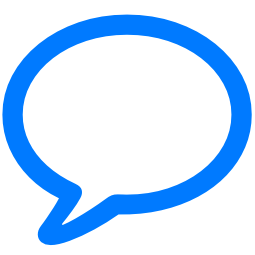 or
or ![]() to send a message or make a FaceTime call to the student.
to send a message or make a FaceTime call to the student.