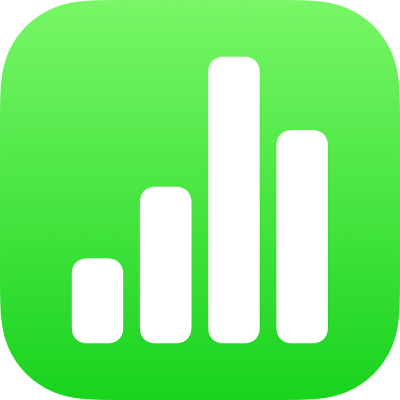
Import an Excel or text file on iPhone
You can import Excel spreadsheets, as well as delimited or fixed-width text files into Numbers. If you import a delimited or fixed-width file and your table doesn’t look right, you can adjust import settings.
Note: You can’t adjust import settings after you edit the imported table.
Import an Excel file
In the document manager, tap Browse, locate the Excel file, then tap its thumbnail.
Import a text file
In the document manager, tap Browse, locate the text file, then tap its thumbnail.
If the table doesn’t look right, you can adjust the settings. See the tasks below for more information.
Change settings for a delimited text file
When you import data from a delimited text file, you may need to adjust settings to make the table appear correctly.
In the document manager, tap Browse, locate the text file, then tap its thumbnail.
Tap anywhere in the table to select it, then tap
 .
.Tap Table, then tap Adjust Settings.
Tap the Delimited tab.
Tap one or more delimiter options to separate values, or enter a custom delimiter.
A delimiter is a character that defines column breaks.
Do any of the following:
Encode text: Tap Text Encoding, then choose an option.
Transpose rows and columns: To transpose, or switch, rows and columns in your table when you import, select “Transpose Rows and Columns.”
Add text qualifiers: A text qualifier indicates where text begins and ends. Tap Text Qualifier, then tap a character.
Ignore duplicate delimiters: Select “Treat Consecutive Delimiters as One.”
Tap Update.
Change settings for a fixed-width text file
When you import data from a fixed-width text file, you may need to adjust settings to make the table appear correctly.
In the document manager, tap Browse, locate the text file, then tap its thumbnail.
Tap anywhere in the table to select it, then tap
 .
.Tap Table, then tap Adjust Settings.
Tap the Fixed Width tab.
Do any of the following:
Add a new column: Tap anywhere in the header row.
Change column widths: In a fixed-width text file, column widths are set to a specific number of characters. Drag the arrows in the column address bar to adjust how many characters are in each column.
Merge columns: Drag an arrow up and out of the address bar.
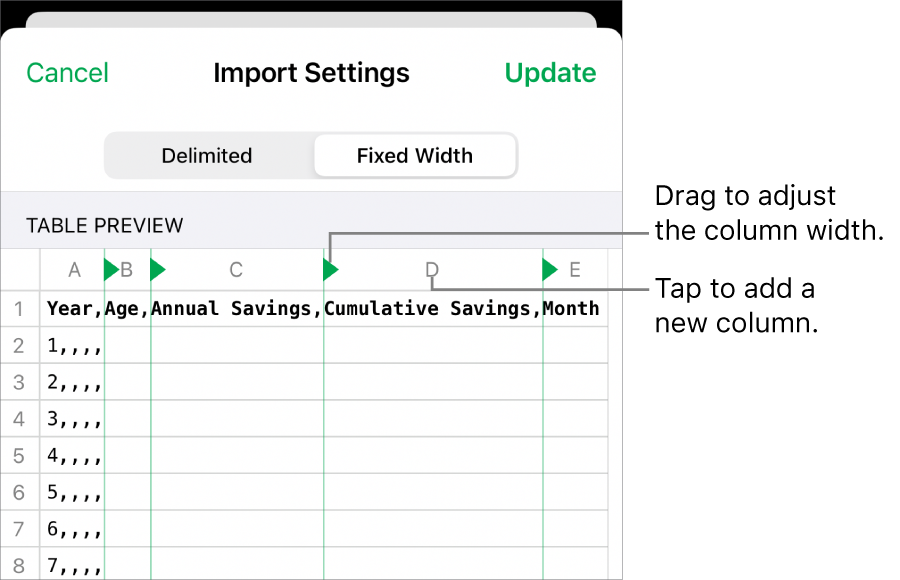
Encode text: Tap Text Encoding, then tap an option.
Transpose rows and columns: To transpose, or switch, rows and columns in your table when you import, select “Transpose Rows and Columns.”
Tap Update.