Numbers User Guide for iPhone
- Welcome
- Copyright
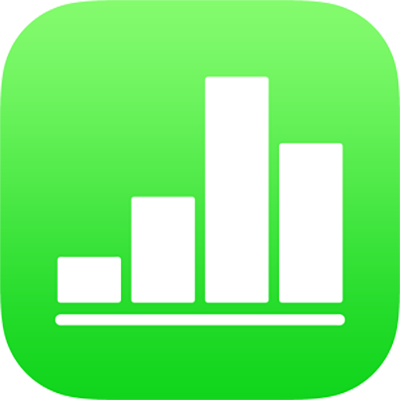
Send a spreadsheet in Numbers on iPhone
You can send a copy of a Numbers spreadsheet using AirDrop, Mail, Messages, or another service.
Send a copy
If you want to restrict access to the copy, first protect the spreadsheet with a password.
Open the spreadsheet, then tap
 .
.Tap Share, then tap an option for sending:
AirDrop: Tap a recipient. The recipient must accept your spreadsheet before it’s sent.
Mail, Messages, or another service: Provide the requested information (an email address if you’re sending an email, for example) then send or post the copy. Tap More to add another service to the options (you set up other services in Settings, accessible from your device’s Home screen).
Notes: Under Save To, choose a note to attach the spreadsheet to, then tap Save. To create a new note, tap New Note, then create one.
If you send the spreadsheet to people who use different software, you can send a copy in a different format (for example, PDF or Microsoft Excel). See Export to other file formats in Numbers on iPhone.