Get more apps
The App Store is your one-stop shop to find, purchase, and download new apps for your MacBook Air. You can also get the latest updates, view and manage subscriptions, and more. And all you need is an Apple Account.
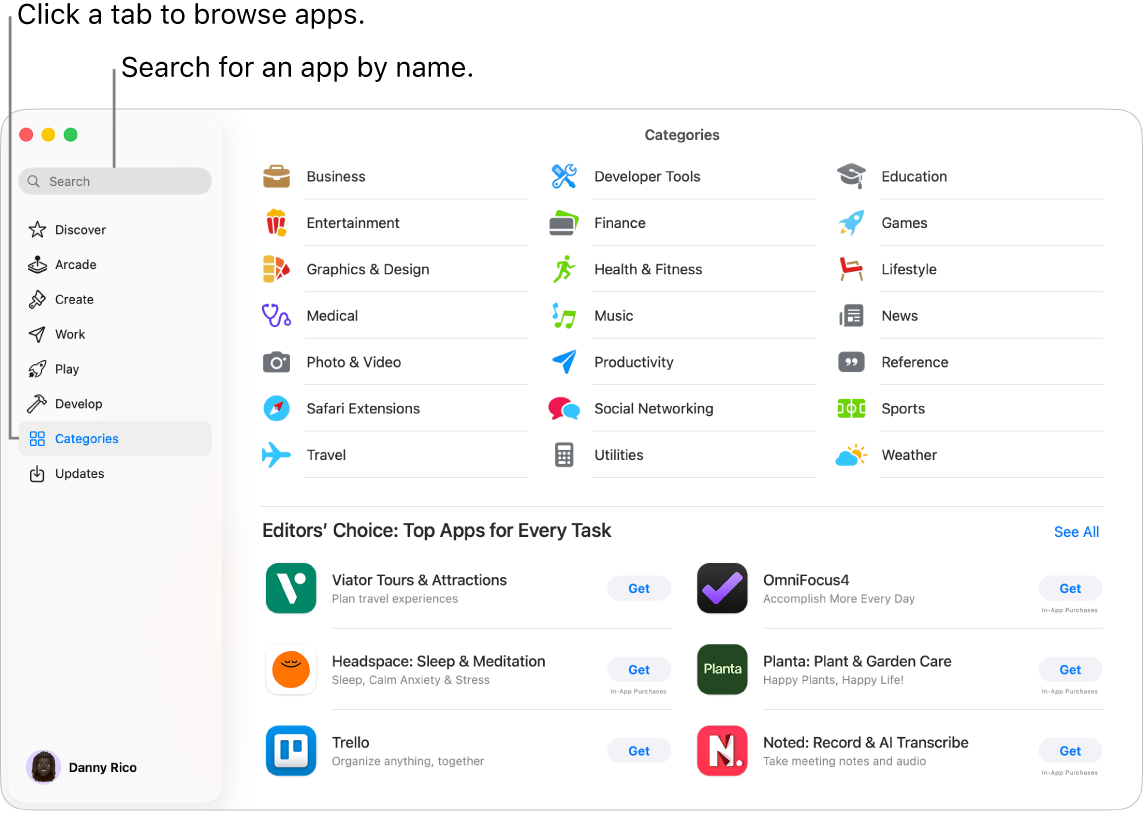
Sign in to your Apple Account. To download free apps, sign in to your Apple Account. Go to the App Store app ![]() on your Mac, then click Sign In at the bottom of the sidebar.
on your Mac, then click Sign In at the bottom of the sidebar.
Note: To purchase apps, you must also set up an account with purchasing information.
If you don’t have an Apple Account, click Sign In, then Create Apple Account. If you have an Apple Account, but don’t remember your password, click “Forgot Apple Account?” to recover it.
Get more apps. Apps you download from the App Store appear automatically in the Applications folder on your Mac. In the App Store app ![]() on your Mac, do any of the following:
on your Mac, do any of the following:
Know exactly what you’re looking for? In the search field at the top-left of the window, enter the app name—such as Microsoft Office, Excel, and Powerpoint—then press Return.
Want to explore available apps? Click a tab in the sidebar—such as Create, Work, or Play—and browse through the results.
Siri: Ask Siri something like, “Find apps for kids.”
Already purchased the app? Click your name at the bottom left to view your account information, including a list of previously purchased apps. To manage your apps and subscriptions, click Account Settings, then click See All next to Purchase History.
Update apps and games. If you see a red badge on the App Store icon in the Dock, there are updates available. In the App Store app ![]() , click the Updates tab in the sidebar to see available updates, then click the Update button.
, click the Updates tab in the sidebar to see available updates, then click the Update button.
Learn more. See the App Store User Guide.