
Audition window in Impulse Response Utility
To hear how your impulse response will sound when used in Space Designer, you need to listen to it in context. Impulse Response Utility includes an Audition window for this purpose, where the loaded impulse response can convolve test audio files.
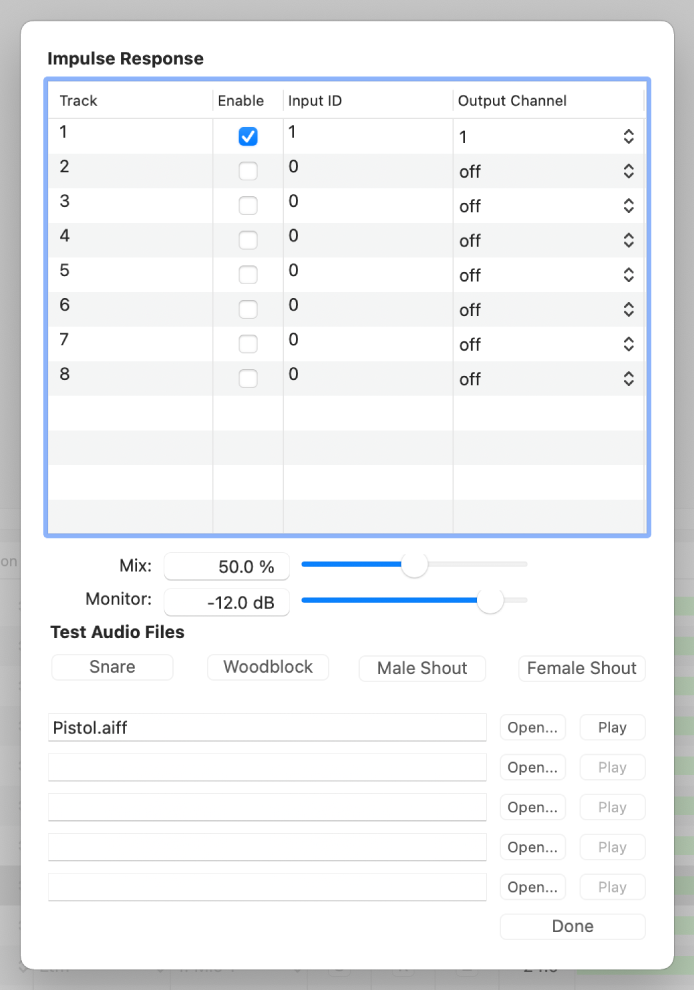
The Audition window is divided into three sections: the Impulse Response area, the Mix and Monitor area, and the Test Audio Files area. You can load (or use as sources) up to five audio files when auditioning your impulse response. The Audition window also includes four test source files.
Audition window parameters
Enable checkbox: Turns individual impulse response recordings on or off. Select the checkbox to select the file (or files) you want to audition.
Input ID label: Identifies the impulse response file by its speaker and mic positions.
Output Channel pop-up menu (not available for B-format impulse responses): Choose the physical output channel used for playback of the selected impulse response.
Mix slider and field: Drag to set the ratio of the dry test source signal to the wet effect signal.
Monitor slider and field: Drag to set the overall auditioning volume.
Test Audio Files buttons: Click to play one of the four included test source audio files: Snare, Woodblock, Male Shout, and Female Shout.
Open buttons: Click to load an audio file for use as a test source. Any uncompressed audio file can be used.
Play buttons: Click to play the selected audio file through the enabled impulse response file (or files).
Done button: Click to exit the Audition window.
B-format Audition window parameters
When you are working with B-format impulse responses, the Audition window contains additional parameters for the number and position of speakers, B-format adjustments, and level trims. See Overview of B-format surround encoding in Impulse Response Utility.
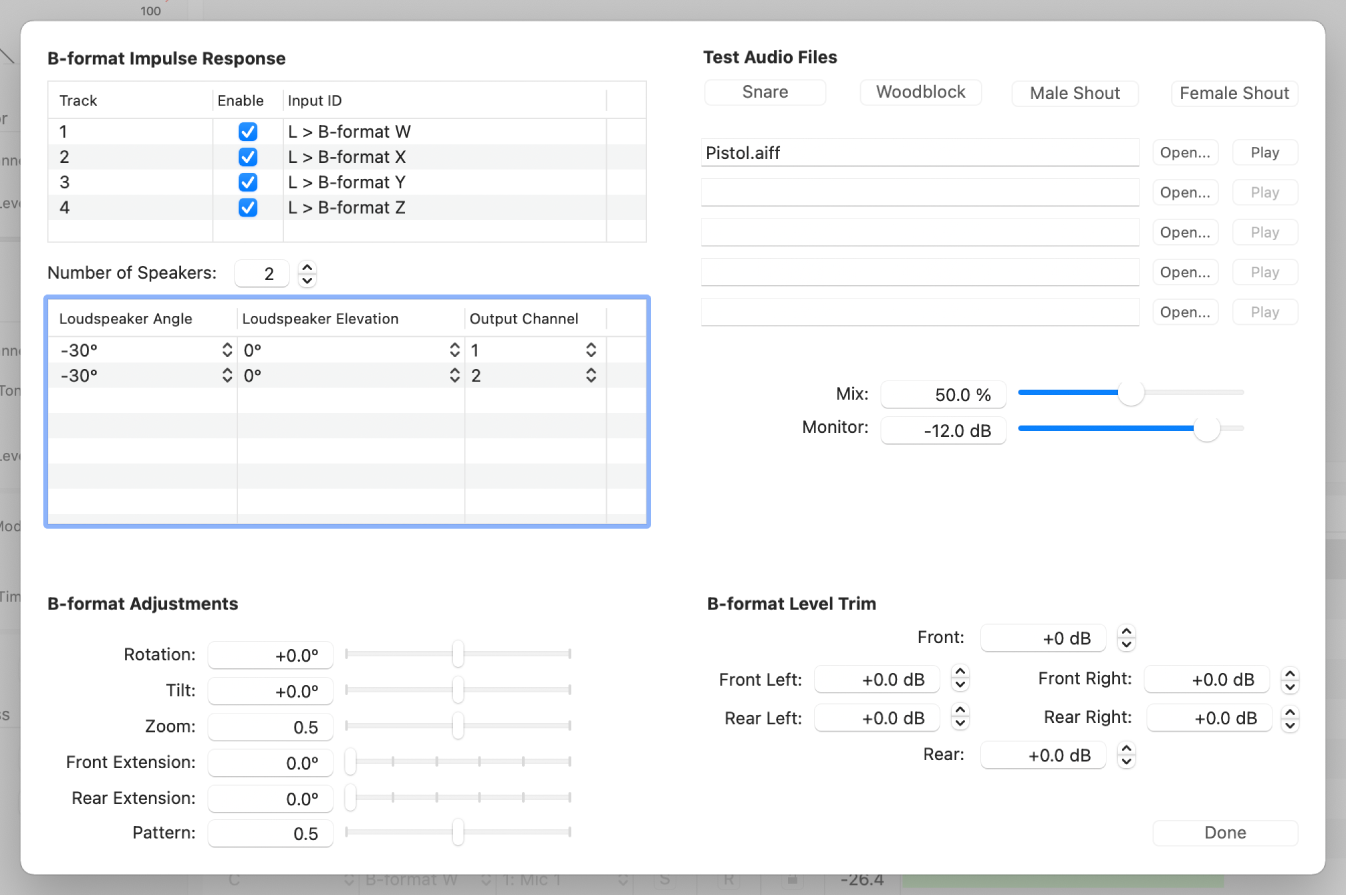
Number of Speakers pop-up menu: Click the arrows to determine the number of speakers that Impulse Response Utility will decode the impulse response into.
Loudspeaker Angle pop-up menu: Choose the angle of each speaker. B-format decoding takes this into account when recreating the recorded space.
Output Channel pop-up menu: Choose the physical output channel for the selected speaker.
B-format Adjustments: Change the values to adjust the B-format decoder in SpaceDesigner.
B-format Level Trim: Change the value to trim the level for each direction.
Open the Audition window
Click the Audition IR button.
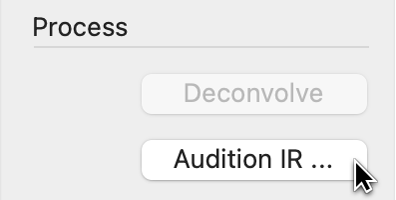
Note: No editing functions are available while the Audition window is open.
Download the guide:
Impulse Response Utility User Guide: Apple Books