iPod touch User Guide
- Welcome
- Your iPod touch
- What’s new in iOS 15
-
- Calculator
-
- Set up FaceTime
- Make and receive calls
- Create a FaceTime link
- Take a Live Photo
- Use other apps during a call
- Make a Group FaceTime call
- View participants in a grid
- Use SharePlay to watch and listen together
- Share your screen
- Change the video settings
- Change the audio settings
- Add camera effects
- Leave a call or switch to Messages
- Block unwanted callers
-
- View maps
-
- Search for places
- Find nearby attractions, restaurants, and services
- Get information about places
- Mark places
- Share places
- Rate places
- Save favorite places
- Explore new places with Guides
- Organize places in My Guides
- Get traffic and weather info
- Delete significant locations
- Quickly find your Maps settings
-
- Use Siri, Maps, and the Maps widget to get directions
- Select other route options
- Things you can do while following a route
- Get driving directions
- Report traffic incidents in Maps on iPod touch
- Get cycling directions
- Get walking directions
- Get transit directions
- Delete recent directions
- Use Maps on your Mac to get directions
- Get rides
-
- View photos
- Play videos and slideshows
- Delete and hide photos and videos
- Edit photos and videos
- Trim video length and adjust slow motion
- Edit Live Photos
- Make photo albums
- Edit and organize albums
- Filter and sort photos in an album
- Search in Photos
- Share photos and videos
- View photos and videos shared with you
- Watch memories
- Personalize memories
- Find people in Photos
- Show a person or place less often
- Browse photos by location
- Use iCloud Photos
- Share photos with iCloud Shared Albums
- Import photos and videos
- Print photos
-
- Browse the web
- Customize your Safari settings
- Change the layout
- Search for websites
- Use tabs in Safari
- Bookmark favorite webpages
- Save pages to a Reading List
- View links shared with you
- Automatically fill in forms
- Get extensions
- Hide ads and distractions
- Browse the web privately
- Clear your cache
- Use Hide My Email
- Shortcuts
- Stocks
- Tips
-
- Make and receive phone calls
- Hand off tasks between devices
- Wirelessly stream video, photos, and audio to Mac
- Cut, copy, and paste between iPod touch and other devices
- Connect iPod touch and your computer with a cable
- Sync iPod touch with your computer
- Transfer files between iPod touch and your computer
-
- Get started with accessibility features
-
-
- Turn on and practice VoiceOver
- Change your VoiceOver settings
- Learn VoiceOver gestures
- Operate iPod touch using VoiceOver gestures
- Control VoiceOver using the rotor
- Use the onscreen keyboard
- Write with your finger
- Use VoiceOver with an Apple external keyboard
- Use a braille display
- Type onscreen braille
- Customize gestures and keyboard shortcuts
- Use VoiceOver with a pointer device
- Use VoiceOver for images and videos
- Use VoiceOver in apps
- Zoom
- Display & Text Size
- Motion
- Spoken Content
- Audio Descriptions
-
-
- Use built-in security and privacy protections
-
- Keep your Apple ID secure
- Sign in with Apple
- Automatically fill in strong passwords
- Change weak or compromised passwords
- View your passwords and related information
- Share passwords securely with AirDrop
- Make your passwords available on all your devices
- Automatically fill in verification codes
- Manage two-factor authentication for your Apple ID
-
- Control access to information in apps
- Control access to hardware features
- Control app tracking permissions on iPod touch
- Control the location information you share
- Turn on iCloud Private Relay
- Create and manage Hide My Email addresses
- Use a private network address
- Control how Apple delivers advertising to you
- Copyright
Automatically collect data in Health on iPod touch
The Health app ![]() automatically collects several types of health data, such as daily steps and headphone audio levels. When you use a compatible app or device (sold separately), you can allow it to share its collected data with the Health app.
automatically collects several types of health data, such as daily steps and headphone audio levels. When you use a compatible app or device (sold separately), you can allow it to share its collected data with the Health app.
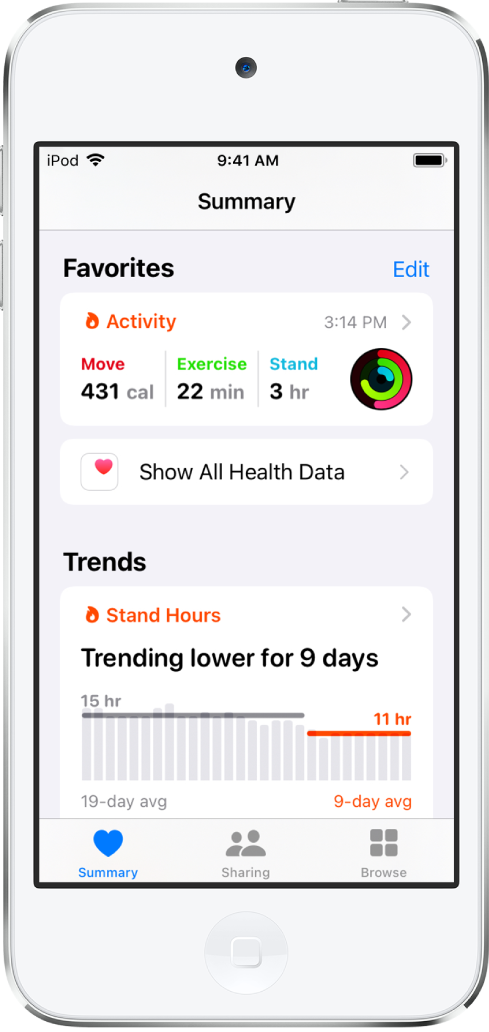
Note: You can also manually enter data for body measurements, symptoms, menstrual cycle information, and more. See Manually add data in Health on iPod touch.
Health data collected by iPod touch
iPod touch automatically captures, analyzes, and saves valuable health data, including the following:
Walking data: Built-in sensors on your iPod touch capture the number of steps you take and the number of flights of stairs you climb. You can browse highlights, trends, and details about this data in the Activity category in Health.
Headphone audio levels: Audio levels from connected AirPods, EarPods, or other compatible headphones are automatically collected in Health. You can review this data in the Hearing category to help you understand your headphone listening habits.
Sleep history: If you set up a sleep schedule in Health, iPod touch automatically captures the periods you’re lying in bed with the intention to sleep. You can review this data in the Sleep category to help you meet your sleep goals.
Health records from your healthcare providers: You can set up secure and automatic downloads of health records about your allergies, conditions, medications, and more from supported health organizations (not available in all countries or regions). You can browse these records in Health.
Health data collected from other apps and devices
As you set up health and fitness apps that you download from the App Store, follow their onscreen instructions to allow them to share data with Health.
To collect data from devices like blood pressure monitors and weight scales (sold separately), follow their setup instructions. Bluetooth devices need to be paired with iPod touch.
Note: You can change health data permissions for apps and devices at any time.
iPod touch isn’t a medical device. See Important safety information for iPod touch.