
Hide distractions when reading articles in Safari on Mac
You can use Safari Reader to view a webpage article in one page, formatted for easy reading and presented without navigation or other distractions. You can adjust the background color, font, and font size. A table of contents and summary are shown for longer articles.
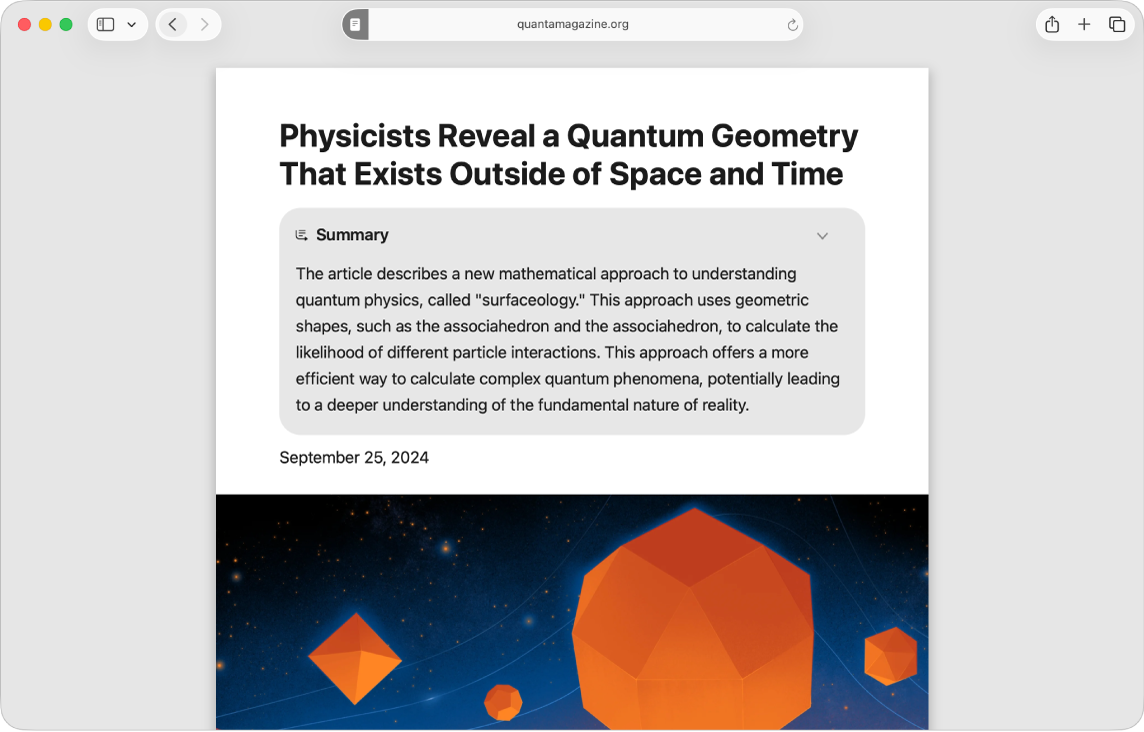
View an article using Reader
Go to the Safari app
 on your Mac.
on your Mac. Go to a webpage.
Click
 in the Smart Search field, then click Show Reader.
in the Smart Search field, then click Show Reader.The button appears only if the webpage has an article that Reader can show.
To stop using Reader, click
 in the Smart Search field, then click Hide Reader (or press Esc).
in the Smart Search field, then click Hide Reader (or press Esc).
You can use Apple Intelligence* to summarize a webpage. See Use Apple Intelligence in Safari.
Change how your webpages look in Reader
Go to the Safari app
 on your Mac.
on your Mac.While viewing an article in Reader view, click
 that appears at the left end of the Smart Search field.
that appears at the left end of the Smart Search field.Do any of the following to adjust the settings:
Choose a background theme.
Choose a font.
Choose a zoom level.
Reader always shows you the last background theme, font, and size you chose.