
Find screenshots, Live Photos, and more by media type on Mac
In the Photos app, you can find what you’re looking for by media type. For example, browse all your Portrait mode photos or time-lapse videos in one place.
Find photos and videos by media type
Go to the Photos app
 on your Mac.
on your Mac.Click a collection below Media Types in the sidebar.
If you don’t see collections below Media Types, hold the pointer over Media Types in the sidebar, then click
 .
.Note: Media Type collections—Bursts, Panoramas, and RAW, for example—appear only if you have that media type in your photo library.
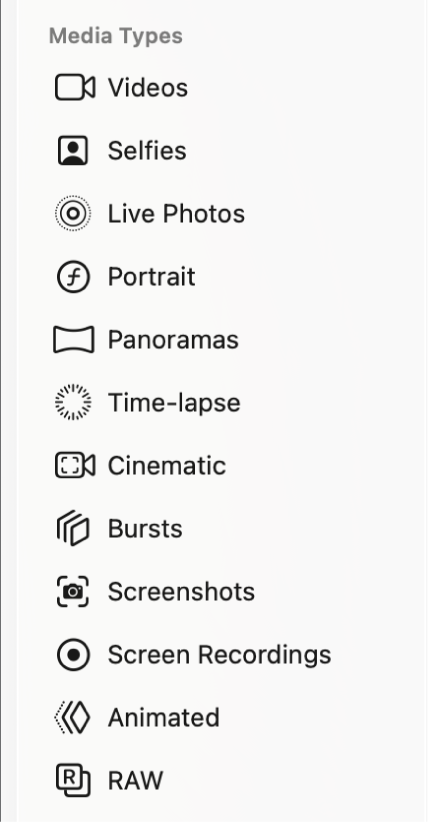
Reorder media types
You can reorder the list of media types to help you find the ones you access most often.
Go to the Photos app
 on your Mac.
on your Mac.Click a collection below Media Types in the sidebar—Portrait, Screenshots, or RAW, for example—and drag it up or down.
If you don’t see collections below Media Types, hold the pointer over Media Types in the sidebar, then click
 .
.