Numbers User Guide for iPad
- Welcome
-
- Intro to Numbers
- Intro to images, charts, and other objects
- Create a spreadsheet
- Open spreadsheets
- Personalize templates
- Use sheets
- Undo or redo changes
- Save your spreadsheet
- Find a spreadsheet
- Delete a spreadsheet
- Print a spreadsheet
- Change the sheet background
- Copy text and objects between apps
- Touchscreen basics
- Use Apple Pencil with Numbers
- Use VoiceOver to create a spreadsheet
- Copyright
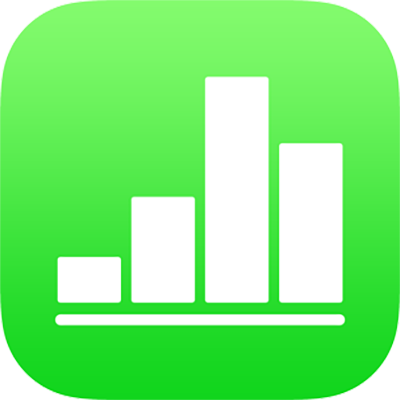
Adjust line spacing in Numbers on iPad
You can adjust the spacing between lines of text, change the amount of space before or after a paragraph, and add line breaks in text.
Adjust the space between lines
Tap a shape or text box, or select text.
Note: If you’re using paragraph styles in your spreadsheet and want to incorporate the line spacing change in the paragraph style, drag past the last character in the paragraph to include the formatting symbol (it’s invisible until you drag over it). See Use text styles in Numbers on iPad.
Tap
 , then tap Text.
, then tap Text.Tap Line Spacing, then do any of the following:
Set the spacing between lines of text: Tap
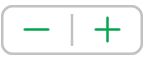 next to Spacing to decrease or increase the spacing.
next to Spacing to decrease or increase the spacing.Set the amount of space before or after a paragraph: Tap
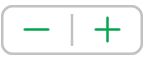 next to Before or After to decrease or increase the spacing.
next to Before or After to decrease or increase the spacing.
Force text to the next line
Tap where you want the break to occur.
Tap Insert, then tap Line Break.