
Intro to pivot tables in Numbers for iCloud
A pivot table is a special type of table that organizes and summarizes data from another table (containing the source data). You can create pivot tables to analyze data, quickly group and calculate values, and identify interesting patterns and trends.
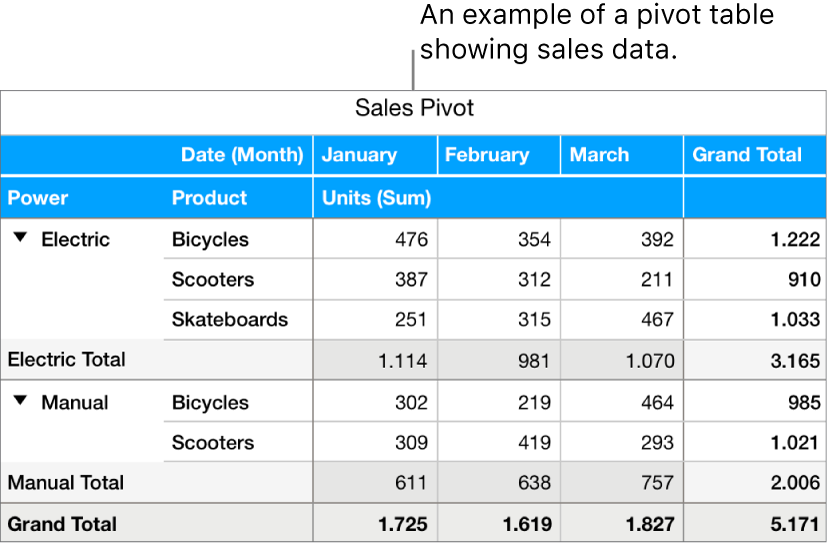
You can create a pivot table from any other table in your spreadsheet that contains at least one populated body (nonheader) cell, and that doesn’t contain any cells merged across adjacent rows.
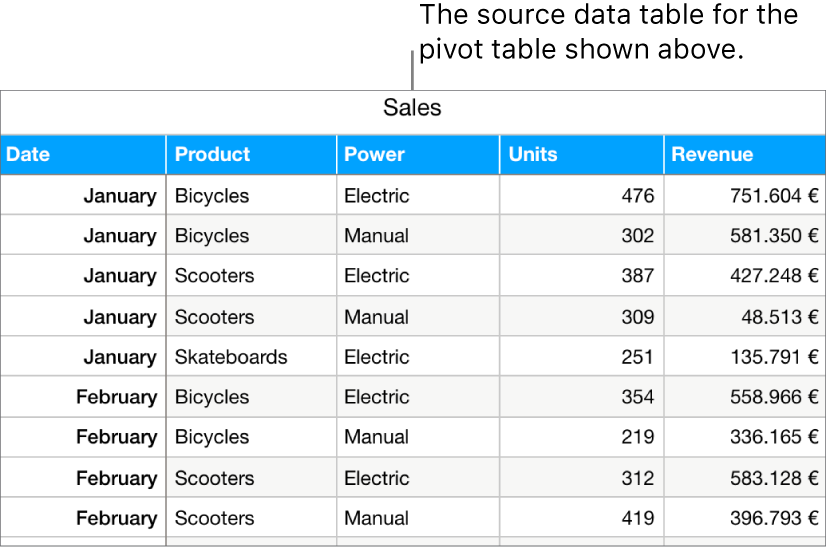
You choose what data to include in your pivot table, and how to organize it, in the Pivot Options tab of the Organize ![]() sidebar, shown below. To add data, you select the columns of source data (fields) that you want to include. Based on the type of data they contain, the selected fields are automatically added to one of three sections—Columns, Rows, and Values—but you can reorder them however you like later. The placement and order of the fields determines how the data is grouped in the pivot table.
sidebar, shown below. To add data, you select the columns of source data (fields) that you want to include. Based on the type of data they contain, the selected fields are automatically added to one of three sections—Columns, Rows, and Values—but you can reorder them however you like later. The placement and order of the fields determines how the data is grouped in the pivot table.
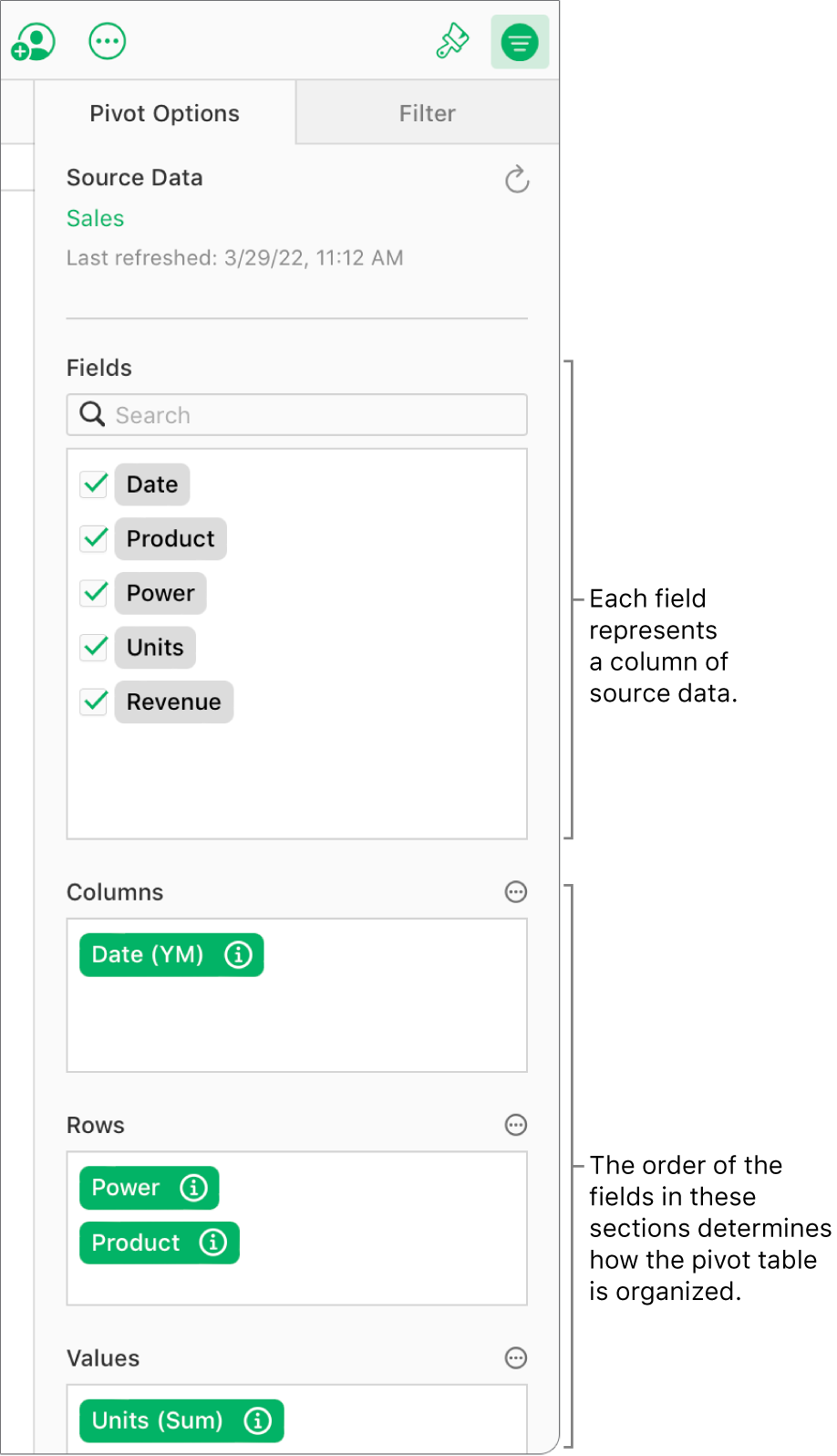
For example, if you place the Power field in the Rows section, a row is added to the pivot table for each unique value in the Power column source data—in this case, Electric or Manual. If you add another field, such as Product, to the Rows section, you create a hierarchy of rows and groupings—in this case, electric and manual bicycles, scooters, and skateboards.
Value fields use functions, such as sum or average, to summarize data. You can change which function is used, how to display the results in the pivot table, and whether you want to see Totals and Grand Totals.
You can also use Quick Filters, to include only specific source data in the pivot table, or create a pivot chart of different data (such as totals or grand totals) to help you visualize trends.
Tip: You can practice using a pivot table in the Pivot Table Basics template. To open it, in the spreadsheet manager, click the Create Spreadsheet button ![]() in the toolbar, then double-click the Pivot Table Basics template. In the template, click the tabs near the top of the template (Pivot Table Basics and Pivot Table Practice) to view the different sheets.
in the toolbar, then double-click the Pivot Table Basics template. In the template, click the tabs near the top of the template (Pivot Table Basics and Pivot Table Practice) to view the different sheets.
To get started, see Create a pivot table.