Set up accessories with Home on iPhone
The first time you open the Home app ![]() , the setup assistant helps you create a home, where you can add accessories and define rooms. If you’ve already created a home using another HomeKit-enabled app, you’ll skip this step.
, the setup assistant helps you create a home, where you can add accessories and define rooms. If you’ve already created a home using another HomeKit-enabled app, you’ll skip this step.
Add an accessory to Home
Before you add an accessory such as a light or camera, be sure that it’s connected to a power source, is turned on, and is using your Wi-Fi network.
Tap the Home tab, then tap
 .
.Tap Add Accessory, then follow the onscreen instructions.
When you add an accessory, it’s assigned to a default room, or a room you choose.
You may need to scan a QR code or enter an 8-digit HomeKit setup code found on the accessory itself (or its box or documentation). A supported smart TV displays a QR code for you to scan. You can assign the accessory to a room, and give it a name, and then use this name when controlling the accessory with Siri. You can also add suggested automations during set up.
When you set up Apple TV in tvOS and assign it to a room, it automatically appears in that room in the Home app on iPhone.
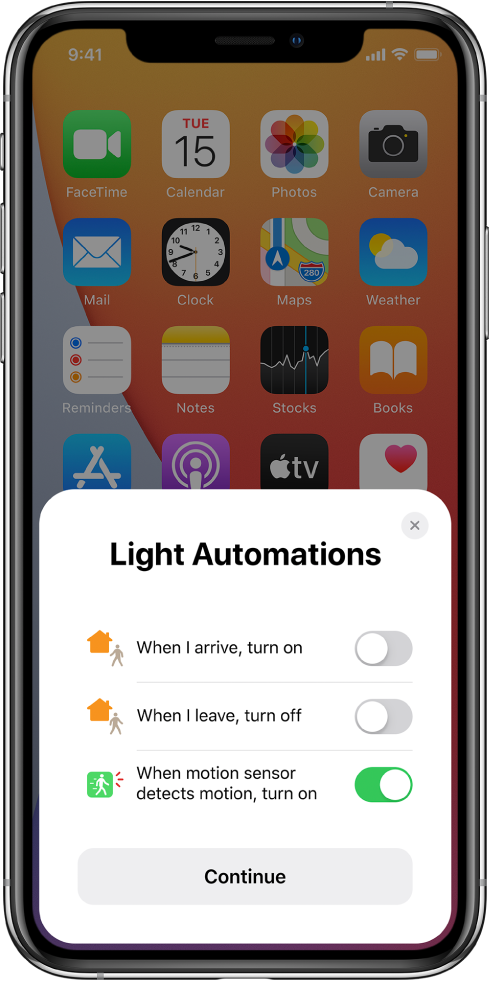
Change an accessory’s room assignment
Tap
 , then choose the room the accessory is currently assigned to.
, then choose the room the accessory is currently assigned to.If it’s not already assigned, look in Default Room.
Touch and hold the accessory’s button, then swipe up or tap
 .
.Tap Room, then choose a room.
Turn on Include in Favorites to add the accessory to the Home tab.
To rearrange your favorites, tap
 , tap Edit Screen, swipe up, then drag the accessory buttons into the arrangement you want. Tap Done when you’re finished.
, tap Edit Screen, swipe up, then drag the accessory buttons into the arrangement you want. Tap Done when you’re finished.
Organize rooms into zones
Group rooms together into a zone to easily control different areas of your home with Siri. For example, if you have a two-story home, you can assign the rooms on the first floor to a downstairs zone. Then you can say something to Siri like “Turn off the lights downstairs.”
Tap
 .
.Select a room, tap
 , then tap Room Settings.
, then tap Room Settings.Tap Zone, then tap an existing zone, or tap Create New to add the room to a new zone.
Edit a room
You can change a room’s name and wallpaper, add the room to a zone, or remove the room. When you remove the room, the accessories assigned to it move to Default Room.
Tap
 .
.Select a room, tap
 , then tap Room Settings.
, then tap Room Settings.