Share website and app passwords with AirDrop on iPad
Use AirDrop to securely share passwords with someone using an iPhone, iPad, iPod touch, or Mac.
iCloud Keychain must be set up on your iPad.
Send a password
To use AirDrop to share a password, the person youʼre sharing with must be in your Contacts. To share with someone on iPad, iPhone, or iPod touch, ask them to open Control Center and allow AirDrop to receive items. To share with someone on a Mac, ask them to allow themselves to be discovered in AirDrop in the Finder.
On your iPad, go to Settings
 > Passwords & Accounts > Website & App Passwords.
> Passwords & Accounts > Website & App Passwords.Tap the account you want to share.
Tap Password, then tap AirDrop.
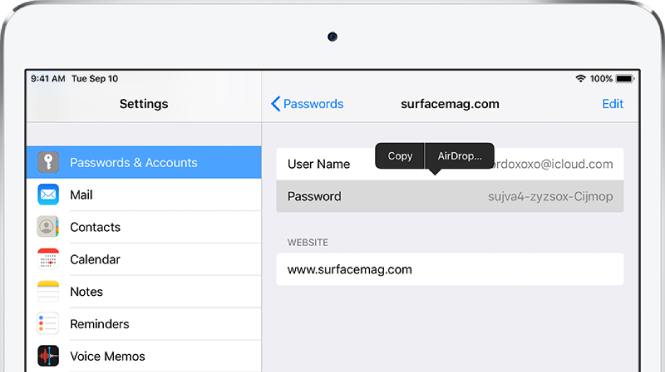
Tap the contact you want to send the password to.
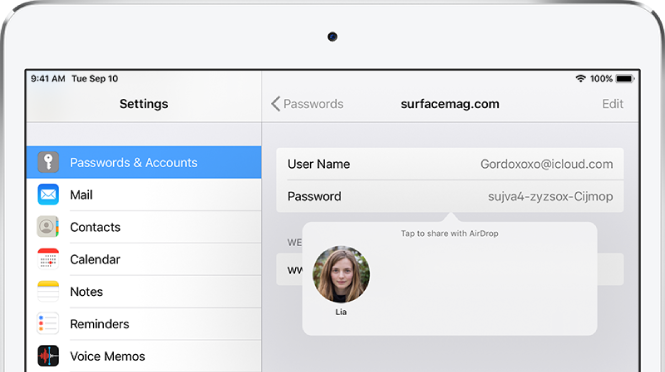
Receive a password
To receive a password, you must be in the sender’s contacts.
If you haven’t already done so, allow AirDrop to receive items.
When you receive a request to accept a password from someone else, tap Accept.
The password is saved on your iPad, where you can view it and let iPad automatically fill it in on the sign-in screen for the account.